How to Recover Files from a Cloud Storage Outage
Cloud storage has become an indispensable part of our lives. It allows us to store files, photos, and documents online, making them accessible from anywhere in the world. However, as convenient as cloud storage may be, it is not immune to outages. An outage can occur due to various reasons, including server downtime, maintenance, or even a cyberattack.
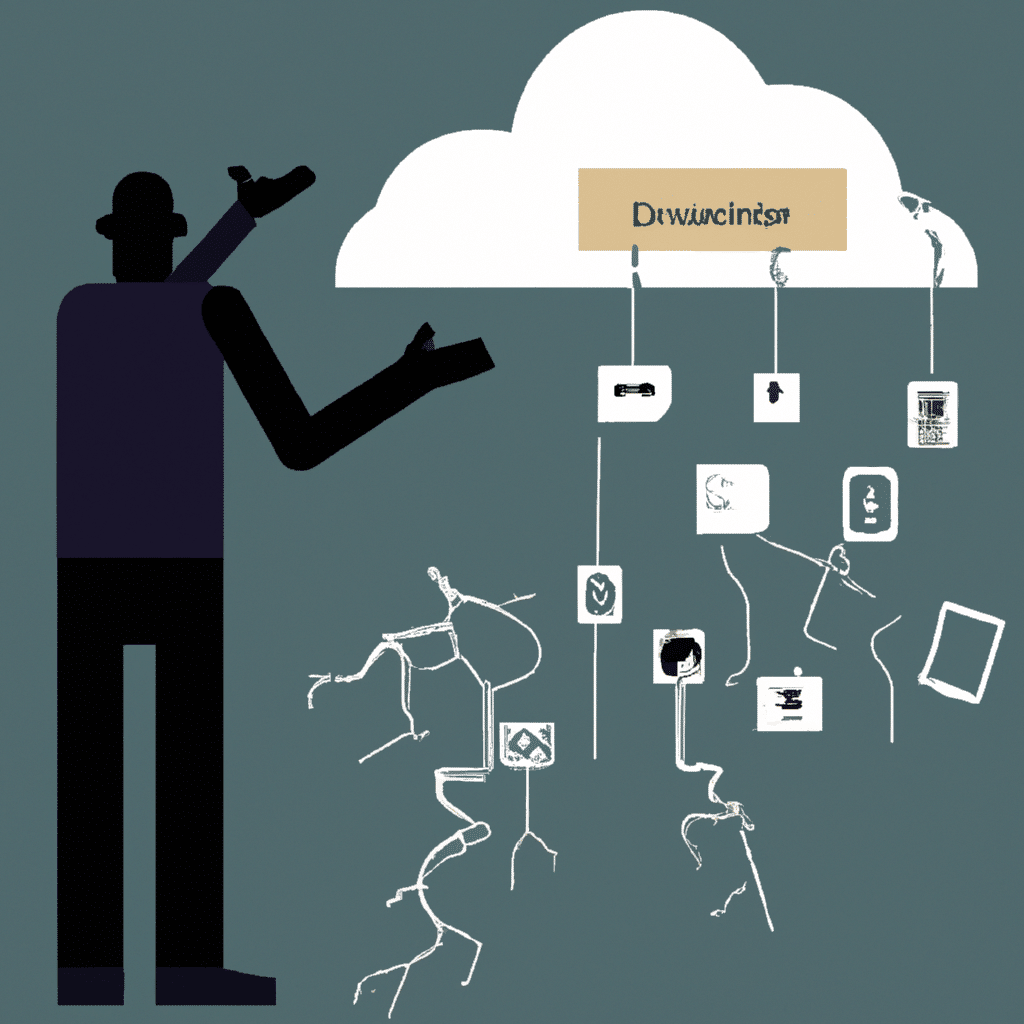
If you rely heavily on cloud storage, a sudden outage can be a nightmare. It can result in the loss of your important data, which can be disastrous for your personal or professional life. Fortunately, there are ways to recover files from a cloud storage outage. In this article, we will discuss some effective methods to recover files from a cloud storage outage.
Method 1: Check for Updates and Maintenance
The first thing you should do when you encounter a cloud storage outage is to check for any updates or maintenance notices from the service provider. In some cases, the outage may be caused by scheduled maintenance, which can be resolved after a few hours.
It is also essential to keep your software and applications up-to-date. Most cloud storage providers release frequent updates to address bugs, security issues, and improve performance. By keeping your software up-to-date, you can reduce the risk of encountering an outage caused by software issues.
Method 2: Contact Customer Support
If you have tried to resolve the issue on your own and the outage persists, the next step is to contact customer support. Most cloud storage providers have dedicated customer support teams that can help you resolve the issue.
When contacting customer support, be sure to provide as much information about the outage as possible. This can include the date and time the outage occurred, the type of files that were affected, and any error messages displayed on the screen. The more information you provide, the easier it will be for the customer support team to help you.
Method 3: Use a Data Recovery Tool
If the above methods do not work, you can try using a data recovery tool. Data recovery tools are software programs that can scan your cloud storage account and recover lost files.
When choosing a data recovery tool, be sure to select a reputable and reliable one. Some data recovery tools may be scams or contain malware that can harm your computer. It is also essential to follow the instructions carefully and avoid overwriting any existing files.
Method 4: Restore from a Backup
One of the most effective ways to recover files from a cloud storage outage is to restore them from a backup. It is always a good practice to create regular backups of your important data.
Most cloud storage providers offer automatic backup options that allow you to schedule backups of your files. If you have enabled this feature, you can restore your files from a backup. In some cases, you may need to manually upload the files to the storage account.
Method 5: Prevent Future Outages
Finally, to prevent future outages, you can take some precautionary measures. One of the best ways to avoid outages is to use multiple cloud storage services. By using multiple services, you can spread your data across different platforms, reducing the risk of losing all your data in case of an outage.
It is also essential to regularly back up your data and keep your software up-to-date. By following these simple steps, you can reduce the risk of encountering a cloud storage outage.
Conclusion
A cloud storage outage can be a frustrating experience, but it is not the end of the world. By following the methods discussed in this article, you can recover your lost files and prevent future outages. Remember to check for updates and maintenance, contact customer support, use a data recovery tool, restore from a backup, and take precautionary measures to avoid future outages. By taking these steps, you can ensure that your data is always safe and accessible.












