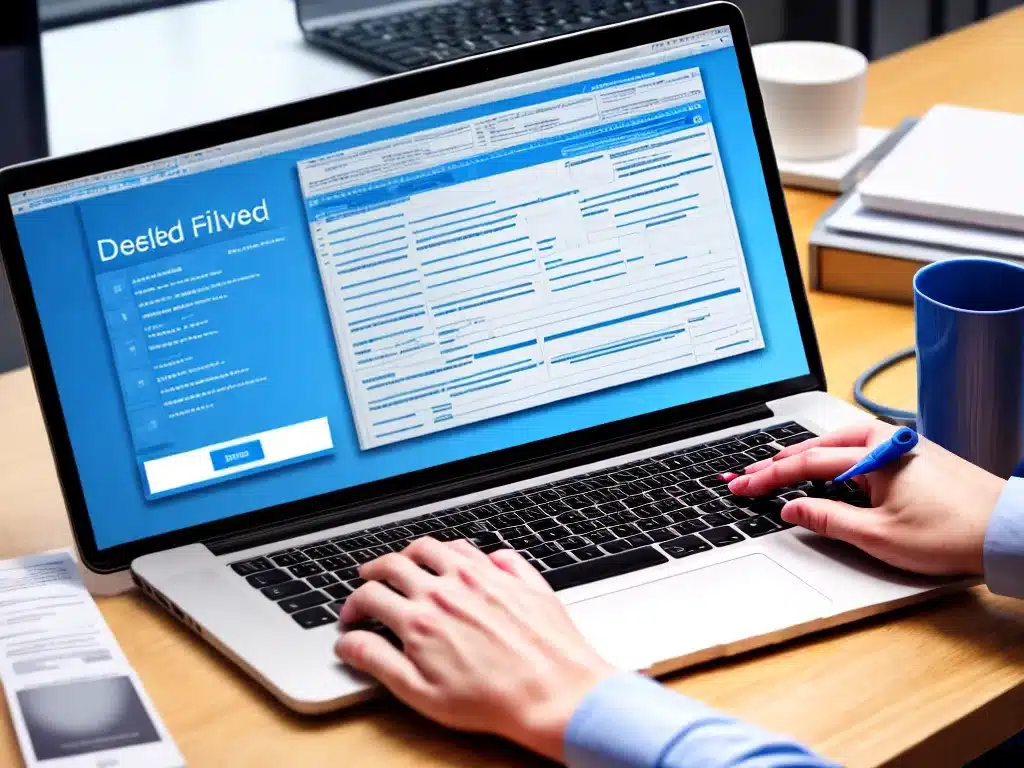
Introduction
Accidentally deleting files using Shift + Delete can be frustrating, as it bypasses the Recycle Bin on Windows. When files are deleted this way, they are immediately removed from your hard drive. However, there are still ways to recover these files. In this article, I will walk you through the steps to recover files after Shift + Delete on Windows.
Why Files Deleted With Shift + Delete Are Hard To Recover
When you delete files normally on Windows, they get moved to the Recycle Bin. The files remain there until the Recycle Bin is emptied, allowing you to restore them if you deleted them accidentally.
However, when you use the Shift + Delete keyboard shortcut, the files bypass the Recycle Bin completely. They are permanently removed from your hard drive space and marked as free space to be overwritten.
This makes Shift + deleted files harder to recover, as Windows considers that space available for new data. The longer you use your PC after deletion, the higher the chance of deleted data being overwritten.
How To Recover Shift + Deleted Files
While difficult, recovering files deleted with Shift + Delete is possible in many cases. Here are some steps you can take to get back deleted data:
1. Stop Using The Drive Or PC Immediately
As soon as you realize important files have been deleted, stop using that drive or PC. Any further activity could overwrite your deleted files making them unrecoverable.
2. Use Data Recovery Software
A good data recovery program can scan your drive and retrieve deleted files before they get overwritten. Some popular software options include:
-
Stellar Data Recovery – Has a user-friendly interface and works well for recovering Shift + deleted files.
-
EaseUS Data Recovery Wizard – Allows filtering scan results to show only deleted files. Has a free version.
-
Recuva – Free recovery tool from Piriform, the makers of CCleaner. Good for retrieving accidentally deleted files.
3. Connect The Drive To Another PC
If the files were deleted from an external drive, connect it to another computer. Then scan it with data recovery software on that second PC. This prevents overwriting.
4. Send To A Professional Recovery Service
For complex cases like recovering data from SSDs or RAID arrays, use a professional recovery service. They have specialized tools to reconstruct heavily overwritten data.
Tips To Prevent Accidental File Deletion
To avoid losing data from accidental deletions in the future:
-
Disable Shift + Delete – Stop using this shortcut to delete files. Stick to basic delete so files go in the Recycle Bin.
-
Backup important data – Keep external drive or cloud backups of precious files. Makes recovery easy if originals get deleted.
-
Double-check before deleting – Take time to verify you are deleting only intended files, not something important.
-
Empty the Recycle Bin regularly – Prevents buildup of too many files making it hard to find deleted items.
Conclusion
While Shift + Delete permanently removes files, bypassing the Recycle Bin, there are still chances of getting that data back through data recovery software or professional help. Just make sure not to overwrite the deleted files further by using that drive. Following some careful file deletion and backup practices can also prevent accidental data loss.












