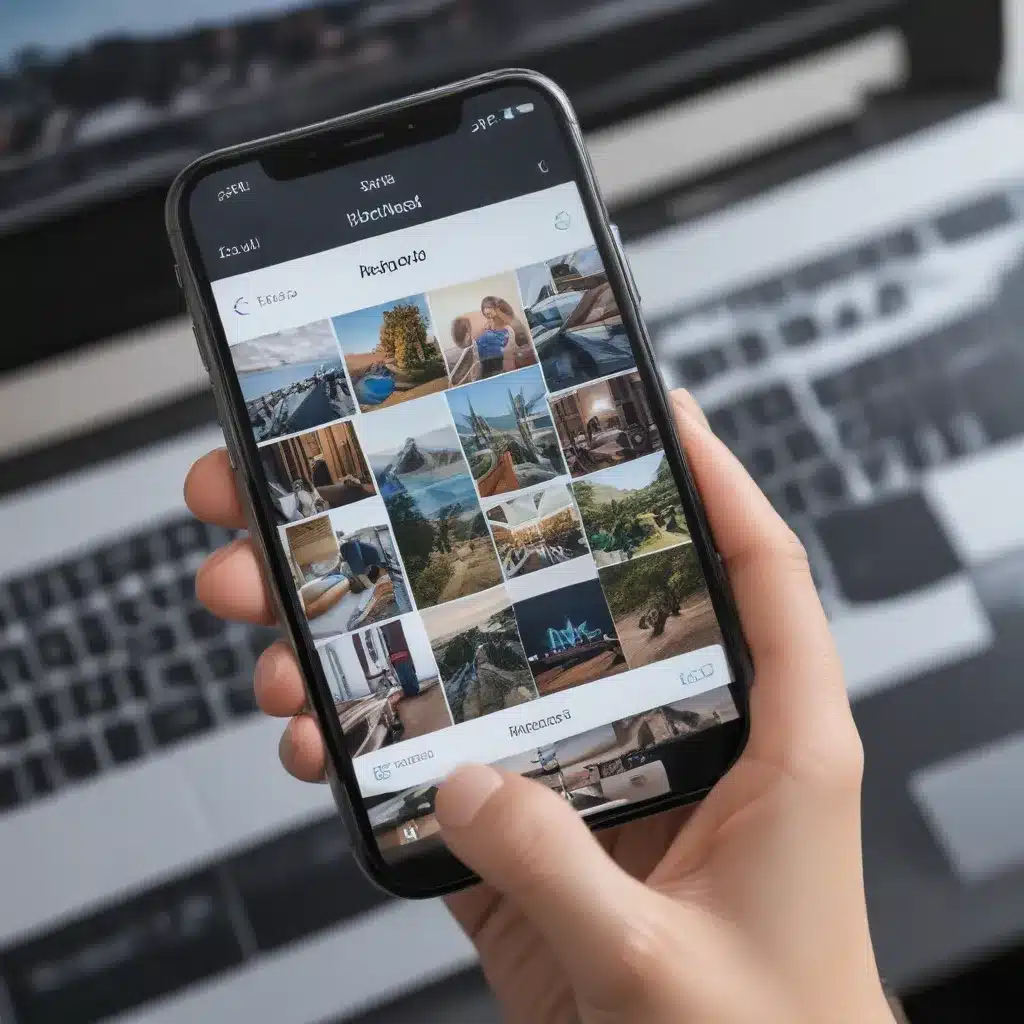
Understanding Photo Deletion on Apple Devices
I understand that the loss of cherished photos can be a devastating experience. As an avid Apple device user myself, I’ve encountered this issue before and know how crucial it is to find a reliable solution. In this comprehensive guide, I aim to walk you through the various methods available to recover deleted photos on your iPhone, iPad, and Mac, so you can regain those precious memories.
What Happens When You Delete Photos on Apple Devices?
When you delete a photo on your Apple device, the file is not immediately removed from the device’s storage. Instead, it is moved to a temporary storage location known as the “Recently Deleted” folder, where it remains for a specified period of time before being permanently deleted. This period can vary depending on the device and the iOS or macOS version, but it is typically around 30 days.
The Importance of Prompt Recovery Efforts
The key to successful photo recovery is to act quickly. The longer you wait, the more likely it is that the deleted photos will be overwritten by new data, making them unrecoverable. Therefore, it is essential to explore recovery options as soon as you realize that your photos have been accidentally deleted.
Recovering Deleted Photos on iPhone and iPad
Using the “Recently Deleted” Folder
The first and most straightforward method to recover deleted photos on your iPhone or iPad is to check the “Recently Deleted” folder. This folder, located within the Photos app, stores all the photos you’ve recently deleted for a certain period of time, typically 30 days.
To access the “Recently Deleted” folder:
1. Open the Photos app on your iPhone or iPad.
2. Tap on the “Albums” tab at the bottom of the screen.
3. Scroll down and look for the “Recently Deleted” album.
4. Tap on the “Recently Deleted” album to view the photos stored there.
5. Select the photos you want to recover and tap on the “Recover” button to restore them to your main photo library.
Utilizing iCloud Photo Library
If you have iCloud Photo Library enabled on your Apple device, you can use it to recover deleted photos. iCloud Photo Library is a cloud-based service that automatically uploads and stores your photos and videos in the cloud, allowing you to access them from any of your Apple devices.
To recover deleted photos using iCloud Photo Library:
1. On your iPhone or iPad, go to the “Settings” app.
2. Tap on your Apple ID at the top of the screen.
3. Select “iCloud” and then “Photos.”
4. Ensure that “iCloud Photo Library” is turned on.
5. Open the Photos app and tap on the “Albums” tab.
6. Look for the “Recently Deleted” album and follow the steps outlined in the previous section to recover your photos.
Third-Party Data Recovery Apps
If the “Recently Deleted” folder and iCloud Photo Library don’t yield the desired results, you can consider using third-party data recovery apps. These apps are designed to scan your device’s storage and recover deleted files, including photos, that may not be accessible through the built-in methods.
Some popular data recovery apps for iOS and iPadOS include:
– Dr. Fone – Data Recovery
– Tenorshare iPhone Data Recovery
– EaseUS MobiSaver
To use these apps, you’ll typically need to connect your device to a computer and follow the app’s instructions to scan for and recover your deleted photos.
Recovering Deleted Photos on Mac
Using the “Recently Deleted” Album in Photos
Similar to the iPhone and iPad, the macOS Photos app also has a “Recently Deleted” album that stores your recently deleted photos. To recover photos from this album:
- Open the Photos app on your Mac.
- In the left-hand sidebar, look for the “Recently Deleted” album.
- Select the photos you want to recover and click the “Recover” button to restore them to your main photo library.
Utilizing Time Machine Backups
If you have Time Machine backups enabled on your Mac, you can use them to recover deleted photos. Time Machine is a built-in backup feature in macOS that creates regular backups of your entire system, including your photo library.
To recover deleted photos using Time Machine:
1. Connect your Time Machine backup drive to your Mac.
2. Open the Photos app and click on the “File” menu, then select “Revert to” and “Browse all Versions.”
3. This will open the Time Machine interface, allowing you to browse through your photo library backups.
4. Locate the deleted photos you want to recover and select them.
5. Click the “Restore” button to copy the photos back to your current photo library.
Third-Party Data Recovery Software
Similar to the iOS and iPadOS options, you can also use third-party data recovery software on your Mac to recover deleted photos. These tools can scan your Mac’s storage and detect any recoverable files, including photos that may have been permanently deleted.
Some popular data recovery apps for macOS include:
– Disk Drill
– Stellar Data Recovery for Mac
– EaseUS Data Recovery Wizard for Mac
These apps typically guide you through the recovery process, allowing you to preview and select the photos you want to restore.
Preventing Future Photo Loss
While recovering deleted photos is crucial, it’s also essential to take proactive steps to prevent future data loss. Here are some tips to help you safeguard your precious photos:
- Regularly Backup Your Photos: Ensure that you have a robust backup system in place, such as iCloud Photo Library, Time Machine, or a dedicated cloud storage service like Google Photos or Dropbox.
- Consider Enabling iCloud Photo Library: iCloud Photo Library can be a powerful tool for keeping your photos and videos synchronized across all your Apple devices, as well as providing an additional layer of protection against data loss.
- Avoid Unnecessary Photo Deletions: Be cautious when deleting photos, and make sure you’re certain about the ones you’re removing. Double-check the “Recently Deleted” folder before permanently deleting photos.
- Invest in a Reliable External Hard Drive: Supplement your cloud-based backups with a dedicated external hard drive to store your photo library, ensuring you have a physical backup in case of any cloud-based issues.
- Stay Updated with the Latest iOS and macOS Versions: Apple regularly updates its operating systems with bug fixes and performance improvements, which can sometimes include enhancements to the photo management and recovery features.
By following these best practices, you can significantly reduce the risk of losing your valuable photos and ensure that your precious memories are always within reach.
Conclusion
Losing important photos can be a stressful and heartbreaking experience, but with the right tools and techniques, you can often recover deleted photos on your iPhone, iPad, and Mac. Whether it’s using the “Recently Deleted” folder, leveraging iCloud Photo Library, or turning to third-party data recovery apps, there are several options available to help you regain access to your cherished memories.
Remember, the key to successful photo recovery is acting quickly, as the longer you wait, the higher the chances of the deleted files being overwritten and becoming unrecoverable. By following the steps outlined in this guide and implementing proactive measures to safeguard your photos, you can minimize the risk of future data loss and ensure that your precious moments remain safely preserved.
If you have any further questions or need additional assistance, feel free to reach out to the Itfix.org.uk team. We’re here to help you navigate the world of photo recovery and ensure that your digital memories remain safely intact.












