Data loss is one of the most dreaded scenarios in the digital world. Losing crucial files and documents can be a frustrating experience, especially when you are unable to retrieve them. Fortunately, there are several ways to recover deleted files on your Windows operating system. In this article, we will explore the different methods you can use to recover your lost files and documents.
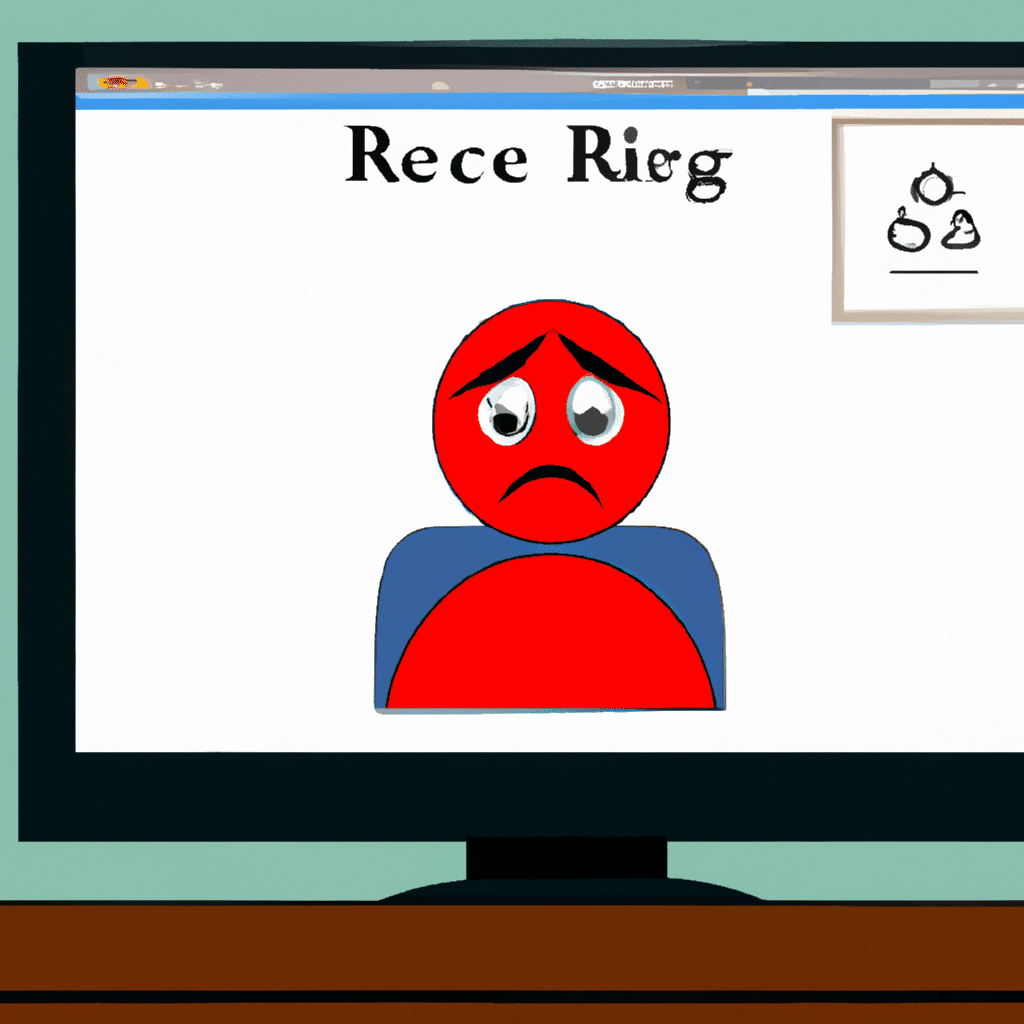
Method 1: Check the Recycle Bin
The Recycle Bin is a temporary storage location for deleted files. When you delete a file, it is moved to the Recycle Bin, where it remains until you empty the bin or restore the file. To recover a deleted file from the Recycle Bin, follow these steps:
-
Double-click on the Recycle Bin icon on your desktop.
-
Locate the file you want to recover.
-
Right-click on the file and select Restore.
-
The file will be restored to its original location.
If you have already emptied the Recycle Bin, don’t worry; there are still ways to recover your deleted files.
Method 2: Use File History
File History is a built-in feature in Windows that creates backups of your files and documents. To use File History to recover deleted files, follow these steps:
-
Click on the Start button, and type “File History” in the search bar.
-
Select “Restore your files with File History.”
-
Look for the file you want to recover and select it.
-
Click on the “Restore” button to recover the file.
File History is an effective tool for recovering deleted files, but it requires you to have enabled it before the file was deleted.
Method 3: Use a Data Recovery Software
If the previous methods don’t work, you can use a data recovery software to recover your deleted files. There are several data recovery software options available, but we recommend using EaseUS Data Recovery Wizard. This software is easy to use and can recover deleted files from your hard drive, USB drive, memory card, and other storage devices.
To use EaseUS Data Recovery Wizard, follow these steps:
-
Download and install EaseUS Data Recovery Wizard.
-
Launch the software and select the location where the deleted file was stored.
-
Click on the “Scan” button to start scanning for deleted files.
-
Once the scan is complete, select the file you want to recover.
-
Click on the “Recover” button to recover the file.
EaseUS Data Recovery Wizard is a powerful tool that can recover deleted files even if they have been permanently deleted from the Recycle Bin.
Method 4: Contact a Data Recovery Specialist
If all else fails, you can contact a data recovery specialist to recover your deleted files. Data recovery specialists have the expertise and tools to recover deleted files from damaged or corrupted storage devices. However, this can be an expensive option, and there is no guarantee that your files will be recovered.
In conclusion, losing important files and documents can be a stressful experience, but there are several ways to recover deleted files on your Windows operating system. Checking the Recycle Bin, using File History, and using data recovery software are all effective methods for recovering deleted files. If these methods fail, you can contact a data recovery specialist to recover your files. Remember to always backup your files to prevent data loss in the future.












