How to Recover Deleted Files from Your Cloud Storage
In this digital age, cloud storage has become an essential tool for saving, organizing, and sharing files. However, even with the convenience and accessibility of cloud storage, it is not immune to human errors or technical issues that can lead to the loss of important files. Fortunately, there are ways to recover deleted files from your cloud storage. In this article, we will guide you through the necessary steps to recover your lost files and prevent future data loss.
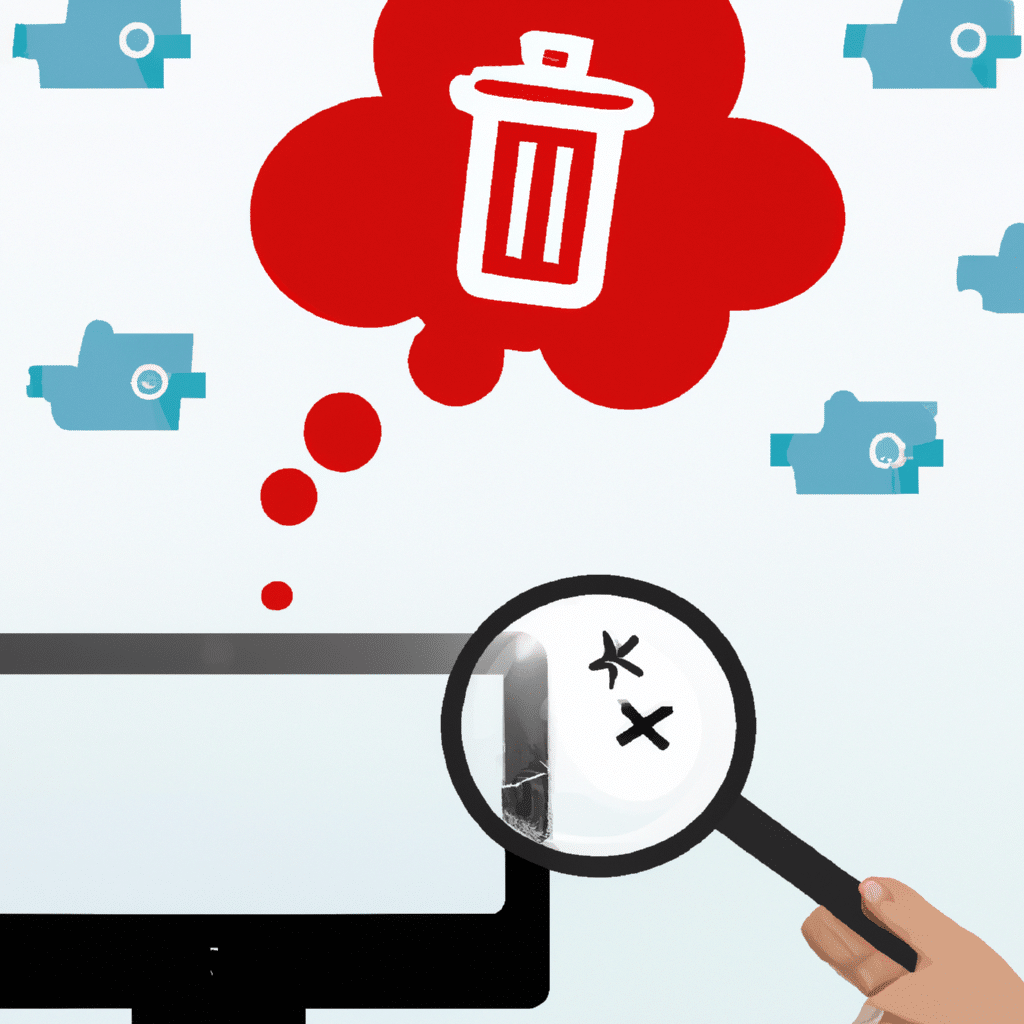
Step 1: Check the Trash or Recycle Bin
The first step in recovering deleted files from your cloud storage is to check the Trash or Recycle Bin. Most cloud storage services like Google Drive, Dropbox, and OneDrive have this feature, which keeps deleted files for a certain period before permanently deleting them. If you are lucky, your deleted file might still be in the Trash or Recycle Bin, and you can easily recover it by restoring it to its original location.
Step 2: Use the Cloud Storage’s Built-in Recovery Tool
If you cannot find your deleted file in the Trash or Recycle Bin, the next step is to use the cloud storage’s built-in recovery tool. Many cloud storage services have a recovery tool that can help you recover deleted files. For instance, Google Drive has a “Manage Versions” feature that allows you to view and restore deleted files. Dropbox has a “Rewind” feature that lets you restore your account to a previous state, including deleted files. OneDrive has a “File Restore” feature that allows you to recover files that were deleted within the past 30 days.
Step 3: Use Third-Party Data Recovery Software
If the above steps fail to recover your deleted files, you can use third-party data recovery software. These tools are designed to recover lost or deleted files from various storage devices, including cloud storage. Some of the popular data recovery software that you can use include EaseUS Data Recovery Wizard, Recuva, and Disk Drill.
Before using any data recovery software, ensure that it is compatible with your cloud storage service and that you follow the instructions carefully. Also, note that some data recovery software may not be free, and you may need to purchase a license to access all its features.
Step 4: Prevent Future Data Loss
Prevention is better than cure, and the best way to avoid losing your files is to prevent it from happening in the first place. Here are some tips to help you prevent future data loss:
Tip 1: Back Up Your Files
One of the most effective ways to prevent data loss is to back up your files regularly. You can use cloud storage services to back up your files automatically or manually. Additionally, you can use an external hard drive or USB drive to back up your files.
Tip 2: Use File Versioning
Most cloud storage services have file versioning, which allows you to keep multiple versions of the same file. This feature can help you recover a previous version of a file if the current version gets deleted or corrupted.
Tip 3: Be Careful When Deleting Files
When deleting files from your cloud storage, be careful not to delete important files accidentally. Double-check the files you are deleting before confirming deletion.
Tip 4: Use Two-Factor Authentication
Two-factor authentication is an additional layer of security that requires you to provide two forms of identification before accessing your cloud storage account. This feature can help protect your account from unauthorized access and prevent data loss.
Conclusion
Losing important files from your cloud storage can be a frustrating experience, but it is not the end of the world. With the right tools and techniques, you can recover your lost files and prevent future data loss. Remember to check the Trash or Recycle Bin, use the cloud storage’s built-in recovery tool, use third-party data recovery software, back up your files, use file versioning, be careful when deleting files, and use two-factor authentication. By following these tips, you can safeguard your data and enjoy the convenience and accessibility of cloud storage.












