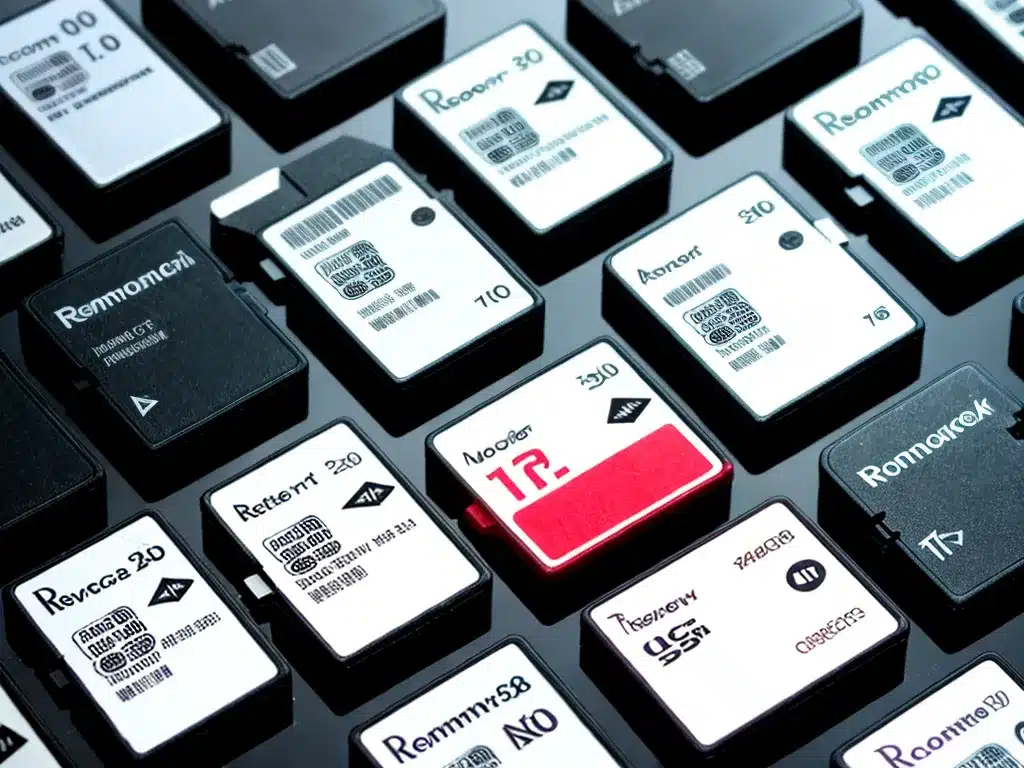
Introduction
Losing data from a corrupt memory card can be devastating. Those precious photos from your vacation, important work documents, or any other irreplaceable files may seem gone forever when your memory card suddenly stops working. But don’t panic! Data recovery is possible in many cases with the right tools and techniques.
In this guide, I will walk you through the steps I take to recover data from corrupt SD cards, microSD cards, CF cards, and more. Follow along and you may be able to rescue your files.
Determine If The Card Is Physically Damaged
The first step is to inspect the memory card for any physical damage. Look for:
- Cracks or chips in the card casing
- Bent or misaligned connector pins
- Signs of overheating like burn marks or melted plastic
Any physical damage can make data recovery much more difficult or impossible. Software solutions assume the memory chips are intact.
If you see obvious physical damage, recovery will require specialized data recovery services. The cost can run $500 or more.
But if the card looks fine on the outside, software recovery has good odds of success.
Try The Card In Another Device
Before digging into recovery, try the memory card in another device like a computer card reader, camera, or phone.
There is a chance the card is not corrupt but simply having an issue with that specific device.
I like to isolate whether the issue is with the card or the device before attempting data recovery.
If the card fails to work properly in other devices, it is likely corrupt and ready for data recovery software.
Choose Data Recovery Software
Many data recovery programs are available, both free and paid. I recommend software that:
- Has a free trial to test if it can read your card before purchasing
- Works for all major memory card formats like SD, microSD, CF, etc.
- Has DIY recovery so you can run it yourself
- Has a high data recovery success rate
Some top options I have personally used include:
- Stellar Data Recovery (Windows & Mac)
- EaseUS Data Recovery (Windows & Mac)
- Disk Drill (Mac & Windows)
Look for software with a free trial so you can test if your files can be recovered before paying.
Use Read-Only Mode For The Card
When recovering data, it is crucial to not overwrite the existing data on the card. Any newly written data can permanently overwrite files you are trying to recover.
Always use read-only mode when connecting the memory card to a computer. This prevents any writing to the card.
- SD cards: Slide the lock switch on the card to the locked position.
- CF/microSD cards: Use a USB card reader and be sure not to format or initialize the card when prompted.
- Mac users: Connect the card reader and click ‘Ignore’ if asked to initialize the disk.
With the card read-only, you are ready to scan for recoverable data.
Scan The Card For Recoverable Files
The exact steps vary by software, but the process is similar:
- Select the memory card drive to scan.
- Choose a scan type. A “deep scan” is slower but finds more files.
- Select file types to scan for.
- Begin the scan. This can take hours for a full deep scan.
- Preview and select the files to recover.
- Choose a folder on another healthy drive to save the recovered files.
Key tips:
- Recover files to another drive – not back to the problem card.
- Sort through raw file results to find your critical data. Recovery software finds all recoverable files.
- Be patient! Scans can take several hours.
Try A Different Software If Needed
If one data recovery program does not find your files, try another. The advanced scanning algorithms differ between tools.
I often attempt recovery with 2-3 software options to improve my chances of success. Just be sure to only recover files to another drive, not back to the corrupt card.
Final Resort: A Clean Room
If DIY software recovery does not work, a clean room data recovery service may be able to repair and read corrupted memory chips.
This facility can open the physical memory card in a dust-free environment and use specialized tools to access the raw flash memory.
Clean room recovery can cost $500 to $3000 or more, but can potentially rescue data that software cannot.
This is the place to turn when all else fails.
Summary
Follow these key steps to recover files from a corrupt memory card:
- Check for physical damage to the card.
- Test the card in other devices to confirm corruption.
- Use data recovery software with read-only access to the card.
- Scan and recover files to a healthy drive.
- If needed, turn to a professional clean room as a last resort.
With persistence and the right tools, you have an excellent chance to regain those precious photos, documents, and files from even a badly corrupt memory card. Just stay calm and take it step by step.












