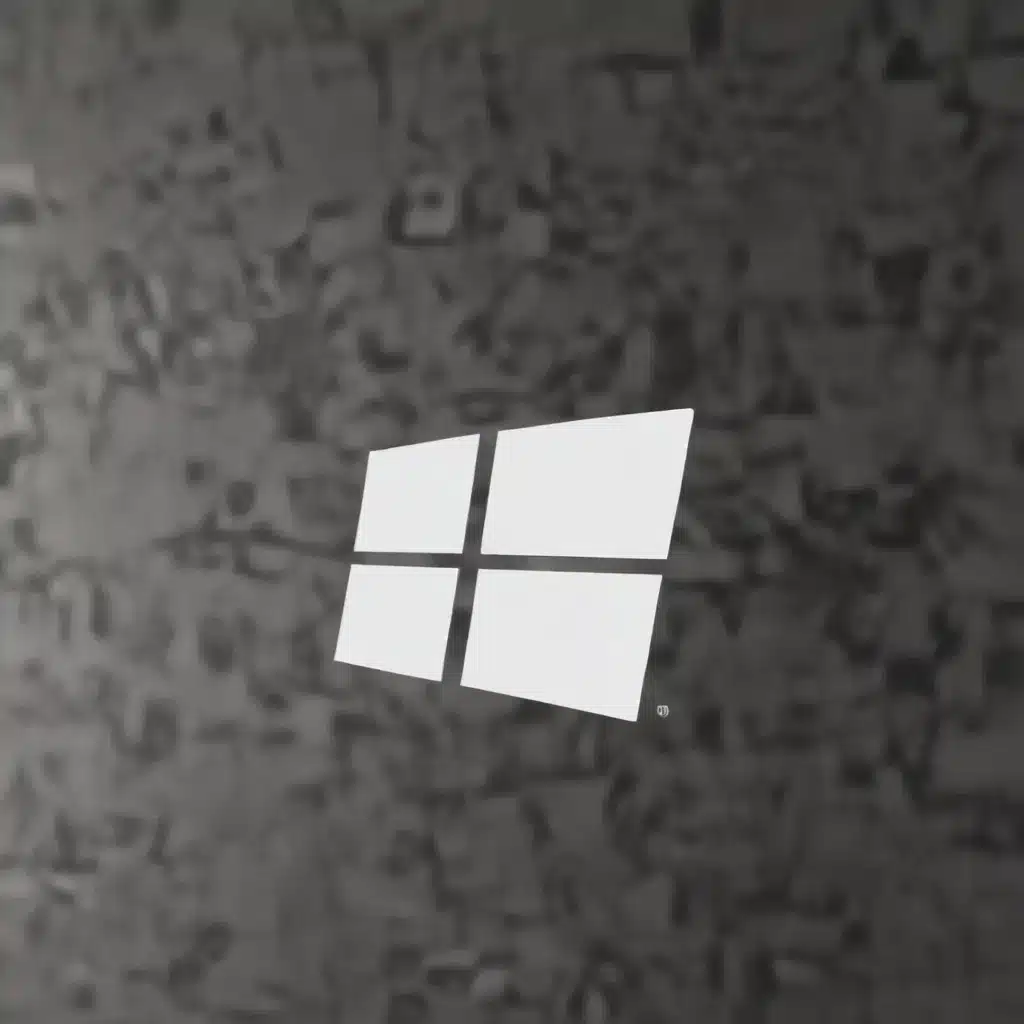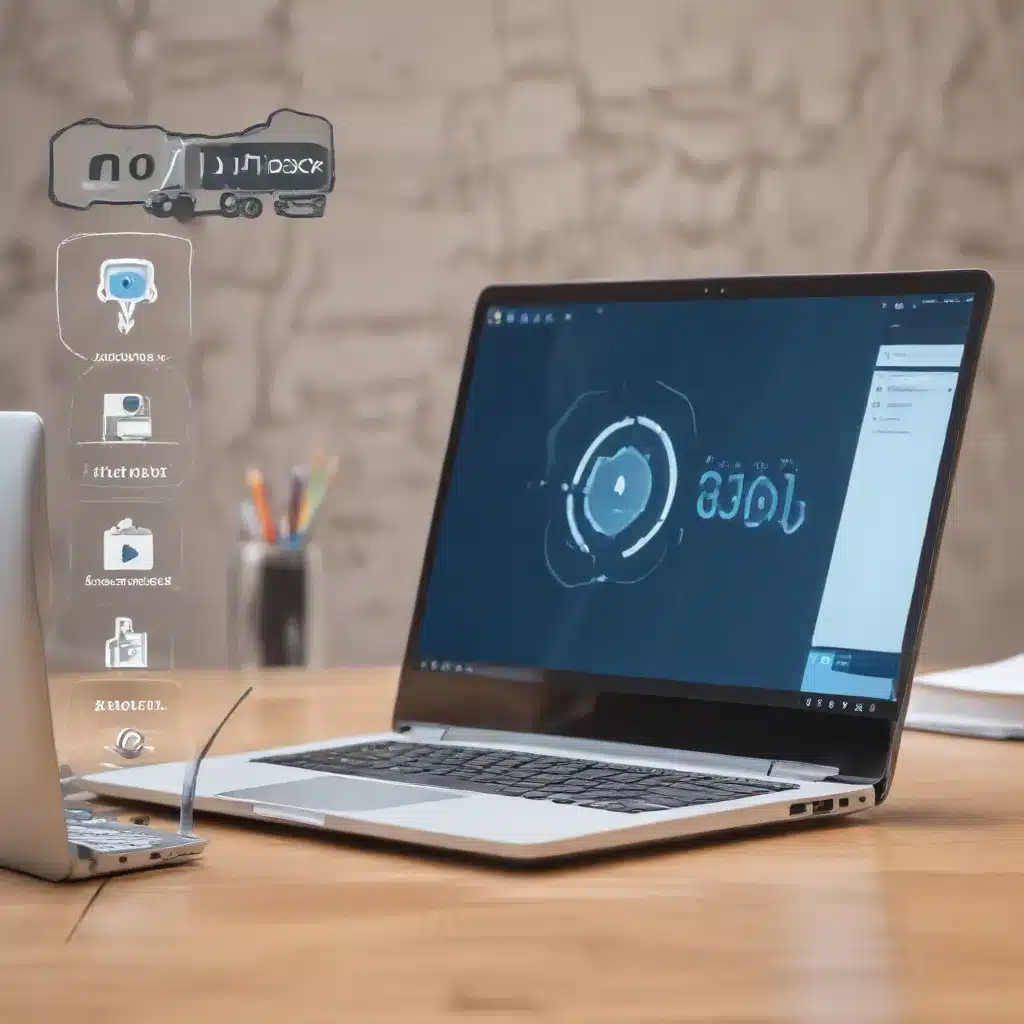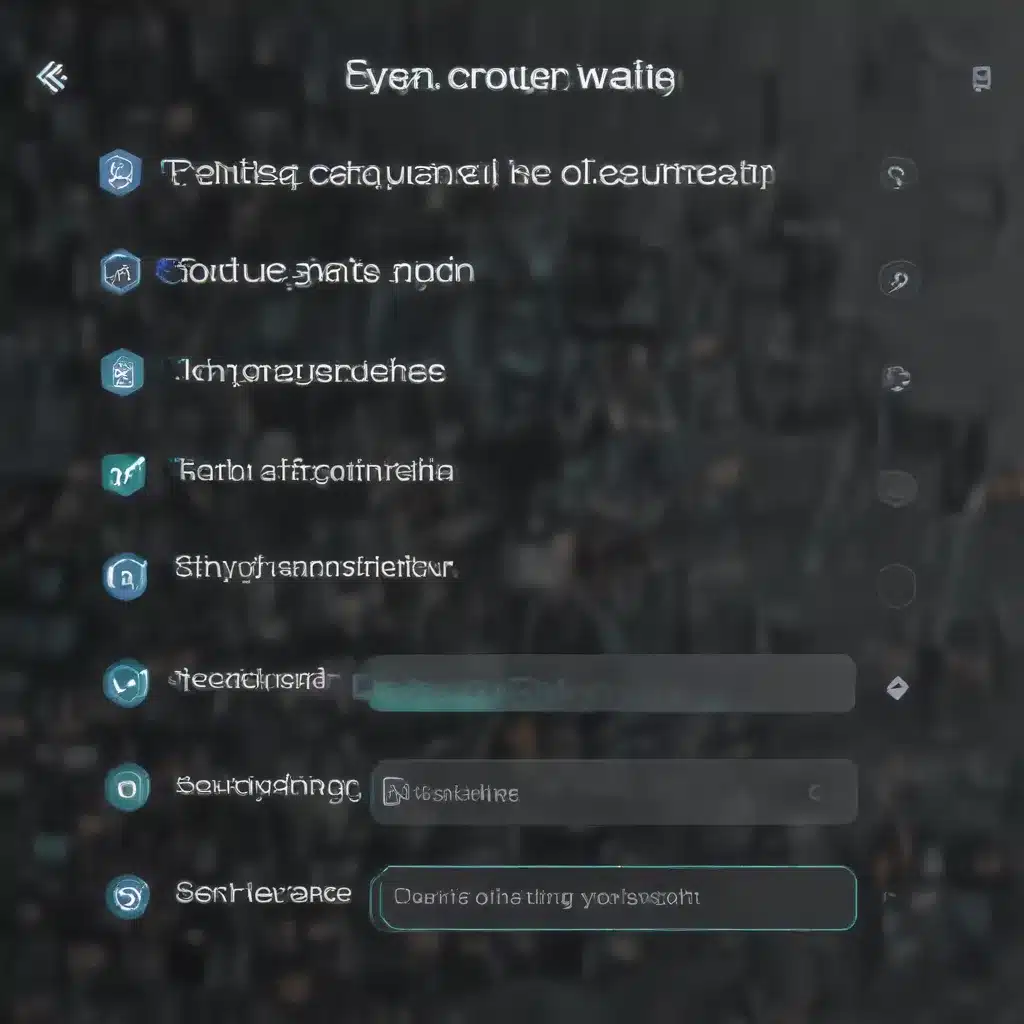Introduction
Accidentally reformatting a hard drive can be a terrifying experience, especially if important personal or work files were stored on it. Reformatting erases all data on the drive and prepares it for use with a new operating system. Fortunately, with the right tools and techniques, recovering data from a reformatted hard drive is often possible in 2024.
In this comprehensive guide, I will walk you through everything you need to know to attempt recovering files from a reformatted hard drive. We will cover:
Requirements For Data Recovery
Before attempting data recovery, you need to have:
- The reformatted hard drive: This is obviously essential. Avoid using the drive and overwrite existing data as much as possible.
- Admin privileges on computer: You need admin access to install data recovery software and access all parts of the drive.
- Data recovery software: Specialized software is designed to scan drives and rebuild deleted data. Popular options include Ontrack, Stellar, and EaseUS.
- Backup drive: Recovered data needs to be copied to another drive, not the reformatted drive. Use an external HDD or SSD with ample storage space.
- Patience and time: Scans can take hours or longer. Expect the process to take some time. Rushing risks corrupt or incomplete data recovery.
As long as you have the reformatted drive and suitable software, recovery is often possible. But specialized data recovery services can also help for difficult cases.
How Reformatting Deletes Data
Before diving into recovery, it helps to understand how reformatting impacts data on a hard drive.
When a drive is reformatted, the file system information and structures are erased and rewritten. The drive is prepared to store new files.
Importantly, reformatting does not immediately overwrite existing files on the drive. The data is still physically resident on the disk, but the “roadmap” locating files is erased.
This means third-party software can scan the drive and rebuild enough file system information to recover data. But continued use of the drive increases the risk of overwriting files.
Step 1: Stop Using The Reformatted Drive
The absolute first step after accidentally reformatting a hard drive is to stop using the drive immediately.
Continuing to write new data to the drive risks overwriting deleted file data that could otherwise be recovered. Even installing software or the OS carries this risk.
Ideally, you should connect the reformatted drive to another computer in read-only mode. This prevents any further changes to drive data. Most recovery software can scan drives in read-only mode.
If read-only access is not possible, at the very least avoid saving new data to the reformatted drive.
Step 2: Select Data Recovery Software
Many data recovery software suites are available, both free and paid. Look for options with features like:
- Support for reformatting scenarios: Make sure the software is designed to recover post-format data.
- File system support: NTFS, FAT32, exFAT, etc. Should match your reformatted drive.
- File filtering: Only recover specific file types if preferred.
- Preview function: View names and contents of discovered files.
- Read-only mode: As mentioned above, this avoids overwriting.
I recommend Ontrack, Stellar, and EaseUS as paid options with excellent reformat recovery capabilities. Recuva and TestDisk are decent free choices.
Be very wary of free data recovery tools bundled with other software, which may be low quality or malware. Stick to reputable recovery-focused tools.
Step 3: Scan The Reformatted Drive
Once suitable software is installed, start the recovery scan process. Connect the reformatted drive and select it as the target location to scan.
Depending on drive size, this may take hours. Let the software run and avoid interrupting it prematurely. Faster scan modes may miss recoverable data.
The software will dig deep to reconstruct lost file system data and essentially rebuild the locations of existing files.
With some tools, you can preview discovered files, check names/dates, and selectively choose which to recover.
Step 4: Recover Files To A Different Drive
This is a critical step. Always copy recovered files to a different drive than the reformatted source drive.
For example, recover files to an external hard drive or internal backup drive in your PC.
Writing recovered files back to the reformatted source risks data loss if they overwrite other deleted file data. The entire process relies on data still resident on the source drive.
So have a secondary drive with ample free space ready to store recovered files. Copy over any critical files the software was able to reconstruct during the scan.
Step 5: Remain Realistic About Recovery Chances
While data recovery from a reformatted drive is often successful, there are no guarantees. With every new write, deleted files become more and more overwritten.
Generally, the sooner you stop using the drive and start recovery attempts, the better. But recovery depends heavily on the drive state.
Approach the process hopefully but realistically. Recovering some files is better than none. Lower your expectations, and don’t be surprised if recovery is partial or unsuccessful.
Backups are still the best way to protect important data from loss. But following these steps can help recover critical files in a reformatting emergency scenario.
When To Seek Professional Data Recovery
In challenging scenarios, specialized data recovery firms may succeed where DIY attempts fail. They have access to advanced tools and techniques.
Consider professional recovery if:
- Files are mission critical with high financial value
- DIY attempts have failed completely
- The reformatted drive has severe errors or physical damage
Just be prepared to pay a premium, often upwards of $500 or more. Data recovery services are expensive but sometimes the only option.
Summary
- Stop using a reformatted drive ASAP to avoid overwriting old files.
- Use data recovery software designed to recover post-format files.
- Let deep scans run multiple passes over days if needed.
- Recover files to a different safe drive with ample space.
- Expect partial recovery, not full recovery. Backups remain important.
- Seek professional help for business-critical files or after failed DIY attempts.
With care and patience, there’s a decent chance of recovering deleted files from a reformatted hard drive. Follow these steps, use reputable software, and avoid further overwriting the source drive.