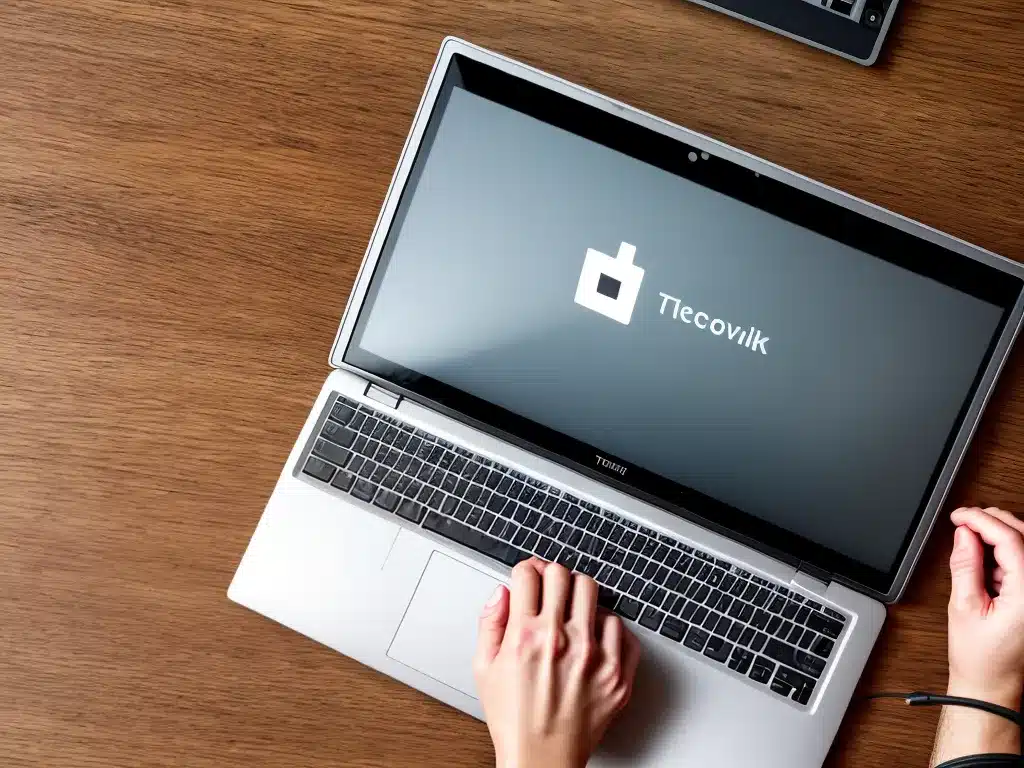Introduction
Losing data from a laptop that won’t turn on can be extremely stressful. As someone who has been in this situation before, I understand the panic of potentially losing important files and photos that weren’t backed up. However, there are several methods I tried that allowed me to successfully recover data from my dead laptop. In this guide, I will share the techniques that worked for me in the hopes that it helps others retrieve their precious data.
Check Basic Issues First
Before assuming the laptop is entirely dead, I first tried some basic troubleshooting steps:
-
I removed the battery and AC adapter, held down the power button for 60 seconds, and then reconnected them to do a hard reset.
-
I made sure the laptop was not just drained. I gave it several hours to charge even though it wouldn’t power on.
-
I checked for any external issues like damaged ports or connectors.
-
I tried resetting the RAM and CMOS battery on the motherboard.
These simple measures allowed me to revive my laptop on a couple of occasions just enough to backup my data before it died again.
Remove The Hard Drive
Once I confirmed the laptop wouldn’t power on at all, the next step was removing the hard drive. This allowed me to access the data without needing the laptop portion:
-
I looked up a disassembly guide for my specific laptop model to see how to remove the hard drive properly.
-
I bought an external hard drive enclosure to connect the laptop drive to another working computer via USB.
-
I used a small Phillips screwdriver to open the laptop casing and locate the hard drive. I carefully detached the connections and screws to slide it out.
This method worked great, and I was able to retrieve all my files by accessing the laptop drive from my desktop computer after I installed it in the external enclosure.
Use A Bootable USB
If the laptop drive won’t work externally, either because it’s encrypted or damaged, another option is to boot the laptop from a USB drive:
-
I downloaded a Linux-based bootable USB image like Ubuntu.
-
I used Rufus to write the ISO onto a flash drive.
-
With the laptop powered off, I inserted the USB and tried turning it on repeatedly to see if it would boot from the flash drive.
-
Once booted, I navigated to the internal drive and copied over any accessible files to an external hard drive.
Though less reliable, this bypasssed hardware issues preventing the laptop from booting normally.
Send To A Data Recovery Service
For drives with more significant damage, I turned to professional data recovery as a last resort:
-
I researched reputable companies like DriveSavers and Secure Data Recovery Services.
-
I received a free evaluation to determine if they could retrieve my data and an estimated price.
-
I paid several hundred dollars for their most successful recovery process.
-
In 2-3 business days, I received an external drive with all my recovered files.
While expensive, I found the cost worthwhile in the cases of severe laptop failure when I absolutely needed to save the data.
Back Up Important Data
The best way to avoid panicking over a dead laptop is to regularly back up your data. Here are some tips:
-
I manually copy important files to an external drive periodically.
-
I use cloud storage like Dropbox or Google Drive to sync key folders.
-
I enable Windows File History to do automatic backups to another disk.
-
I create system image backups using Mac Time Machine or Windows 10’s tool.
Proper backups give me peace of mind that my data is safe if anything happens to my laptop.
Conclusion
Recovering data from a dead laptop often feels hopeless but can be accomplished with the right techniques. First try basic troubleshooting, removing the hard drive to access externally, or booting from a USB image. For severe cases, trusted data recovery services can often retrieve the data although expensive. Relying on regular backups is still the best way for me to prevent this scenario. By learning these methods, I hope you can avoid panicking if your laptop fails because you’ll know there are options to get your precious photos, files, and memories back.