How to Recover a Crashed or Corrupted Hard Drive on Your Computer
At some point, every computer user will experience a hard drive failure. It can be a stressful and frustrating experience, especially if you haven’t backed up your important data. However, there are several steps you can take to recover a crashed or corrupted hard drive on your computer. In this article, we’ll guide you through the process of recovering your hard drive and getting your data back.
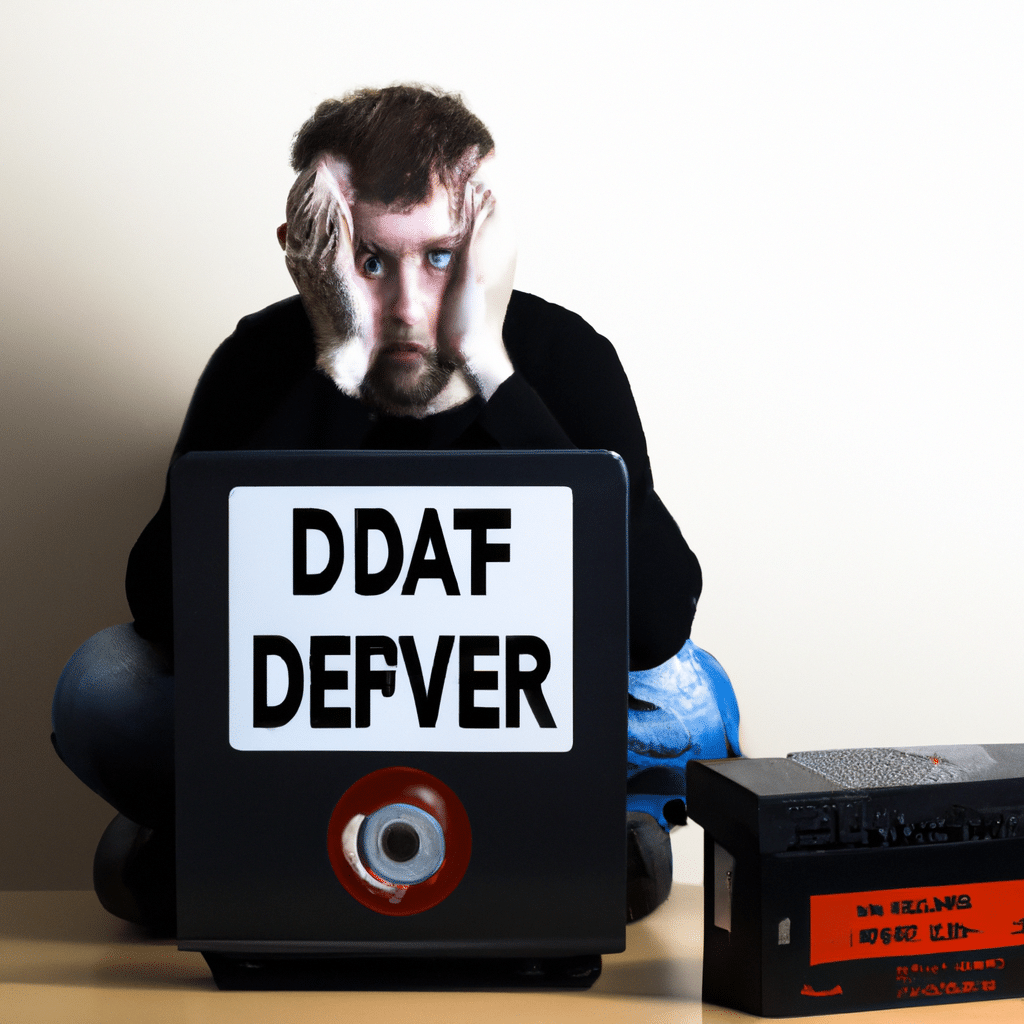
Step 1: Diagnose the Problem
The first step in recovering a crashed or corrupted hard drive is to diagnose the problem. There are several signs that your hard drive may be failing, including strange noises, slow performance, and error messages. If you notice any of these signs, it’s important to act quickly to prevent further damage to your hard drive.
To diagnose the problem, you can use a variety of tools and techniques. One of the most common is to use the built-in Windows Disk Check tool. This tool will scan your hard drive for errors and fix any problems it finds. You can access the Disk Check tool by right-clicking on your hard drive in Windows Explorer and selecting “Properties”, then clicking on the “Tools” tab and clicking “Check now” under “Error checking”.
Step 2: Recover Your Data
Once you’ve diagnosed the problem, the next step is to recover your data. If your hard drive is still functional, you may be able to use a data recovery program to retrieve your files. There are several free and paid data recovery programs available online, such as Recuva and EaseUS Data Recovery Wizard.
If your hard drive is severely damaged, you may need to send it to a data recovery specialist. These professionals have specialized tools and techniques for retrieving data from damaged hard drives. However, their services can be expensive, so it’s important to weigh the cost against the value of your data.
Step 3: Repair or Replace Your Hard Drive
Once you’ve recovered your data, the next step is to repair or replace your hard drive. If your hard drive is still functional but has a few bad sectors, you may be able to repair it using a disk repair tool such as HDD Regenerator.
If your hard drive is beyond repair, you’ll need to replace it with a new one. When choosing a new hard drive, it’s important to consider the capacity, speed, and reliability of the drive. You’ll also need to ensure that the new drive is compatible with your computer’s hardware.
Step 4: Restore Your Data
The final step in recovering a crashed or corrupted hard drive is to restore your data. If you’ve backed up your data, you can simply copy it back to your new hard drive. If you haven’t backed up your data, you’ll need to use the data recovery program or data recovery specialist to retrieve your files.
Once you’ve restored your data, it’s important to continue backing up your files to prevent future data loss. You can use a variety of backup methods, such as external hard drives, cloud storage, or network-attached storage (NAS).
Conclusion
Recovering a crashed or corrupted hard drive can be a challenging and stressful experience, but by following these steps, you can increase your chances of success. Remember to diagnose the problem, recover your data, repair or replace your hard drive, and restore your data. By taking these steps, you can get your computer up and running again and prevent future data loss.












