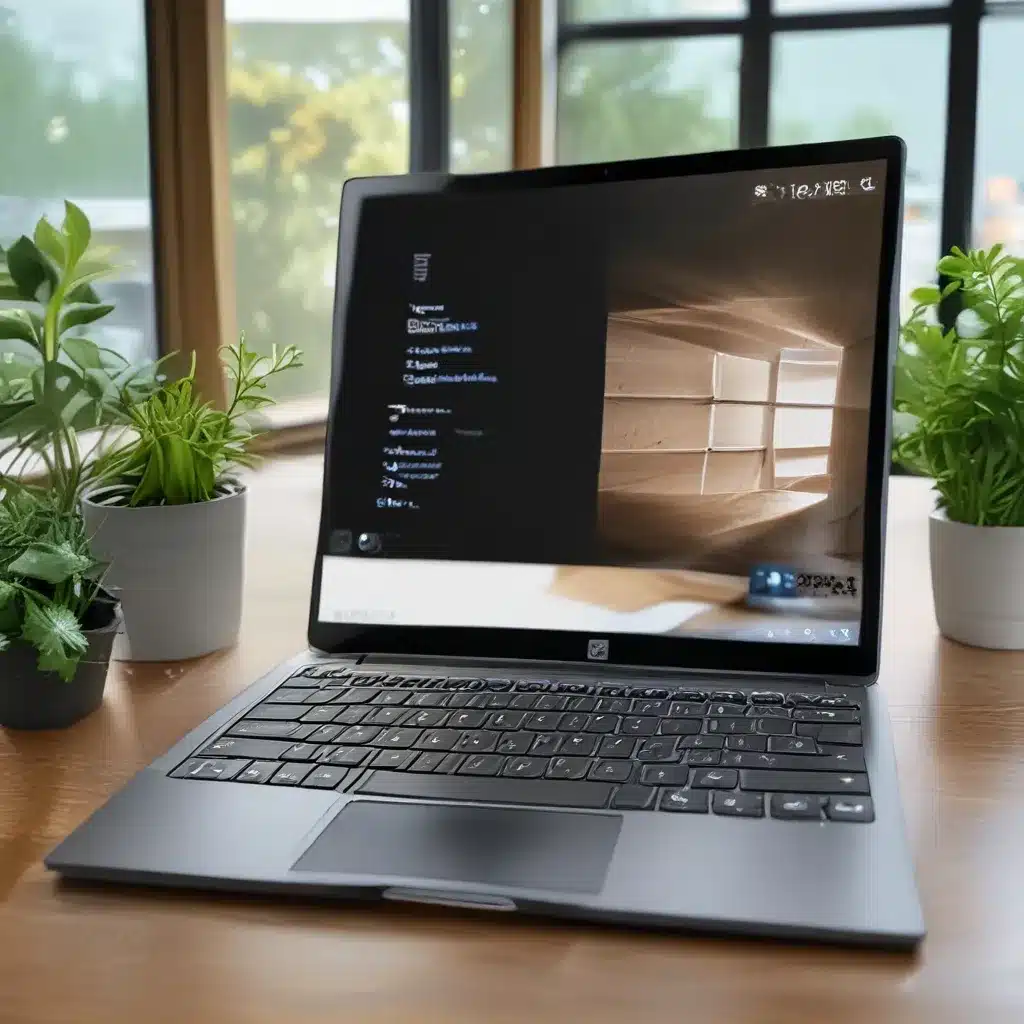The Curse of the Dreaded Update
Oh, the joys of Windows 10 updates! It’s like a never-ending game of technological whack-a-mole, where the buggy software gods just love to toss out new updates that break more things than they fix. It’s enough to make even the most tech-savvy among us want to throw our computers out the window and embrace the simpler life of a typewriter.
But fear not, my fellow Windows warriors! I’ve been there, done that, and collected enough war stories to fill a digital library. In this article, I’m going to share with you the ultimate guide to overcoming those pesky Windows 10 update failures, so you can keep your computer running smoother than a well-oiled machine.
Understanding the Roots of the Problem
Before we dive into the nitty-gritty of fixing update issues, it’s important to understand what’s really going on under the hood. Windows 10 updates are designed to keep your system secure, stable, and up-to-date with the latest features. But, like any complex software, they’re also prone to bugs, compatibility issues, and the occasional total meltdown.
According to Microsoft’s support forums, common reasons for update failures include missing or corrupted system files, incompatible third-party software, outdated drivers, and simply not having enough free space on your hard drive. The good news is that most of these issues can be resolved with a little elbow grease and a healthy dose of patience.
Step-by-Step Guide to Troubleshooting Update Failures
Alright, let’s roll up our sleeves and dive into the world of Windows 10 update troubleshooting. Here’s a step-by-step guide to help you get your system back on track:
1. Check Your Hardware and Drive Space
One of the most common culprits behind update failures is a lack of available disk space. Microsoft recommends having at least 16 GB of free space for a 32-bit Windows 10 installation, or 20 GB for a 64-bit system.
To check your available space, just open File Explorer (or Windows Explorer, if you’re still rocking an older version of Windows) and take a look at your system drive. If you’re running low, it’s time to start clearing out those old files, downloads, and forgotten programs. A quick run of the Disk Cleanup utility can work wonders.
While you’re at it, make sure to unplug any unnecessary hardware, like external hard drives, printers, or USB dongles. These external devices can sometimes interfere with the update process, so it’s best to keep things as minimal as possible.
2. Update Your Drivers and Security Software
Outdated or incompatible drivers can also be a major source of update headaches. Microsoft recommends checking your Device Manager for any devices with a yellow exclamation mark, and then updating the drivers for those problem components.
While you’re at it, it’s also a good idea to make sure your security software is up-to-date. Antivirus and anti-malware programs can sometimes interfere with the update process, so it’s best to temporarily disable or uninstall them before trying to install the latest Windows 10 updates.
3. Perform a Clean Boot and Repair System Files
If the basic troubleshooting steps aren’t doing the trick, it might be time to dig a little deeper. Microsoft recommends performing a clean boot, which essentially disables all non-essential startup programs and services to isolate any potential conflicts.
Once you’ve done that, you can try repairing your system files using the DISM (Deployment Image Servicing and Management) tool. Just open an elevated Command Prompt, type in “DISM.exe /Online /Cleanup-image /Restorehealth”, and let it work its magic. If that still doesn’t do the trick, you can always try a good old-fashioned system restore to undo any recent changes that might be causing issues.
4. Seek Professional Help (If Necessary)
If you’ve tried all the above steps and you’re still struggling with update failures, it might be time to call in the big guns. Microsoft’s support team is well-versed in tackling even the most stubborn update problems, and they can often provide more specialized assistance than what you’ll find in the online forums.
Alternatively, if you’re a member of the ITFix community, you can always reach out to our team of tech experts for personalized troubleshooting and support. We pride ourselves on being the go-to resource for all things Windows 10 (and beyond), and we’re always happy to lend a hand.
Embracing the Unpredictable
At the end of the day, dealing with Windows 10 update failures is a bit like navigating a minefield – you never quite know when the next explosion is going to happen. But with the right knowledge and a bit of patience, you can learn to overcome even the most stubborn of update issues.
Remember, the key is to approach each problem with a calm and methodical mindset. Don’t get discouraged by the occasional setback – instead, use it as an opportunity to expand your troubleshooting skills and become an even more savvy Windows 10 user. After all, when you finally manage to tame that pesky update beast, the sense of accomplishment is simply unbeatable.
So, keep those fingers nimble, your problem-solving hat firmly in place, and get ready to conquer the ever-evolving world of Windows 10 updates. The journey may be unpredictable, but the rewards are well worth the effort.