How to Optimize Your Computer’s Network Settings for Faster Internet Speed
In today’s world, where everything is dependent on the internet, having a fast and reliable internet connection is a necessity. Slow internet speed can be frustrating, especially when you need to get things done quickly. However, there are several ways to optimize your computer’s network settings to ensure you get the fastest internet speed possible. In this article, we will discuss some effective tips and tricks to help you improve your internet speed.
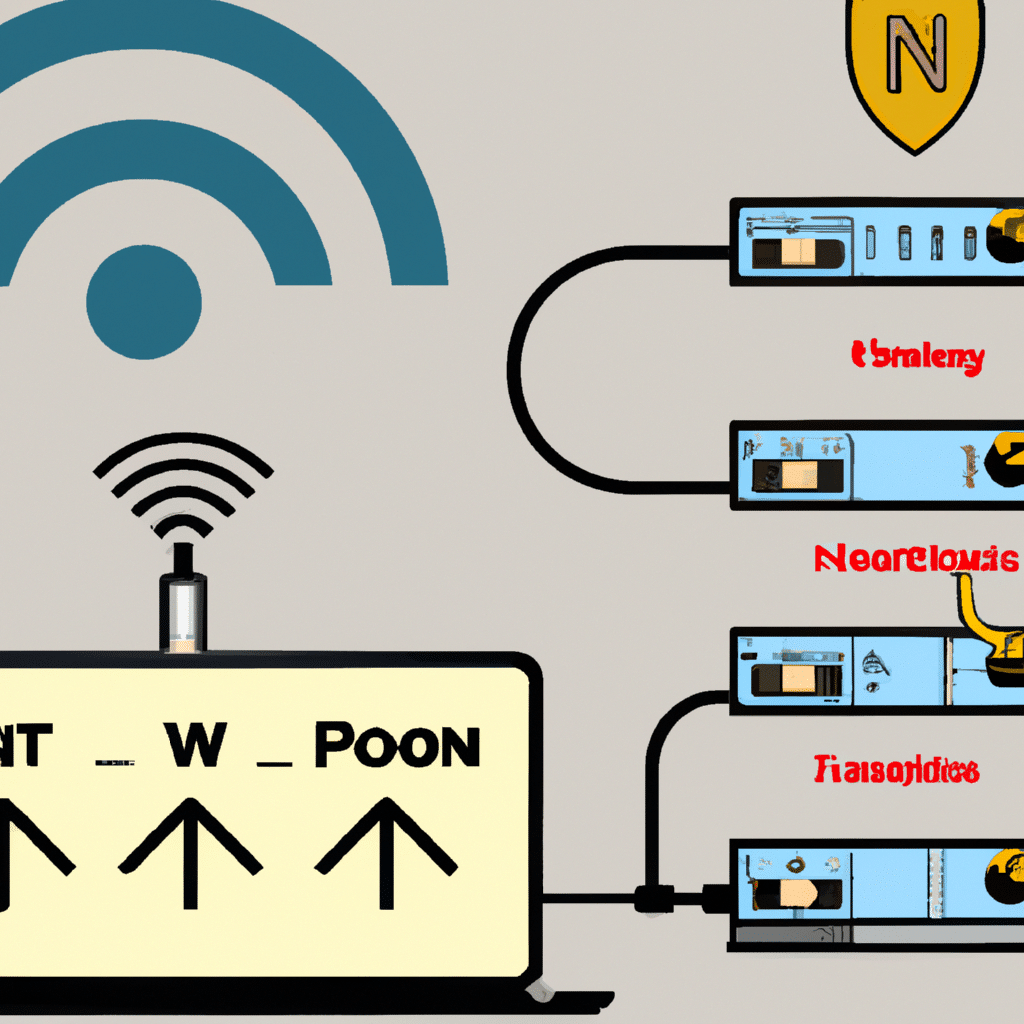
Check Your Internet Speed
Before you start optimizing your computer’s network settings, it’s essential to determine your current internet speed. You can use online speed test tools like Speedtest.net to check your internet speed. Once you know your current internet speed, you can compare it to the speed you should be receiving from your internet service provider (ISP). If you’re not getting the speed you’re paying for, you should contact your ISP to resolve the issue.
Use a Wired Connection
Using a wired connection instead of a wireless connection can significantly improve your internet speed. Wired connections are more stable and secure than wireless connections. If you’re using a desktop computer, connect it to your router using an Ethernet cable. If you’re using a laptop, consider purchasing a USB Ethernet adapter to connect to your router.
Update Your Network Drivers
Outdated network drivers can slow down your internet speed. You should regularly check for updates for your network drivers and install them if available. You can download the latest drivers from your computer or network adapter manufacturer’s website.
Disable Unused Network Adapters
If you have multiple network adapters on your computer, it can slow down your internet speed. You should disable any unused network adapters to improve your internet speed. To do this, go to the Device Manager on your computer, locate the network adapters, and disable any adapters you’re not using.
Disable Background Applications
Background applications can consume your internet bandwidth and slow down your internet speed. You should disable any unnecessary background applications to improve your internet speed. To do this, open the Task Manager on your computer, locate the applications consuming the most bandwidth, and close them.
Enable Quality of Service (QoS)
Quality of Service (QoS) is a feature that helps prioritize internet traffic. Enabling QoS can significantly improve your internet speed, especially when you’re using multiple devices on your network. You can enable QoS on your router’s settings. Consult your router’s manual or contact your ISP for instructions on how to enable QoS.
Change Your DNS Server
Your DNS server is responsible for translating domain names to IP addresses. Using a fast and reliable DNS server can significantly improve your internet speed. You can change your DNS server to a faster and more reliable one like Google DNS or OpenDNS. Consult your router’s manual or contact your ISP for instructions on how to change your DNS server.
Conclusion
Optimizing your computer’s network settings can significantly improve your internet speed. By following the tips and tricks mentioned in this article, you can ensure you’re getting the fastest and most reliable internet speed possible. Remember to regularly check for updates for your network drivers, disable any unused network adapters, and close any unnecessary background applications. Additionally, consider using a wired connection, enabling QoS, and changing your DNS server for optimal internet speed. With these tips and tricks, you’ll never have to worry about slow internet speed again.












