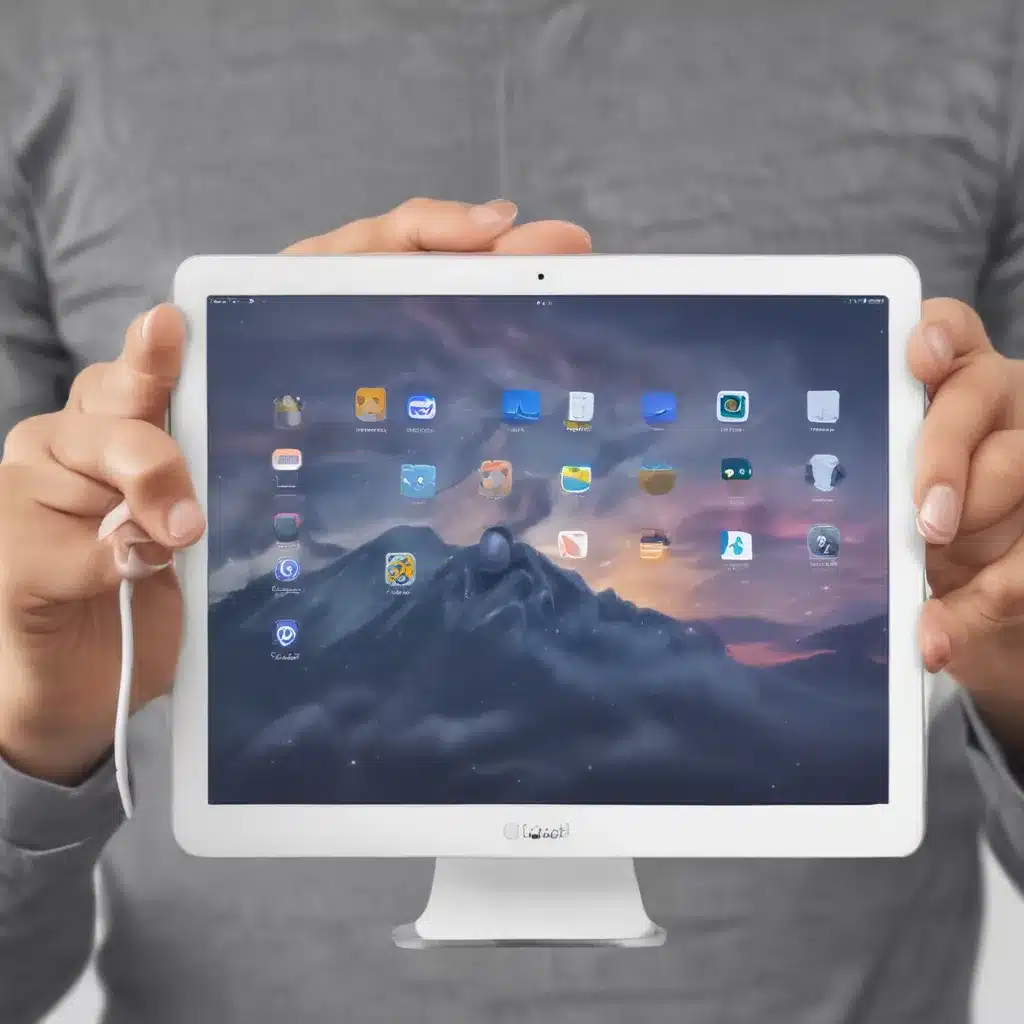
Understanding iCloud Storage
The iCloud storage is a cloud-based storage service provided by Apple, which allows users to store and synchronize their data across multiple Apple devices. As an Apple user, I have found the iCloud storage to be a convenient and efficient way to manage my files, photos, and other important information. However, managing the storage space across multiple devices can be a challenge, especially if you have a limited iCloud storage plan.
In this article, I will explore the various strategies and techniques that I have used to effectively manage my iCloud storage across my devices. I will cover topics such as understanding the different types of data stored in iCloud, optimizing storage space, and utilizing iCloud’s advanced features to streamline the storage management process.
Assessing Your iCloud Storage Needs
Before we dive into the specifics of managing your iCloud storage, it’s important to understand the types of data that can be stored in the cloud. iCloud offers storage for a wide range of data, including:
- Photos and videos
- Documents and files
- Email messages
- Calendar events
- Contacts
- Reminders
- Notes
- Safari bookmarks and browsing history
- iCloud Keychain (password and credit card information)
- iCloud Drive files
- App data and settings
Depending on your personal and professional needs, the amount of storage required can vary significantly. As an active Apple user, I find myself constantly utilizing many of these services, which can quickly consume my available iCloud storage.
To assess your iCloud storage needs, I recommend taking a close look at the data you regularly store and sync across your devices. Consider the following questions:
- How many photos and videos do you take on a regular basis?
- How many documents and files do you store in iCloud Drive?
- Do you use iCloud to store your email, calendar, and contact information?
- Do you rely on iCloud Keychain to manage your passwords and credit card details?
- Do you have any large app files or data that are stored in iCloud?
By understanding the types and volumes of data you store in iCloud, you can better determine the appropriate storage plan for your needs.
Optimizing iCloud Storage Space
Once you have a clear understanding of your iCloud storage requirements, the next step is to optimize the use of your available storage space. Here are some strategies I have found to be effective:
1. Manage Photo and Video Storage
As an avid photographer, I have found that my photo and video library can quickly consume a significant portion of my iCloud storage. To address this, I have implemented several strategies:
-
Enable iCloud Photo Library: This feature allows me to store my entire photo and video library in iCloud, which can then be accessed and synced across all my Apple devices. This ensures that I always have the latest versions of my media available, without having to manually transfer files between devices.
-
Optimize Storage: The Optimize Storage option in iCloud settings can help reduce the amount of storage used by your photo library. This feature automatically keeps full-resolution photos and videos in iCloud, while storing smaller, optimized versions on your device to save space.
-
Delete Unwanted Photos and Videos: Periodically review your photo library and delete any unnecessary or duplicate images and videos. This can free up a significant amount of iCloud storage space.
-
Utilize Third-Party Photo Storage Services: In addition to iCloud Photo Library, consider using other photo storage services, such as Google Photos or Dropbox, to offload some of your media files and free up iCloud space.
2. Manage iCloud Drive Storage
iCloud Drive is another major consumer of iCloud storage, as it allows you to store and sync a wide variety of files across your devices. To optimize your iCloud Drive storage:
-
Review and Prune Files: Regularly review the files stored in your iCloud Drive and delete any that are no longer needed or can be archived elsewhere.
-
Utilize Folder Organization: Create a well-structured folder hierarchy in iCloud Drive to keep your files organized and easy to find. This can help you identify and remove any unnecessary or duplicated files.
-
Leverage Third-Party Cloud Storage: Consider using other cloud storage services, such as Dropbox or Google Drive, to store certain files that don’t need to be synced across all your devices. This can help free up iCloud storage space for more critical data.
-
Disable iCloud Drive for Specific Apps: Some apps may automatically store data in iCloud Drive, which can consume storage without your knowledge. Review your installed apps and disable iCloud Drive integration for any apps that don’t require cross-device sync.
3. Manage Email and Calendar Storage
Your email and calendar data, while not necessarily occupying a large amount of storage, can still contribute to your overall iCloud usage. To optimize this:
-
Review and Delete Unwanted Emails: Regularly go through your email inbox and delete any messages that are no longer needed, especially large attachments or newsletters.
-
Disable Email Sync for Unused Accounts: If you have any inactive or rarely used email accounts connected to iCloud, consider disabling their sync to free up storage space.
-
Manage Calendar Events: Review your calendar and delete any old or unnecessary events to reduce the amount of data stored in iCloud.
4. Manage Other iCloud Data
In addition to the above, there are other types of data stored in iCloud that you can optimize:
-
iCloud Keychain: Regularly review and remove any unnecessary passwords or credit card information stored in iCloud Keychain.
-
iCloud Backup: If you have iOS device backups enabled in iCloud, make sure to review and delete any old or unnecessary backups to free up storage.
-
App Data: Some apps may store large amounts of data in iCloud, such as game progress or app settings. Review your installed apps and disable iCloud sync for any apps that don’t require cross-device data sharing.
By implementing these strategies, I have been able to effectively manage my iCloud storage across my devices, ensuring that I always have the necessary space for my essential data.
Leveraging iCloud’s Advanced Features
In addition to the basic storage management techniques, iCloud also offers several advanced features that can help you optimize your storage and streamline the management process. Here are some of the features I have found to be particularly useful:
1. iCloud Storage Optimizations
iCloud’s storage optimizations can automatically manage your storage space by intelligently optimizing the data stored in the cloud. Some of the key features include:
-
Optimize Storage: This feature, as mentioned earlier, can reduce the local storage used by your photos and videos by storing smaller, optimized versions on your device while keeping the full-resolution files in iCloud.
-
Offload Unused Apps: iCloud can automatically offload unused apps from your device, keeping the app data in the cloud and freeing up local storage space.
-
Manage Backups: iCloud can intelligently manage your device backups, keeping only the most recent ones and deleting older backups to save storage space.
2. iCloud Family Sharing
iCloud Family Sharing is a feature that allows you to share your iCloud storage plan with up to five other family members. This can be a great way to pool your storage resources and reduce the overall cost of maintaining adequate iCloud storage for your household.
When using iCloud Family Sharing, each family member can access the shared storage space, as well as share photos, calendars, and other data with the rest of the family. This can be particularly useful for families with multiple Apple devices and a need to manage storage across different users.
3. iCloud Storage Plan Upgrade
If you find that your iCloud storage needs are consistently exceeding your current plan, it may be worth considering upgrading to a larger storage plan. iCloud offers several different storage tiers, ranging from 50GB to 2TB, allowing you to choose the plan that best suits your needs.
Upgrading your iCloud storage plan can provide you with the additional space required to store your data securely in the cloud, without having to constantly manage and optimize your storage. This can be especially beneficial for users who rely heavily on iCloud for their personal and professional data storage needs.
Real-World Examples and Case Studies
To further illustrate the principles of iCloud storage management, let’s consider a few real-world examples and case studies:
Case Study 1: The Busy Family
The Jones family consists of two parents and three children, all with their own Apple devices. They use iCloud to store family photos, documents, and calendar events, as well as to sync their contacts and email across all their devices.
Initially, the family was struggling to manage their iCloud storage, as they were quickly running out of space. To address this, they implemented the following strategies:
- Enabled iCloud Photo Library and optimized their photo storage, deleting any unnecessary or duplicate images.
- Reviewed and pruned their iCloud Drive, moving any non-essential files to alternate cloud storage services.
- Disabled iCloud sync for certain apps that didn’t require cross-device data sharing.
- Upgraded their iCloud storage plan to a larger 2TB option, allowing them to comfortably store all their family’s data in the cloud.
By leveraging these techniques, the Jones family was able to effectively manage their iCloud storage and ensure that all their important data was securely backed up and accessible across their devices.
Case Study 2: The Small Business Owner
Sarah, a small business owner, relies heavily on iCloud to store and sync her company’s documents, client information, and project files across her MacBook, iPhone, and iPad.
As her business grew, Sarah found that her iCloud storage was quickly becoming a bottleneck, as she was constantly running out of space and having to manually manage her files.
To optimize her iCloud storage, Sarah implemented the following strategies:
- Utilized iCloud Drive’s folder organization to keep her business files well-structured and easy to manage.
- Integrated her business’s cloud storage solution (Dropbox) with iCloud, allowing her to store non-essential files outside of iCloud.
- Enabled iCloud’s Optimize Storage feature for her company’s photo and video assets, reducing the local storage used on her devices.
- Reviewed and deleted any old or unnecessary files and emails stored in iCloud.
- Upgraded her iCloud storage plan to a 1TB option, providing her with ample space to accommodate her growing business needs.
By taking a proactive approach to iCloud storage management, Sarah was able to ensure that her company’s critical data was securely stored and accessible across all her devices, while also optimizing the use of her available iCloud storage.
These real-world examples demonstrate the importance of understanding your iCloud storage needs, implementing strategic optimization techniques, and leveraging iCloud’s advanced features to effectively manage your data across multiple devices.
Conclusion
Effectively managing your iCloud storage can be a crucial task for Apple users, as the cloud-based storage service plays a vital role in seamlessly syncing and accessing data across multiple devices. By understanding the different types of data stored in iCloud, implementing storage optimization strategies, and leveraging iCloud’s advanced features, you can ensure that your important information is securely backed up and readily available, while also maximizing the use of your available storage space.
Remember, the key to successful iCloud storage management is to regularly review and optimize your data, stay informed about iCloud’s capabilities, and make informed decisions about your storage needs. By following the strategies and techniques outlined in this article, you can take control of your iCloud storage and enjoy the full benefits of Apple’s cloud-based ecosystem.












