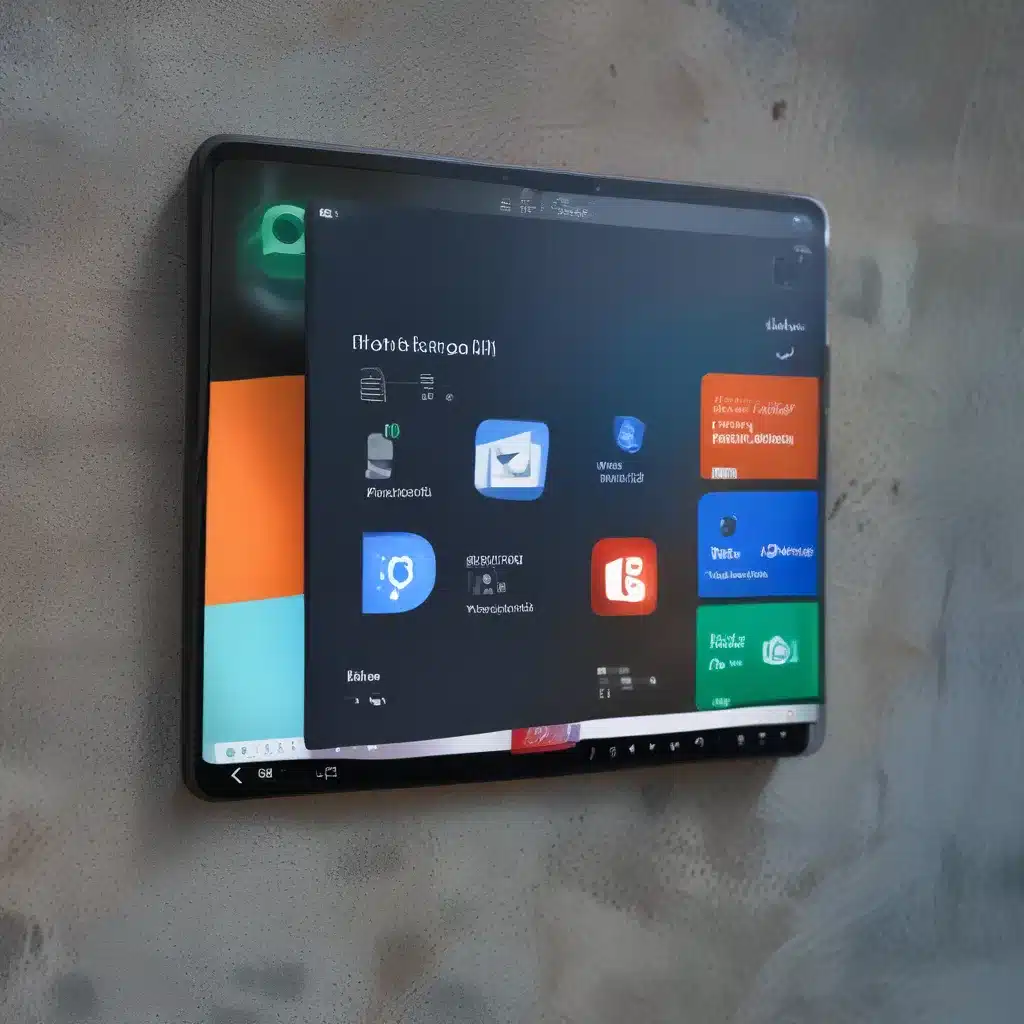
Unleash the Power of Android on Your Windows 11 PC
Have you ever wished you could run your favorite Android apps right on your Windows 11 computer? Well, my friend, today is your lucky day! I’m about to show you how to make that dream a reality.
Let me start by saying that I was in the same boat as you not too long ago. I had this burning desire to have the best of both worlds – the familiarity of Windows and the versatility of Android apps. It was like being stuck between a rock and a hard place, you know? But then I discovered a hidden gem in Windows 11, and let me tell you, it’s been a game-changer.
Introducing the Amazon Appstore for Windows 11
The key to unlocking the Android app kingdom on your Windows 11 PC is the Amazon Appstore. This little wonder has been seamlessly integrated into the Windows ecosystem, and let me tell you, it’s a match made in heaven.
Now, I know what you’re thinking – “But wait, isn’t Amazon Appstore just for Kindle devices?” Well, my friend, that’s where you’d be mistaken. Microsoft has teamed up with Amazon to bring the Appstore to Windows 11, and it’s a game-changer.
According to Digital Trends, the Amazon Appstore and mobile apps are available in select countries and regions. So, if you’re in the UK like me, you’re in luck! All you need is a Windows 11 PC that meets the minimum requirements, and you’re good to go.
What You Need to Get Started
Before we dive in, let’s make sure your Windows 11 PC is ready for the Android app invasion. According to Digital Trends, you’ll need the following:
- Windows 11 installed on your PC
- At least 16GB of RAM (recommended)
- A solid-state drive (SSD) for storage
- An x64 or ARM64 processor architecture
- The Virtual Machine Platform feature enabled
Sounds like a tall order, right? But don’t worry, my friend, I’ve got you covered. If your PC doesn’t quite meet those requirements, don’t fret – ITFix can help you get it all sorted out.
Installing the Amazon Appstore
Alright, now that we’ve got the hardware requirements covered, let’s dive into the installation process. It’s actually pretty straightforward, and I promise, even the most technologically challenged among us can handle it.
According to Microsoft’s support page, the first step is to head over to the Microsoft Store and download the Amazon Appstore. Once it’s installed, the Windows Subsystem for Android and the Amazon Appstore Settings app will appear in your Start menu and app list.
Now, here’s the fun part – open up the Amazon Appstore and sign in with your Amazon account. That’s it! You’re now ready to start browsing and downloading all the Android apps your heart desires.
Exploring the Amazon Appstore
Alright, now that you’ve got the Amazon Appstore up and running, it’s time to dive in and see what kind of Android app magic you can unleash on your Windows 11 PC.
As the YouTuber in the video mentioned, the Amazon Appstore offers a curated selection of Android apps, so you won’t be overwhelmed by the sheer number of options. You can browse by category, search for specific apps, or even check out the top charts to see what’s trending.
And the best part? These Android apps will be optimized for the Windows 11 environment, so you won’t have to worry about any pesky compatibility issues. It’s like having the best of both worlds, my friend.
Troubleshooting and Privacy Concerns
Of course, no new technology is without its challenges. According to Microsoft’s support page, there could be some troubleshooting involved when it comes to using mobile apps on your Windows 11 PC.
But don’t worry, the good folks at Microsoft have got your back. They’ve provided a handy guide on how to troubleshoot any issues you might encounter, from app crashes to connectivity problems. And if you’re concerned about privacy, they’ve also got you covered with information on how the Windows Subsystem for Android and the Amazon Appstore handle your data.
Unleash Your Android App Potential
So, there you have it, my friends. You now know how to unleash the power of Android apps on your Windows 11 PC. It’s like having a secret portal to a whole new world of possibilities, right at your fingertips.
Remember, ITFix is always here to help if you run into any snags along the way. We’re a team of tech wizards who live and breathe this stuff, and we’re more than happy to lend a hand.
So, what are you waiting for? Go forth and conquer the Android app universe, my friend! Your Windows 11 PC is about to get a whole lot more exciting.












