In today’s digital age, security is a top priority for businesses of all sizes. One of the most common ways that businesses transfer files is through the use of FTP (File Transfer Protocol). However, FTP is inherently insecure and can leave your business vulnerable to cyber-attacks and data breaches. In this article, we will discuss how to implement a secure FTP solution for your business, and how to maintain the highest levels of security when transferring files.
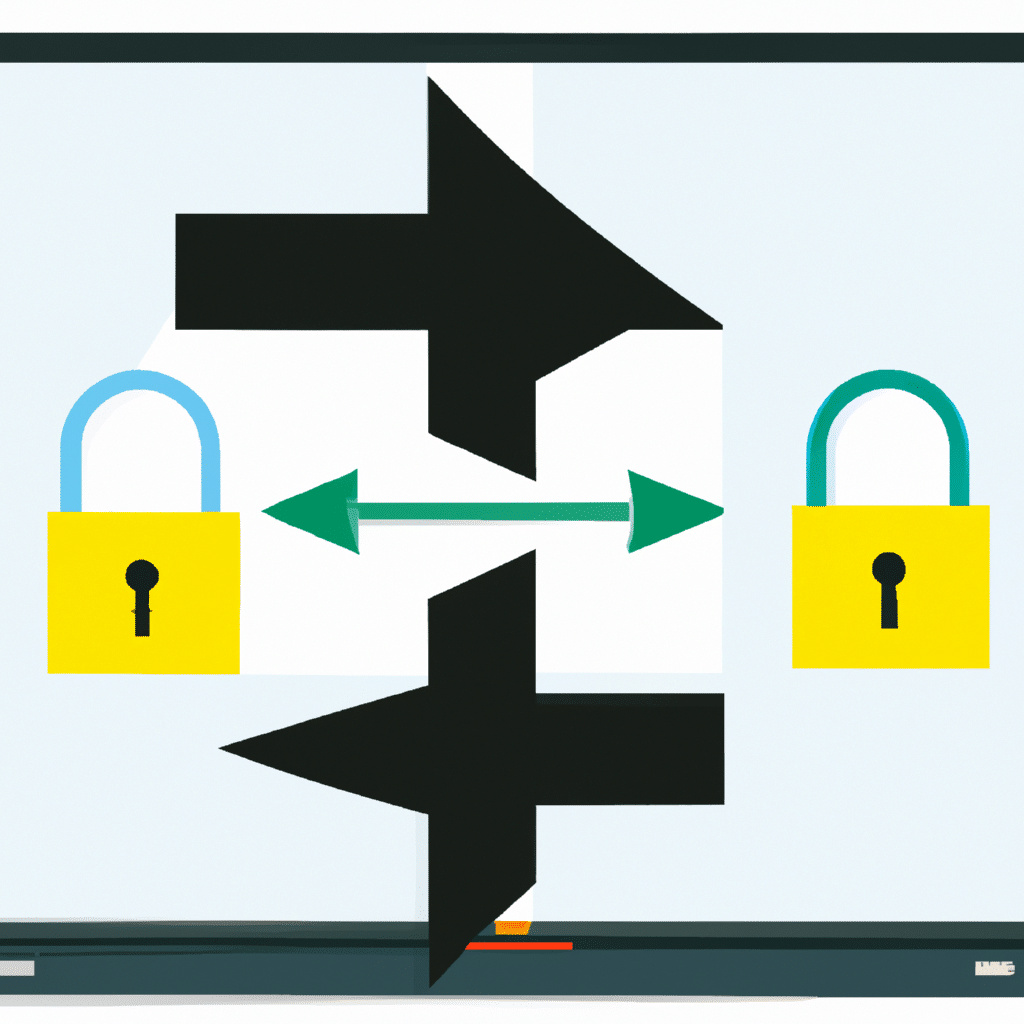
Understanding the Risks of Traditional FTP
Traditional FTP has been around for decades and is still widely used today. However, it is not a secure way to transfer files. This is because FTP transfers files in plain text, which can be easily intercepted and read by hackers. In addition, FTP does not use any encryption, which means that files transferred via FTP can be easily accessed and stolen by malicious actors.
The Benefits of Secure FTP
Secure FTP, also known as SFTP (Secure File Transfer Protocol), is a much safer way to transfer files. SFTP uses encryption to protect files during transit, making it much more difficult for hackers to intercept and read files. In addition, SFTP requires users to authenticate themselves before accessing files, which adds an extra layer of security to the file transfer process.
How to Implement Secure FTP for Your Business
Implementing SFTP for your business is a relatively simple process. Here are the steps you should follow:
Step 1: Choose an SFTP Client
The first step in implementing SFTP is to choose an SFTP client. There are many SFTP clients available, both free and paid. Choose one that suits your business needs and budget.
Step 2: Install the SFTP Client
Once you have chosen an SFTP client, you will need to install it on your computer or server. Follow the installation instructions provided by the client.
Step 3: Set Up SFTP on Your Server
Next, you will need to set up SFTP on your server. This process will vary depending on your server setup and operating system. Consult your server documentation or IT team for guidance.
Step 4: Configure Your SFTP Client
After you have set up SFTP on your server, you will need to configure your SFTP client to connect to your server. You will need to enter your server’s IP address, port number, username, and password.
Step 5: Test Your SFTP Connection
Once you have configured your SFTP client, you should test your connection to make sure that it is working properly. Try transferring a small file to ensure that the connection is secure and that the file is transferred successfully.
Best Practices for Secure FTP
Implementing SFTP is just the first step in securing your file transfer process. Here are some best practices to follow to maintain the highest levels of security:
Use Strong Passwords
Make sure that all users who have access to your SFTP server use strong passwords. Strong passwords should be at least eight characters long and include a mix of upper and lower case letters, numbers, and symbols.
Limit Access
Only give access to users who need it. Limiting access to your SFTP server will reduce the risk of unauthorized access and data breaches.
Monitor Your Server
Regularly monitor your SFTP server for unusual activity. This will help you detect any potential security breaches before they become major problems.
Use Encryption
In addition to using SFTP, you should also encrypt your files before transferring them. This will add an extra layer of security to your file transfer process.
Conclusion
Implementing a secure FTP solution is essential for businesses that need to transfer files. By using SFTP and following best practices for security, you can ensure that your files are transferred safely and securely. Remember to choose a strong password, limit access, and monitor your server for unusual activity. By taking these steps, you can maintain the highest levels of security and protect your business from cyber threats.












