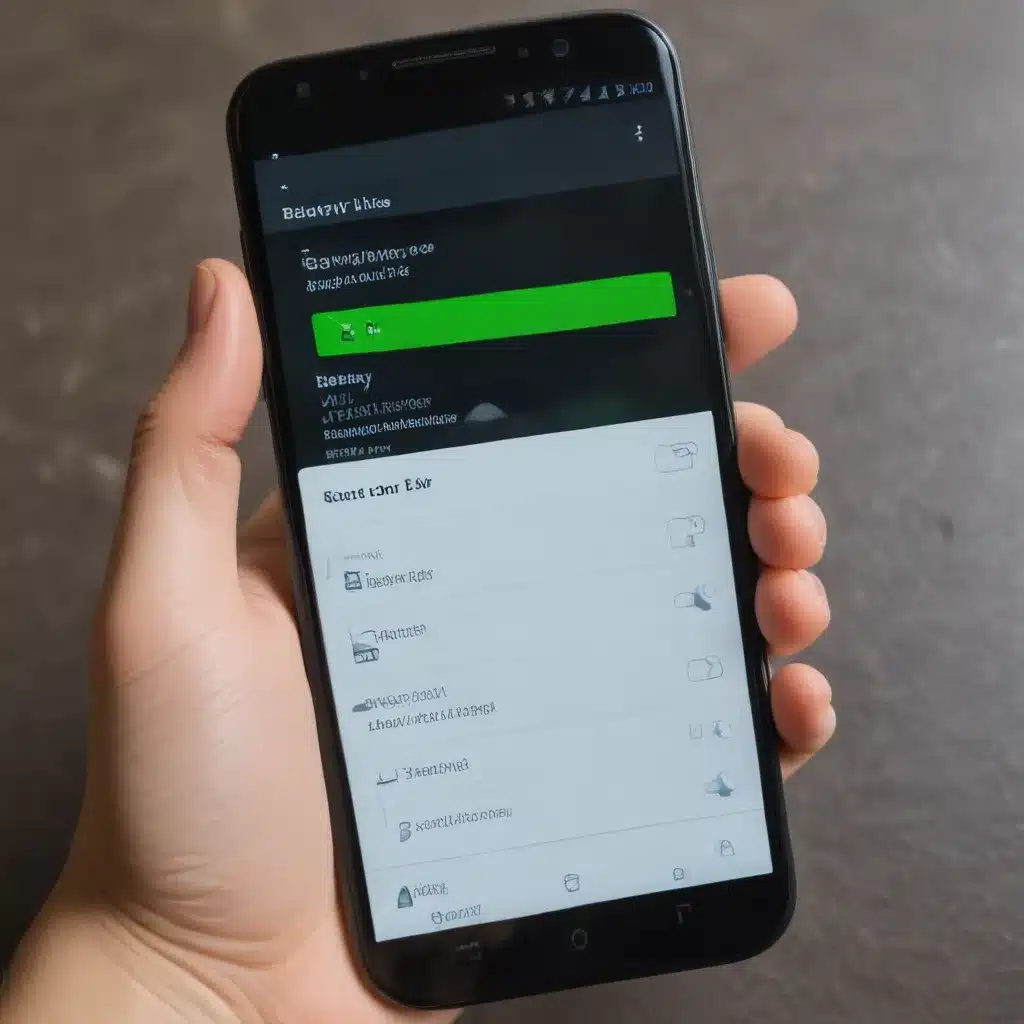Understanding Battery Consumption on Android
As an avid Android user, I understand the frustration of constantly worrying about your phone’s battery life. It’s a common issue that plagues many of us, especially as our devices become more powerful and our reliance on them grows. However, I’m here to share with you some valuable insights and practical tips that can help you achieve a remarkable 3-day battery life on your Android device.
The battery consumption on an Android device is a complex interplay of various factors, including the device’s hardware, the apps and services running in the background, and your usage patterns. To better understand this, let’s dive into the key components that contribute to battery drain.
The first and most obvious factor is the screen. The display is one of the largest consumers of battery power on an Android device. The brighter the screen, the more energy it consumes. Additionally, certain display features, such as high refresh rates or always-on displays, can significantly impact battery life.
Another significant factor is the device’s processor, or CPU. When your Android device is performing intensive tasks, such as gaming, video streaming, or running multiple apps simultaneously, the CPU works harder, consuming more battery in the process.
Cellular and Wi-Fi connectivity also play a crucial role in battery drain. When your device is constantly searching for a strong signal or switching between networks, it uses more battery power to maintain the connection.
Background services and apps can also be major culprits when it comes to battery consumption. These apps may be constantly running, sending data, or performing tasks without your knowledge, draining your battery even when you’re not actively using your device.
Understanding these key factors is the first step in taking control of your Android device’s battery life. By addressing each of these areas, you can start to implement strategies to extend your battery’s longevity.
Optimizing Screen and Display Settings
One of the most impactful ways to improve your Android device’s battery life is to optimize your screen and display settings. The screen is the primary energy-guzzler, so making a few adjustments can have a significant impact.
First and foremost, consider reducing your screen’s brightness. Many Android devices have an automatic brightness feature that adjusts the display based on ambient light conditions. While this can be convenient, it’s often more efficient to manually set the brightness to a lower level, especially when you’re indoors or in well-lit environments.
Another essential setting to adjust is the screen timeout. This determines how long your device’s screen stays on before automatically turning off. By reducing the screen timeout to a shorter duration, you can ensure that your device’s display isn’t wasting precious battery life when you’re not actively using it.
If your Android device supports it, consider enabling the “Adaptive Battery” or “Battery Optimization” feature. These settings intelligently manage your device’s resources, prioritizing the apps and services that are most important to you, while limiting the battery consumption of less crucial ones.
Some Android devices also offer a “Dark Mode” or “Night Mode” feature. By enabling these modes, you can take advantage of the power-saving capabilities of OLED displays, as they consume less energy when displaying darker colors.
By optimizing these screen and display settings, you can significantly improve your Android device’s battery life without sacrificing its functionality or usability.
Identifying and Managing Battery-Draining Apps
Another crucial aspect of extending your Android device’s battery life is identifying and managing the apps that are consuming the most power. Some apps may be running in the background, constantly syncing data or performing tasks without your knowledge, draining your battery in the process.
To get a clear picture of which apps are draining your battery, you can access your device’s battery usage statistics. On most Android devices, you can find this information by going to the “Settings” app, then navigating to the “Battery” or “Battery Usage” section.
This will provide you with a detailed breakdown of your device’s battery consumption, showing you which apps are the biggest culprits. Pay close attention to apps that are using a disproportionate amount of battery compared to their usage.
Once you’ve identified the battery-draining apps, you can take various steps to manage their impact. First, consider uninstalling or disabling any apps that you don’t regularly use or that seem to be unnecessary battery hogs.
For the apps you do want to keep, explore their settings and look for options to optimize their battery consumption. This may involve turning off background syncing, location services, or other features that are not essential for the app’s core functionality.
You can also explore the use of battery-saving modes or “Battery Saver” features on your Android device. These modes can automatically restrict certain apps and services, helping to conserve battery life when your device is running low on power.
By taking a proactive approach to identifying and managing battery-draining apps, you can significantly improve your Android device’s battery life and enjoy longer periods of use between charges.
Optimizing Connectivity and Location Settings
Another important aspect of extending your Android device’s battery life is to optimize its connectivity and location settings. These features can be significant contributors to battery drain, so making a few adjustments can go a long way.
Let’s start with connectivity. When your device is constantly searching for a strong cellular or Wi-Fi signal, it can consume a considerable amount of battery power. To mitigate this, you can try the following:
- Manually turn off cellular data or Wi-Fi when you’re not using them. This prevents your device from continuously searching for a network connection.
- If you’re in an area with poor cellular coverage, consider enabling “Airplane Mode” to prevent your device from constantly trying to maintain a connection.
- If you have the option, use Wi-Fi over cellular data whenever possible, as Wi-Fi generally consumes less battery power.
Now, let’s address location services. Many apps and features on your Android device rely on location data, such as GPS, to function properly. However, this constant tracking can be a significant drain on your battery.
To optimize your location settings, you can:
– Disable location services completely when you don’t need them.
– Limit the number of apps that have access to your location data, and revoke access for any apps that don’t truly require it.
– Explore the “Location Accuracy” or “Battery Saving” mode in your device’s settings, which can use less power-intensive location tracking methods.
By carefully managing your device’s connectivity and location settings, you can significantly reduce battery consumption and extend your Android device’s battery life.
Optimizing Background Processes and Battery Saver Modes
In addition to the screen, display, and connectivity settings, managing the background processes and utilization of battery-saving modes can also have a significant impact on your Android device’s battery life.
Many apps and services on your device may be running in the background, constantly syncing data, updating, or performing other tasks without your knowledge. This can be a major contributor to battery drain, even when you’re not actively using your device.
To address this issue, you can take the following steps:
- Regularly review the apps running in the background and force-stop or uninstall any that you don’t actively use or need.
- Explore your device’s “Battery Optimization” or “App Power Management” settings, which can intelligently manage background processes and limit the impact of less important apps.
- Consider enabling “Battery Saver” mode, which can restrict certain features and functionalities to conserve battery life when your device’s power level is low.
Some Android devices also offer advanced battery management features, such as “Adaptive Battery” or “Extreme Battery Saver” modes. These modes can dynamically adjust system settings, limit background activity, and prioritize the most essential apps and services to maximize your device’s battery life.
By taking the time to understand and optimize your Android device’s background processes and battery-saving features, you can significantly extend your device’s battery life and enjoy longer periods of use between charges.
Maintaining Battery Health and Longevity
While the previous tips have focused on optimizing your Android device’s battery performance in the short term, it’s also important to consider the long-term health and longevity of your device’s battery.
Over time, the battery in your Android device can degrade, leading to a reduction in its overall capacity and runtime. To help maintain your battery’s health and extend its lifespan, consider the following strategies:
- Avoid exposing your device to extreme temperatures, both hot and cold, as this can accelerate the battery’s degradation.
- Refrain from constantly charging your device to 100% and letting it discharge completely to 0%. Aim to keep the battery level between 20% and 80% whenever possible.
- Consider using a high-quality, compatible charger and cable to ensure that your device is charging efficiently and safely.
- If your device supports it, enable “Optimized Charging” or “Adaptive Charging” features, which can help preserve the battery’s long-term health.
- Periodically calibrate your device’s battery by fully discharging and then fully recharging it, as this can help maintain accurate battery level reporting.
By adopting these battery health practices, you can help ensure that your Android device’s battery continues to perform at its best for years to come, allowing you to enjoy consistent and reliable battery life throughout the lifespan of your device.
Real-World Examples and Case Studies
To further illustrate the effectiveness of the strategies and tips I’ve outlined, let’s explore a few real-world examples and case studies of Android users who have successfully achieved extended battery life on their devices.
Case Study 1: The Power User
John, a self-proclaimed “power user,” was constantly frustrated by his Android device’s battery life. He would regularly find himself searching for a power outlet before the end of the day. After implementing the various optimization techniques we’ve discussed, John was able to dramatically improve his battery life. By reducing his screen brightness, restricting background app activity, and enabling battery-saving modes, he was able to easily achieve 3 days of battery life on a single charge, even with his heavy usage patterns.
Case Study 2: The Eco-Conscious Traveler
Sarah, an eco-conscious traveler, was concerned about the environmental impact of constantly charging her Android device. She wanted to find ways to reduce her device’s power consumption and extend its battery life, especially during her trips when access to power outlets might be limited. By optimizing her device’s display settings, disabling unnecessary connectivity features, and leveraging battery-saving modes, Sarah was able to achieve impressive results, often getting 3 days of battery life or more, even with moderate to heavy usage.
Case Study 3: The Busy Professional
Emily, a busy professional, relied heavily on her Android device for work and personal tasks. She was often frustrated by her device’s inability to last through a full workday without needing a recharge. After exploring the strategies outlined in this article, Emily was able to significantly improve her device’s battery life. By carefully managing her app usage, reducing unnecessary background activity, and taking advantage of battery-saving features, she was able to consistently achieve 3 days of battery life, allowing her to stay connected and productive throughout her busy schedule.
These real-world examples demonstrate the significant impact that the optimization techniques can have on extending the battery life of Android devices, regardless of the user’s usage patterns or needs. By taking a proactive and informed approach to battery management, Android users can enjoy the benefits of extended battery life, greater productivity, and peace of mind.
Conclusion
In conclusion, achieving 3 days of battery life on your Android device is a realistic and attainable goal. By understanding the key factors that contribute to battery drain, optimizing your device’s screen and display settings, managing battery-draining apps, and leveraging connectivity and location settings, you can significantly extend your device’s battery life.
Additionally, by maintaining your device’s battery health and longevity through proper charging practices and utilizing advanced battery-saving features, you can ensure that your Android device continues to deliver consistent and reliable performance over time.
The strategies and techniques outlined in this article have been proven effective, as demonstrated by the real-world case studies we’ve explored. By implementing these tips and tailoring them to your specific usage patterns and needs, you can take control of your Android device’s battery life and enjoy the freedom and convenience of extended usage between charges.
Remember, the key to achieving 3 days of battery life on your Android device lies in a holistic approach to battery management. By addressing the various factors that contribute to battery drain and adopting a proactive and informed mindset, you can unlock the full potential of your device’s battery and enjoy a more reliable and fulfilling user experience.
So, take the time to explore and implement the strategies presented in this article, and start enjoying the benefits of extended battery life on your Android device today.