Are you tired of seeing the dreaded blue screen of death (BSOD) on your Windows computer? The BSOD is a critical system error that causes your computer to shut down unexpectedly. It can be caused by several factors, including hardware failure, driver issues, and software conflicts. In this article, we will show you how to fix the blue screen of death in Windows and get your computer running smoothly again.
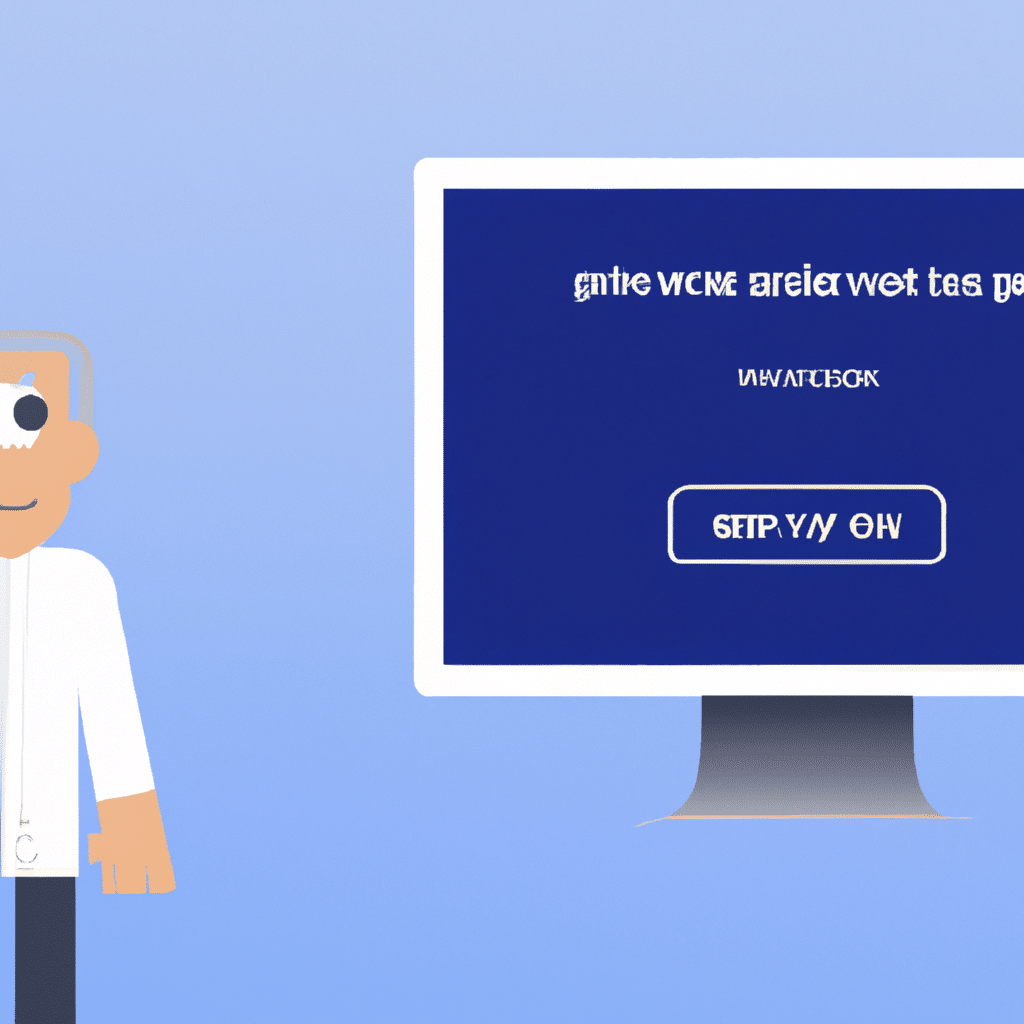
What Causes the Blue Screen of Death?
Before we dive into the solutions, it’s essential to understand what causes the blue screen of death. As mentioned earlier, the BSOD can be caused by several factors, including:
Hardware Failure
Hardware failure is one of the leading causes of the blue screen of death. If your computer’s hardware components, such as the hard drive, RAM, or motherboard, are failing, they can cause a system crash.
Driver Issues
Outdated, corrupted, or incompatible drivers can also cause the blue screen of death. If your computer’s drivers are not functioning correctly, they can cause conflicts with other hardware or software components, leading to system crashes.
Software Conflicts
Software conflicts can also trigger the blue screen of death. If you have recently installed new software or updates, they may not be compatible with your system, causing conflicts that lead to system crashes.
How to Fix the Blue Screen of Death
Now that we know what causes the blue screen of death let’s look at some solutions to fix it.
Solution 1: Check for Hardware Issues
The first step in fixing the blue screen of death is to check for any hardware issues. Here’s what you need to do:
- Check your computer’s temperature: Overheating can cause hardware failure and lead to the blue screen of death. Use a temperature monitoring tool to check your computer’s temperature. If it’s too high, clean your computer’s fans and vents or replace any faulty cooling components.
- Check your computer’s hardware components: Run hardware diagnostic tests to identify any failing hardware components such as the hard drive or RAM. Replace any faulty components to fix the blue screen of death.
Solution 2: Update Your Drivers
Outdated or corrupted drivers can cause the blue screen of death. Here’s how to update your drivers:
- Open Device Manager: Press the Windows key + X and select Device Manager from the list.
- Expand the category of the device you want to update: Right-click on the device and select Update driver.
- Select Search automatically for updated driver software: Windows will search for the latest driver software and install it.
Solution 3: Uninstall Recent Software or Updates
If you suspect that recent software or updates are causing the blue screen of death, you can uninstall them to fix the issue. Here’s how:
- Open Control Panel: Press the Windows key + X and select Control Panel from the list.
- Click on Programs and Features: Select the program or update you want to uninstall, right-click, and select Uninstall.
Solution 4: Perform a System Restore
If none of the above solutions work, you can try performing a system restore to a previous point in time when your computer was stable. Here’s how:
- Open Control Panel: Press the Windows key + X and select Control Panel from the list.
- Click on System and Security: Select System and then click on System Protection.
- Click on System Restore: Follow the prompts to restore your computer to a previous point in time.
Conclusion
The blue screen of death can be frustrating and disruptive, but with these solutions, you can fix the issue and get your computer running smoothly again. Remember to check for hardware issues, update your drivers, uninstall recent software or updates, and perform a system restore if necessary. By following these steps, you can prevent future blue screen of death errors and enjoy a stable and reliable computing experience.












