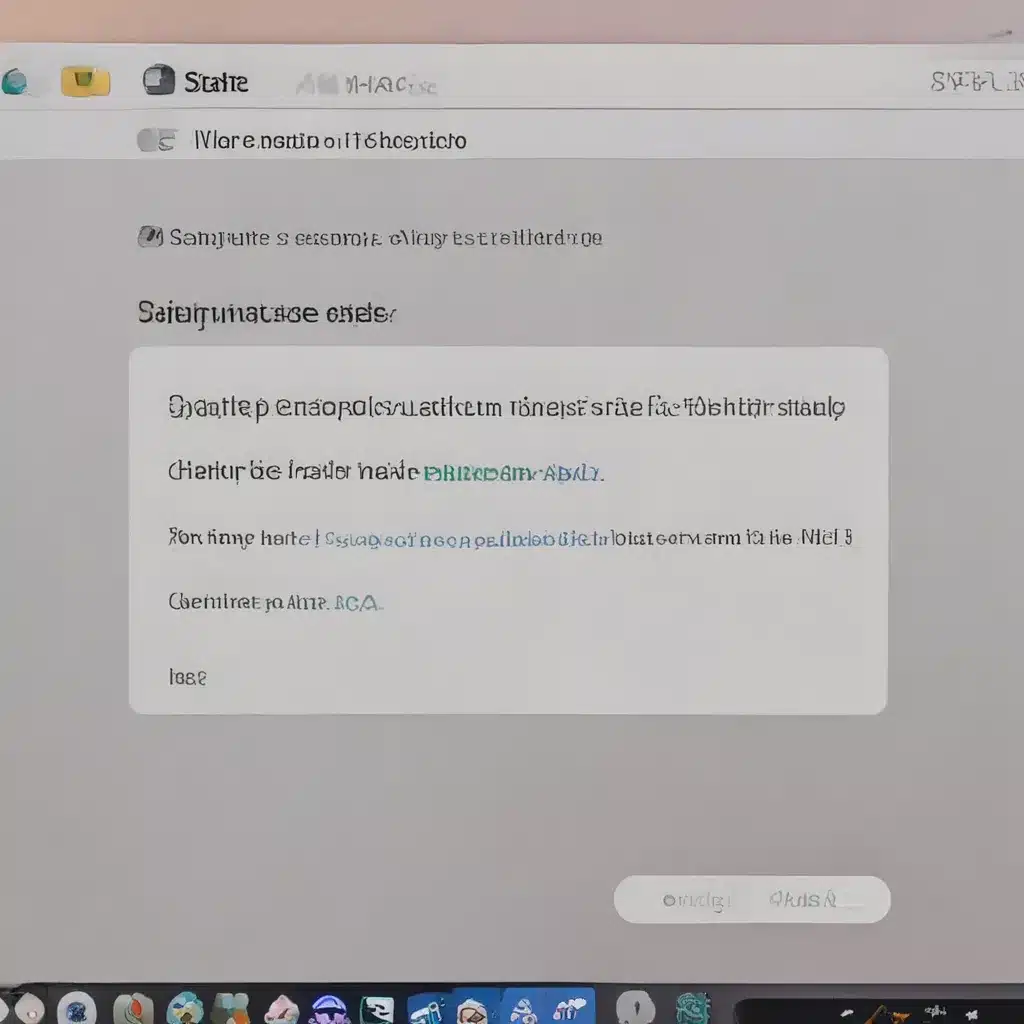Troubleshooting Mac Startup Woes: A Heroic Journey
As a devoted Mac enthusiast, I’ve had my fair share of startup struggles. You know the drill – you hit that power button, eagerly anticipating the familiar Apple logo, only to be greeted by a blank screen or a question mark that fills you with dread. But fear not, my fellow Mac devotees, for I have embarked on a quest to uncover the secrets to overcoming these startup conundrums.
Confronting the Blank and Blue Screens of Doom
The first hurdle we’ll tackle is the dreaded blank or blue startup screen. This affliction can be caused by a myriad of issues, from firmware updates gone awry to software incompatibilities. But fear not, for Apple has provided us with a trusty guide to navigate these treacherous waters [1].
First and foremost, we must ensure that our Mac is running the latest firmware. Just like keeping our software up to date, firmware updates can resolve underlying issues and keep our machines running smoothly. If a recent macOS update has caused the problem, we may need to revert to a previous version to get our Macs back on track.
If the firmware is up to date and the issue persists, it’s time to turn to the built-in recovery system. By booting into macOS Recovery, we can access a suite of troubleshooting tools that can work their magic. From repairing our startup disk to reinstalling the operating system, the Recovery mode is our trusty sidekick in times of distress [1].
Tackling the Flashing Question Mark of Uncertainty
The flashing question mark is another startup conundrum that can send even the bravest of Mac users into a panic. This enigmatic symbol indicates that our beloved machine is having trouble locating its system software, leaving us scratching our heads [1].
The first step in this quest is to try reselecting our startup disk. Sometimes, the culprit is as simple as a stray setting or a momentary lapse in communication between the hardware and software. If that doesn’t do the trick, it’s time to turn to the Recovery mode once again, where we can delve into the Disk Utility and work our magic [1].
Resuscitating the Dreaded Pinwheel of Doom
The spinning pinwheel, a.k.a. the “rainbow of death,” is a scourge that can plague our Macs, causing frustration and lost productivity. Fear not, for we have a plan of attack [2].
One of the first lines of defense is to restart our Mac in Safe Mode. This specialized startup mode can help us isolate any troublesome startup items or software that may be causing the issue. If our Mac successfully boots in Safe Mode, we can then restart it normally and investigate any problematic login items [1].
If the pinwheel persists, it’s time to fire up the Disk Utility once more. By repairing our startup disk, we can address any underlying issues that may be causing the slowdown. And if all else fails, we can always resort to the nuclear option – a clean reinstallation of macOS [1].
Unleashing the Power of Data Recovery
In our quest to conquer Mac startup woes, we must not forget the importance of data preservation. After all, what good is a functioning Mac if we’ve lost all our precious files and documents [3]?
Enter EaseUS Data Recovery Wizard for Mac, a trusty tool that can help us retrieve data even from the most stubborn of startup issues. Whether we’ve accidentally deleted a file or our system has crashed, this software can work its magic and bring our data back from the brink [3].
By following the simple steps to boot our Mac into Recovery Mode and launching the EaseUS software, we can embark on a data-saving adventure that will have us high-fiving our Macs in no time [3].
The Triumphant Conclusion
So, fellow Mac enthusiasts, take heart! With the knowledge and tools we’ve uncovered, we’re now equipped to tackle even the most vexing of startup problems. From resetting the PRAM to reinstalling macOS, we have a veritable arsenal at our disposal [2,3].
And remember, if all else fails, the friendly experts at your local UK computer repair service are always ready to lend a helping hand. With their expertise and our newfound troubleshooting prowess, we can conquer any startup issue that dares to cross our path.
So, let’s embrace the challenge, roll up our sleeves, and unleash our inner Mac repair heroes. The road to a smoothly booting Mac may be paved with some trial and error, but the satisfaction of a job well done will make it all worthwhile.
References
[1] Apple Support. (n.d.). If your Mac doesn’t start up as expected. Retrieved from https://support.apple.com/guide/mac-help/if-your-mac-doesnt-start-up-as-expected-mchlp2889/mac
[2] EaseUS. (2024, April 09). How to Fix Mac Startup Issues. Retrieved from https://www.easeus.com/computer-instruction/mac-startup-issues.html
[3] Apple Discussions. (n.d.). How to Fix Mac Startup Issues. Retrieved from https://discussions.apple.com/thread/253584431