As a Mac user, you may have experienced issues with your sound system. These problems can be frustrating, but luckily, there are several ways to fix them. In this article, we will discuss the most common sound issues on Mac OS and how to resolve them effectively.
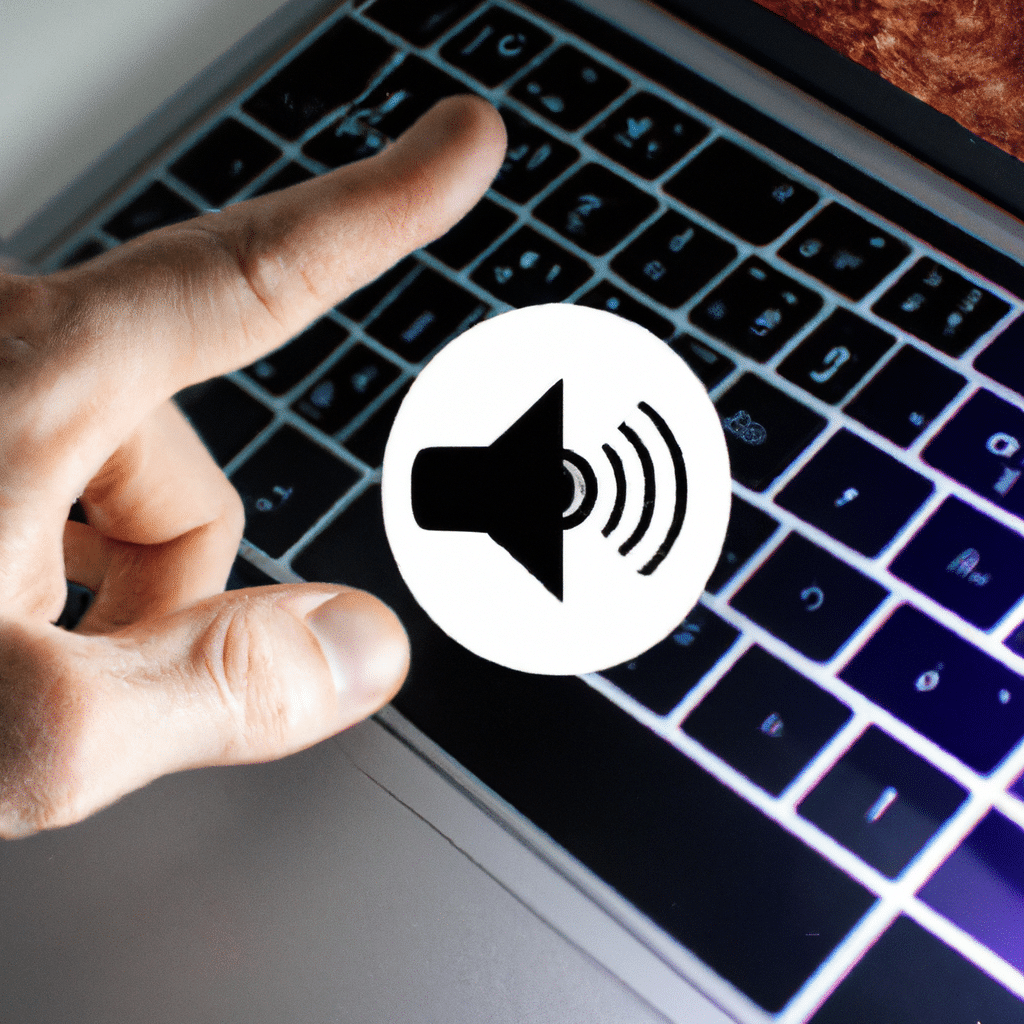
Checking Your Sound Settings
Before we dive into the technical solutions, let’s start with the basics. The first step in fixing sound issues on your Mac is to check your sound settings. To do this, click on the Apple menu and select “System Preferences.” Then, click on “Sound” and make sure that your output device is selected. You can also adjust the volume and balance from this menu.
Updating Your Mac OS
If your sound issues persist, it may be time to update your Mac OS. Apple frequently releases updates that address bugs and glitches, including sound-related problems. To check for updates, click on the Apple menu and select “System Preferences.” Then, click on “Software Update” and follow the prompts to install any available updates.
Resetting Your PRAM and SMC
If updating your Mac OS does not solve your sound issues, the next step is to reset your PRAM (Parameter Random Access Memory) and SMC (System Management Controller). These two components store information about your Mac’s hardware and settings, and resetting them can often resolve sound problems.
To reset your PRAM, shut down your Mac and then press and hold the Command + Option + P + R keys as you turn it back on. You will hear the startup sound twice, indicating that the PRAM has been reset.
To reset your SMC, shut down your Mac and then hold down the Shift + Control + Option keys as you press the power button to turn it back on. Release the keys after a few seconds, and your SMC will be reset.
Checking Your Audio Cables
If your sound issues persist, it may be time to check your audio cables. Make sure that your speakers or headphones are properly connected to your Mac. You can also try a different set of cables to see if that resolves the issue.
Checking Your Audio Hardware
If none of the above solutions fix your sound issues, it may be time to check your audio hardware. First, make sure that your speakers or headphones are working properly by testing them on a different device. If they work fine, the issue may be with your Mac’s audio hardware.
In this case, you can try resetting your Mac’s NVRAM (Non-Volatile Random Access Memory). Shut down your Mac and then turn it back on while holding down the Command + Option + P + R keys. Release the keys after you hear the startup sound twice.
If resetting your NVRAM does not work, you may need to take your Mac to an authorized repair center to have the audio hardware checked.
Conclusion
In conclusion, sound issues on your Mac can be frustrating, but they are often easily resolved. Start by checking your sound settings, updating your Mac OS, and resetting your PRAM and SMC. If these solutions do not work, check your audio cables and hardware. By following these steps, you can enjoy high-quality sound on your Mac once again.












