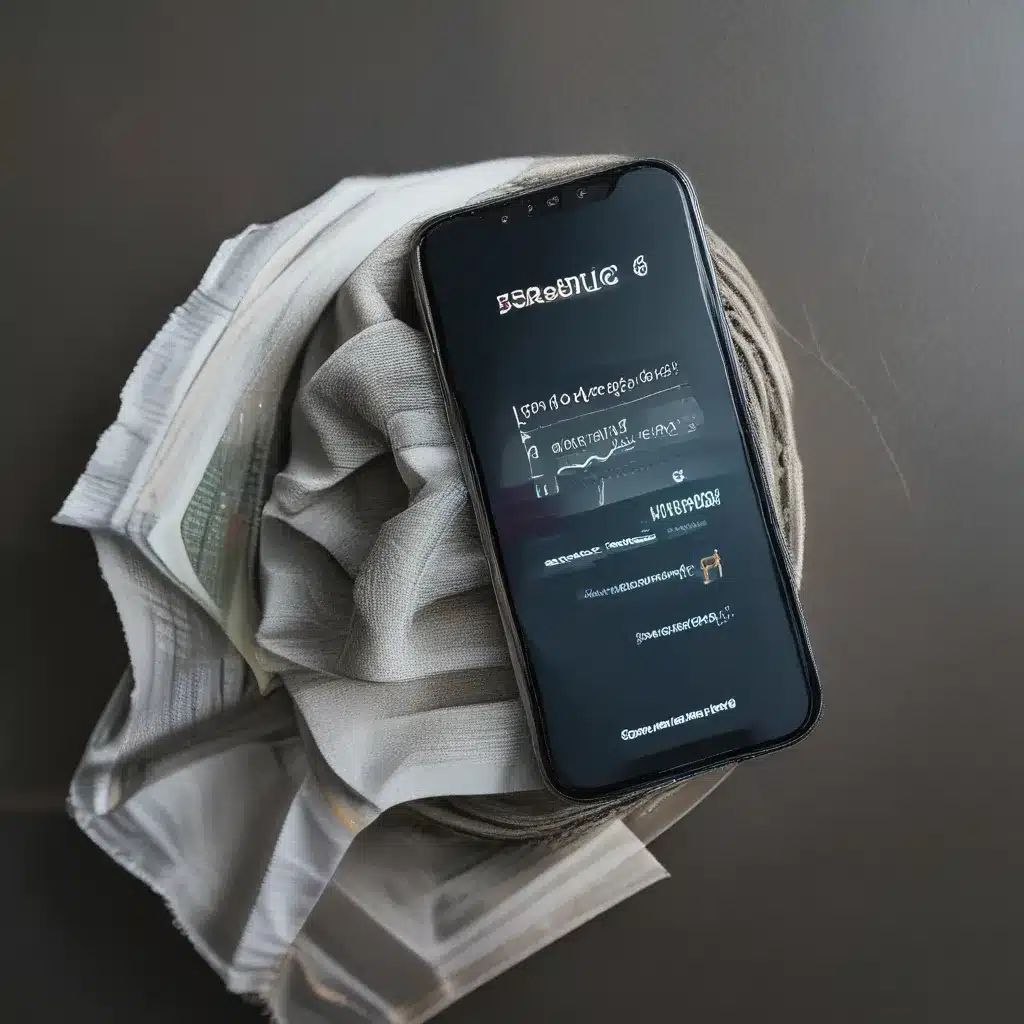
The Dreaded No Service Message
Imagine this – you’re out and about, desperately trying to make a call, but your phone stubbornly refuses to connect. Instead, it displays that infuriating “No Service” message, leaving you feeling disconnected and frustrated. Believe me, I’ve been there too, and it’s not a pleasant experience. But don’t worry, my tech-savvy friends, I’m here to guide you through the process of getting your phone back in working order.
Restarting to the Rescue
The easiest and often the most effective way to resolve a no service or signal issue on an Android or Samsung phone is to simply restart it. Yep, that old tried-and-true trick still works like a charm. Doing so will reset any processes that may be interfering with your device’s performance. It’s like giving your phone a little digital shake-up to get it back on track.
So, how do you do it? Well, it’s as easy as pie. Just press and hold the power button until the options menu appears, then select “Restart.” Easy peasy, right? If that doesn’t do the trick, don’t worry, we’ve got a few more tricks up our sleeves.
Airplane Mode to the Rescue
Still having problems? No need to panic, my friends. Try manually connecting to your service provider. All you need to do is turn on Airplane Mode and then turn it back off. This resets the device in case it lost connection to a signal tower.
To do this, simply pull down from the top of your Home screen to reveal the Quick Settings and tap the Airplane Mode icon to turn it on. Then, tap it again to turn it off. It’s like giving your phone a little digital reset, and it just might be the key to getting that pesky “No Service” message to disappear.
Checking Your SIM Card
Ah, the good old SIM card. It’s the little piece of tech that gives your phone its identity and connects it to your network. But sometimes, things can go wrong with this tiny marvel. It’s possible that your device is having trouble finding your network because your SIM card has been dislodged or is not properly connected.
So, how do you check it? Easy! Just remove the SIM card tray, gently take out the SIM card, and then reinsert it, making sure it’s securely in place. This little maneuver can work wonders in restoring your phone’s connection to the network.
The Last Resort: Factory Reset
Alright, folks, if all else fails, it’s time to pull out the big guns – the factory reset. This is the last resort, but it can often fix those stubborn software problems that are causing your “No Service” headaches.
Now, I know what you’re thinking – “But wait, doesn’t that mean I’ll lose all my data?” Yes, unfortunately, a factory reset will clear your device of all your personal data, including apps, passwords, photos, and videos. But fear not, my friends, there’s a simple solution – back up your data before you take the plunge!
Once you’ve done that, follow the detailed steps in our guide for how to factory reset your Samsung or other Android phone. It’s like giving your device a fresh start, and it just might be the key to getting that pesky “No Service” message to disappear for good.
The Takeaway
So there you have it, my tech-savvy friends – the insider’s guide to fixing those dreaded “No Service” problems on your phone. Remember, it’s all about trying different troubleshooting techniques, from the simple reboot to the more complex factory reset. And don’t forget, if you’re still struggling, there are always experts at ITFix in the UK who are ready and willing to lend a helping hand.
Now go forth and conquer those connectivity woes, my friends! Your phone’s signal is just waiting to be restored.












