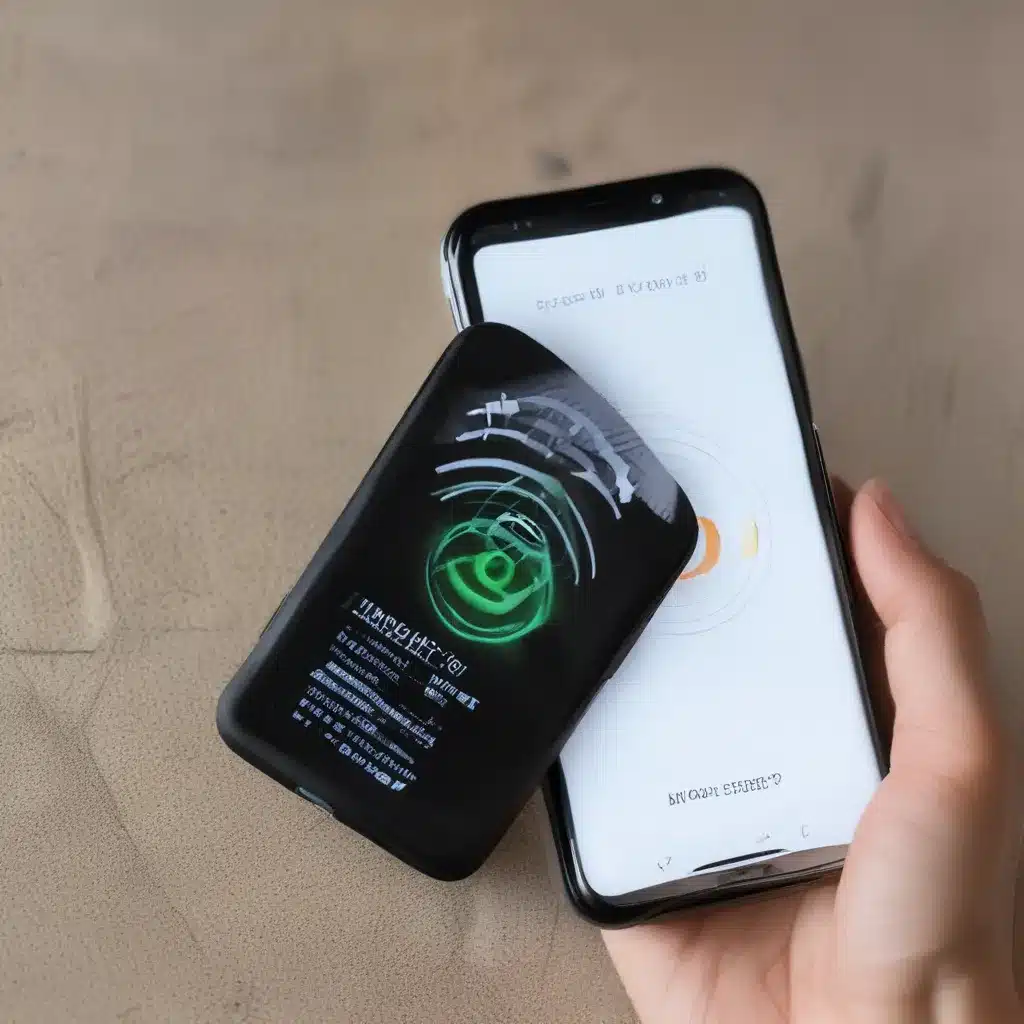
Staying Connected on the Go: Troubleshooting Your Mobile Hotspot
As someone who’s constantly on the move, I know how frustrating it can be when your mobile hotspot just won’t cooperate. Whether you’re a remote worker, a digital nomad, or just someone who needs to stay connected while traveling, a reliable hotspot is essential. But what do you do when your trusty device decides to play hide-and-seek with the internet?
Well, fear not, my tech-savvy friends! I’ve been there, and I’m here to share my tried-and-true tips for getting your mobile hotspot back on track. So, grab a cup of coffee (or a nice cold beverage, if that’s your thing), and let’s dive into the world of troubleshooting.
Restart, Reboot, Rinse, and Repeat
You know the old saying, “Have you tried turning it off and on again?” Well, when it comes to mobile hotspots, that advice is as solid as a rock. More often than not, a simple restart can work wonders.
First, go ahead and power your phone off completely. Let it rest for a minute or two, then turn it back on. Once your device is up and running, check to see if your hotspot is working again. If not, don’t be discouraged – there are plenty more tricks up our sleeves.
Airplane Mode to the Rescue
Another handy trick is to put your phone in Airplane mode for a brief stint. This little maneuver can help reset your network connections and potentially resolve any lingering issues.
To do this on an iPhone, head to Settings, then tap the Airplane Mode toggle to turn it on. Let it sit for a minute or two, then turn it back off. For Android users, the process is similar – just look for the Airplane Mode icon in your quick settings menu.
Ditch the VPN (for Now)
If you’re using a VPN (Virtual Private Network) on your device, that could be the culprit behind your hotspot woes. VPNs can sometimes interfere with the way your phone interacts with the network, so try turning it off and see if that does the trick.
On an iPhone, you’ll find the VPN settings under Settings > General > VPN. Just toggle the VPN switch to the off position. Android users can usually find the VPN settings in the Settings menu as well.
Update Your Operating System
You know that nagging feeling you get when your phone tells you there’s an update available? Well, it might be time to heed that warning. Outdated software can lead to all sorts of connectivity issues, including problems with your mobile hotspot.
To check for updates on an iPhone, go to Settings > General > Software Update. On Android, the process may vary depending on your device, but you can usually find the update option in the Settings menu.
Frequency Matters
Did you know that newer phones can transmit data over a 5GHz Wi-Fi frequency, while older devices may only support 2.4GHz? If the device you’re trying to connect to your hotspot doesn’t play nice with the 5GHz band, you might need to switch to the lower frequency.
On an iPhone 12 or newer, you can find the frequency band option in Settings > Wi-Fi > Wi-Fi Network. Android users can usually access this setting in the mobile hotspot menu.
Reset and Refresh
If all else fails, it might be time to give your network settings a clean slate. Resetting your network configuration can clear out any lingering issues and help you start fresh.
On an iPhone, you’ll find the network reset option in Settings > General > Reset > Reset Network Settings. For Android, the steps may vary, but you can typically find the network reset option in the Settings menu.
Conclusion: Keep Calm and Connect On
Dealing with mobile hotspot problems can be a real headache, but with a little persistence and the right troubleshooting techniques, you can get back to seamless connectivity in no time. Remember, your trusty device at itFix.org.uk is always here to lend a hand if you need a more comprehensive solution.
So, the next time your mobile hotspot decides to take an unscheduled vacation, don’t panic – just put on your tech wizard hat, grab a pen and paper, and work through these handy tips. With a little bit of effort, you’ll be back to staying connected and productive, no matter where the road (or the airport, or the coffee shop) takes you.












