Microsoft Teams is a popular collaboration platform used by businesses and organizations worldwide. It allows team members to communicate, collaborate, and share files in real-time, making it an essential tool for remote teams. However, like any software, Microsoft Teams is not without its issues. One common problem that users encounter is not being able to send messages. In this article, we will discuss the most common causes of this problem and provide solutions to help you fix Microsoft Teams not sending messages.
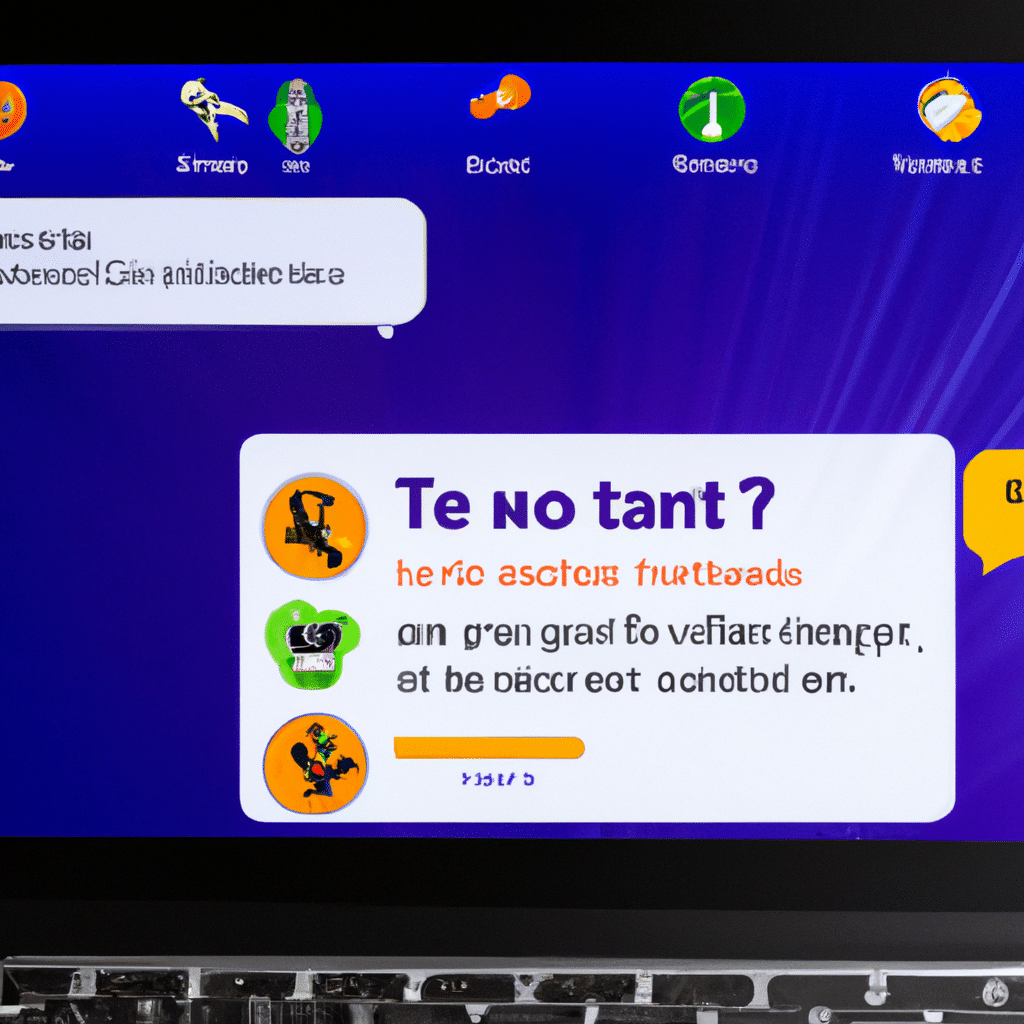
Common Causes of Microsoft Teams Not Sending Messages
Before we dive into the solutions, let’s take a look at the possible reasons why Microsoft Teams may not be sending messages.
Poor Internet Connection
A poor internet connection is one of the most common reasons why Microsoft Teams may not be sending messages. Teams requires a stable internet connection to function properly. If your internet connection is unstable or slow, it may affect your ability to send messages.
Outdated Version of Microsoft Teams
Another reason why Microsoft Teams may not be sending messages is that you are using an outdated version of the software. Microsoft frequently releases updates to Teams to fix bugs and improve performance. If you are using an outdated version, it may not function correctly.
Cache and Cookies
Cache and cookies are temporary files stored on your computer. They help websites and applications load faster by storing information locally. However, if these files become corrupted, they can cause issues with Teams, including the inability to send messages.
Firewall and Proxy Settings
Firewall and proxy settings can also affect your ability to send messages in Microsoft Teams. If your firewall or proxy is blocking Teams, it may prevent you from sending messages.
Solutions to Fix Microsoft Teams Not Sending Messages
Now that we have identified some of the common causes of Microsoft Teams not sending messages let’s take a look at some solutions to fix the problem.
Check Your Internet Connection
The first thing you should do is check your internet connection. Ensure that you have a stable and reliable internet connection. If you are using Wi-Fi, try switching to a wired connection to see if that resolves the issue.
Update Microsoft Teams
If you are using an outdated version of Microsoft Teams, update to the latest version. To do this, open Teams, click on your profile picture, and select “Check for updates.” Teams will automatically check for and install any available updates.
Clear Cache and Cookies
Clearing your cache and cookies can help resolve issues with Microsoft Teams. To do this, open your web browser and go to the settings menu. Select “Privacy and Security,” then “Clear browsing data.” Make sure to select “Cached images and files” and “Cookies and other site data,” then click on “Clear data.”
Check Firewall and Proxy Settings
If your firewall or proxy is blocking Teams, you may need to adjust your settings. Contact your IT department or network administrator to ensure that Teams is allowed through your firewall and proxy.
Conclusion
In conclusion, Microsoft Teams is an excellent collaboration tool for remote teams, but it can encounter issues. If you are experiencing problems with Microsoft Teams not sending messages, the first thing you should do is check your internet connection. If that doesn’t work, update Teams to the latest version, clear your cache and cookies, and check your firewall and proxy settings. By following these solutions, you should be able to fix Microsoft Teams not sending messages and get back to collaborating with your team.












