Are you having trouble activating your Microsoft Office suite? Don’t worry, you’re not alone. Many users face activation issues with their Microsoft Office software, which can be frustrating and time-consuming to resolve. In this article, we’ll guide you through the most common activation issues and provide you with simple solutions to fix them.
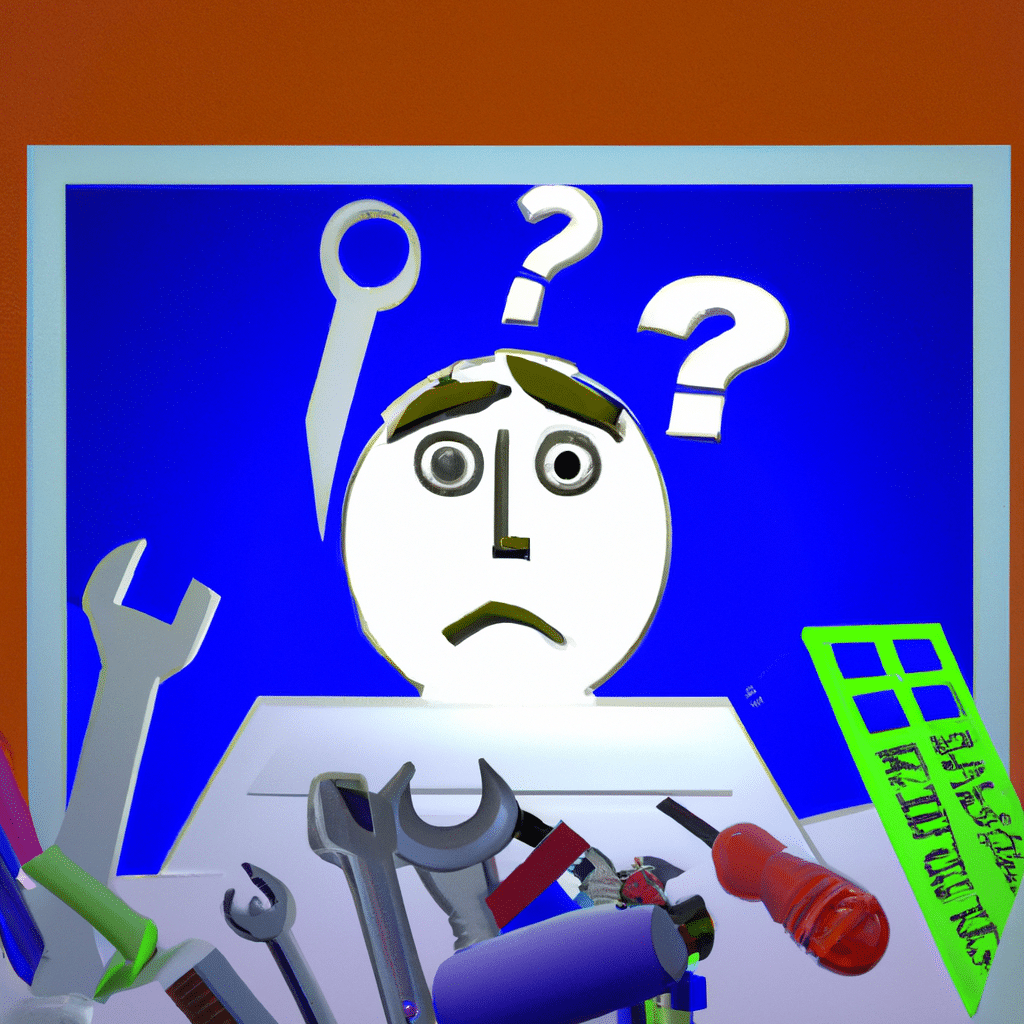
What is Microsoft Office Activation?
Microsoft Office activation is the process of verifying that a copy of Microsoft Office is genuine and has been licensed for use. When you buy a Microsoft Office product, you are given a unique product key that you need to enter during the installation process. This key is used to activate your software and ensure that you are using a genuine copy of Microsoft Office.
Common Activation Issues
Invalid Product Key
One of the most common activation issues is an invalid product key. This can occur if you mistype the key during installation or if the key has already been used on another computer. To fix this issue, double-check that you have entered the key correctly. If you are still having problems, contact Microsoft support for assistance.
Activation Failed
If the activation process fails, it could be due to a number of reasons. This could be because your internet connection is not working properly, or because there is an issue with the Microsoft Office activation servers. To fix this issue, try restarting your computer or router, and ensure that your internet connection is working properly. If you are still having problems, contact Microsoft support for assistance.
Office Not Activated
If your Microsoft Office suite is not activated, you will see a message that says “Product Activation Failed” or “Office Not Activated” when you try to use the software. This could be because the activation process was not completed successfully, or because there is an issue with your product key. To fix this issue, try activating your software again, and ensure that you have entered the correct product key. If you are still having problems, contact Microsoft support for assistance.
Now that we’ve covered the most common activation issues, let’s look at some simple solutions to fix them.
Solution 1: Check Your Internet Connection
Before attempting to activate your Microsoft Office software, ensure that your internet connection is working properly. If your internet connection is not stable, the activation process may fail. To fix this issue, try restarting your router or modem, or contact your internet service provider for assistance.
Solution 2: Restart Your Computer
Sometimes, simply restarting your computer can fix activation issues with Microsoft Office. This can help to clear any temporary files or settings that may be causing the problem.
Solution 3: Disable Antivirus Software
If you have antivirus software installed on your computer, it may be blocking the activation process. To fix this issue, try disabling your antivirus software temporarily, and then attempt to activate your Microsoft Office software again. Once the activation process is complete, you can re-enable your antivirus software.
Solution 4: Run Office as Administrator
Sometimes, running Microsoft Office as an administrator can fix activation issues. To do this, right-click on the Microsoft Office shortcut or program file, and select “Run as administrator”. This will give the software the necessary permissions to activate properly.
Solution 5: Contact Microsoft Support
If you have tried all of the above solutions and are still having problems with activating your Microsoft Office software, contact Microsoft support for assistance. They will be able to help you resolve any issues and ensure that your software is activated properly.
Conclusion
Activation issues with Microsoft Office can be frustrating, but with the right solutions, they can be easily resolved. By following the simple steps outlined in this article, you can fix any activation issues and ensure that your Microsoft Office software is activated properly. If you are still having problems, don’t hesitate to contact Microsoft support for assistance.












