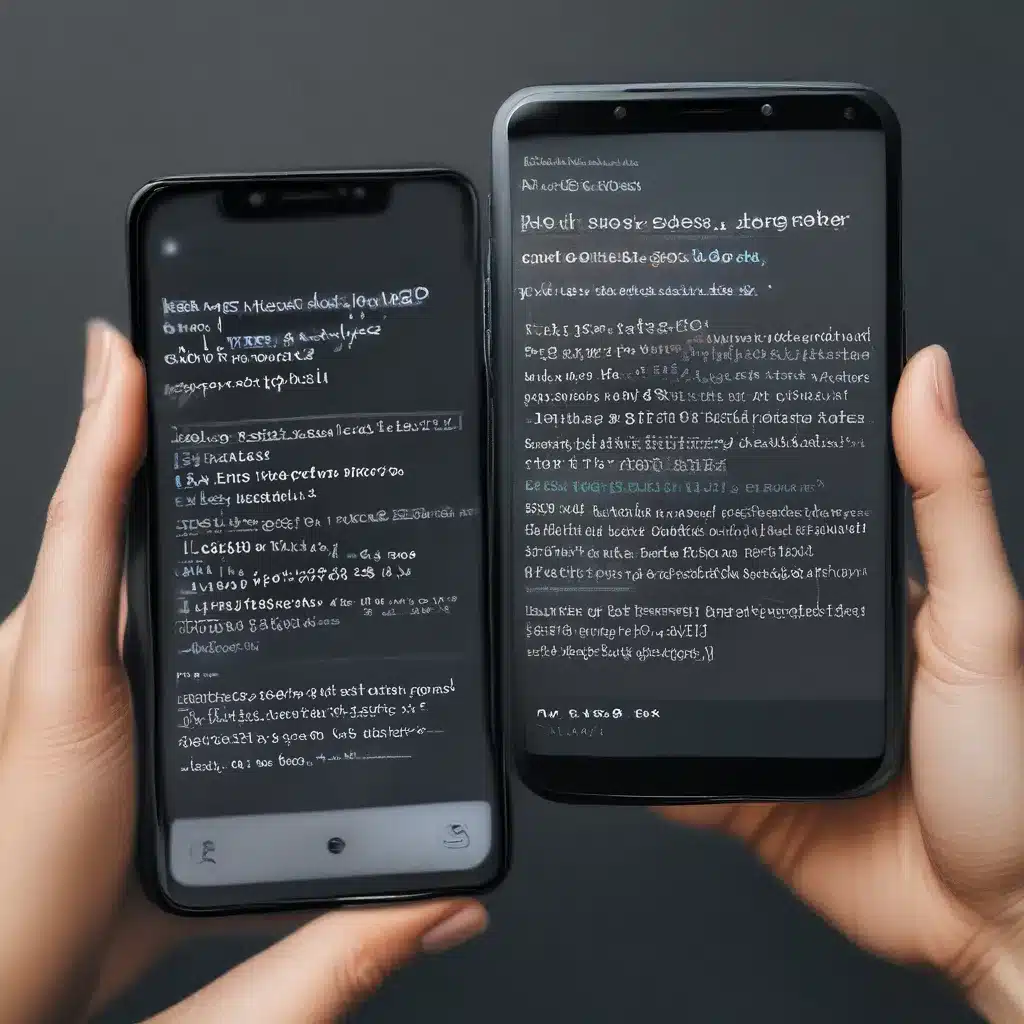
Struggling to Copy and Paste? I Feel Your Pain!
As someone who spends a significant portion of my day reading and researching on my phone, I’ve had my fair share of frustrations with text selection and copying. It’s one of those essential smartphone features we all rely on, yet it’s often taken for granted until it stops working.
Recently, I encountered a particularly annoying issue where I could no longer select and copy text from my web browser. I’d be happily reading an article, come across a quote or statistic I wanted to save, and then… nothing. The text just wouldn’t highlight no matter how hard I tried. It was maddening!
After a bit of digging, I discovered I wasn’t alone. Turns out, this problem has been plaguing iPhone and Android users alike. But fear not, my tech-savvy friends, for I’ve uncovered some tried-and-true solutions to get that copy-and-paste functionality back in working order.
Troubleshooting Text Selection on iOS Devices
Let’s start with the iPhone and iPad users. According to the Apple discussion forums, some folks have reported issues with text selection after updating to iOS 13.4.1. The good news is, there are a few steps you can try to fix this:
-
Restart Your Device: Sometimes, a simple reboot can clear out any software glitches causing the problem. Hold down the power button until the “slide to power off” option appears, then turn your device back on.
-
Check Accessibility Settings: Open your Settings app, go to Accessibility, and ensure the “VoiceOver” and “Guided Access” features are turned off. These can occasionally interfere with text selection.
-
Update to the Latest iOS Version: Apple is usually pretty quick to address issues like this with software updates. Make sure you’re running the latest version of iOS by going to Settings > General > Software Update.
-
Try a Different Browser: If the problem is specific to your default web browser, consider downloading an alternative like Google Chrome or Mozilla Firefox and see if text selection works better there.
Resolving Copy-Paste Woes on Android Phones
Now, for my Android-wielding friends, I know you’ve had your fair share of text selection headaches too. The Reddit thread on this issue highlights a few potential fixes:
-
Reboot Your Device: Just like with iOS, a simple restart can sometimes do the trick.
-
Check Accessibility Settings: On Android, go to Settings > Accessibility and ensure features like “TalkBack” are turned off.
-
Clear Browser Cache and Data: Open your browser’s settings, find the “Clear browsing data” option, and select everything except your saved passwords.
-
Update Your Browser and Android OS: Make sure you’re running the latest versions of both your mobile operating system and web browser. Outdated software can definitely contribute to these kinds of problems.
-
Try an Alternative Browser: If all else fails, consider switching to a different browser, like Firefox or Microsoft Edge, to see if that resolves the text selection woes.
Wrapping Up
I know how frustrating it can be when a seemingly simple task like copying text becomes a giant headache. But I hope these troubleshooting tips have given you a solid starting point to get your phone’s copy-and-paste functionality back in working order.
Remember, if you’re still struggling, the friendly team at ITFix is always here to lend a hand. They’re experts at resolving all sorts of mobile device issues, from software bugs to hardware problems. So don’t hesitate to reach out if you need further assistance.
Happy copying and pasting, my tech-savvy friends!












