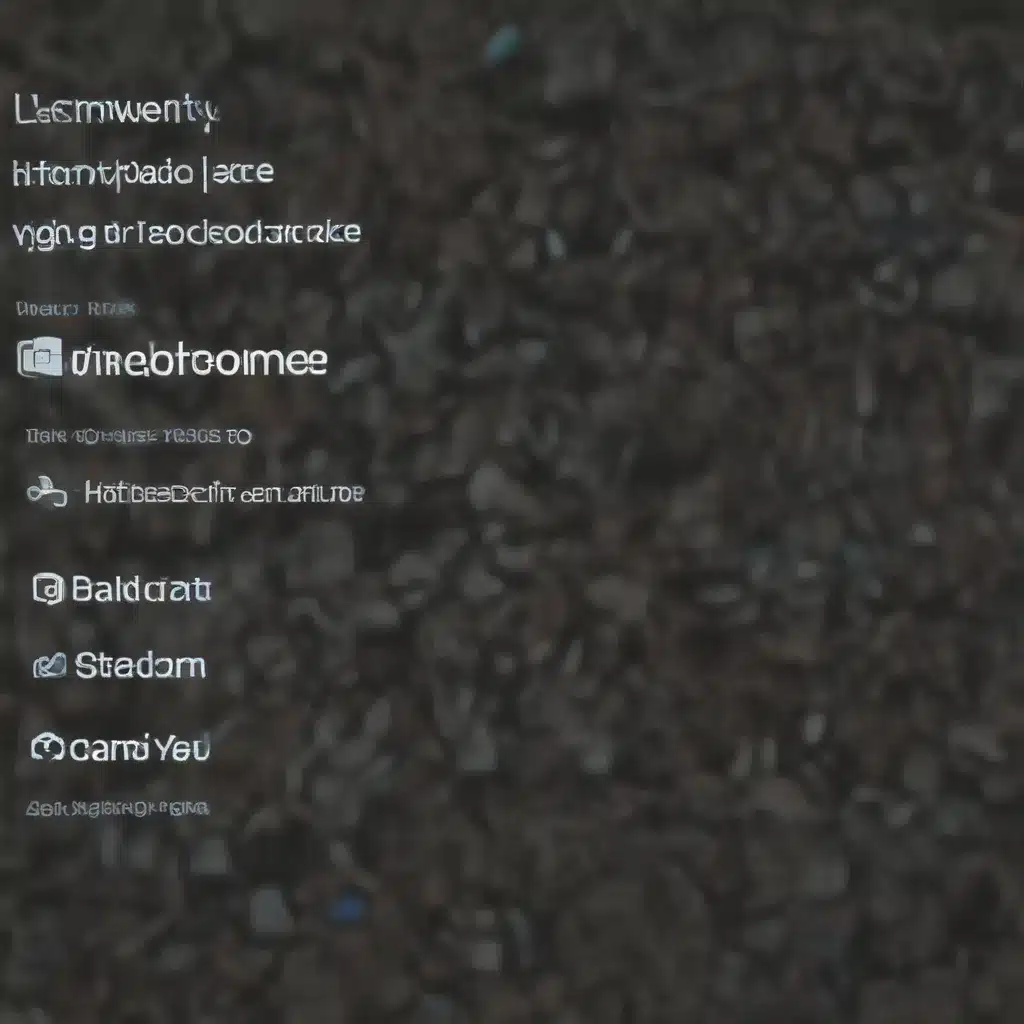
Windows Operating System
Windows 10 Features
Windows 10 is the latest and most widely used version of Microsoft’s flagship operating system. It offers a range of features and capabilities that cater to the needs of both home and enterprise users. One of the key aspects of Windows 10 is its robust networking and connectivity capabilities, which allow users to seamlessly connect to the internet and various local and wide area networks.
Windows Networking Components
At the core of Windows 10’s networking functionality are several critical components, including the network adapter drivers, network protocol stacks (such as TCP/IP), and built-in troubleshooting and diagnostic tools. These components work together to establish and maintain reliable internet and network connections.
Windows Troubleshooting Tools
Windows 10 provides a range of troubleshooting tools that can help users diagnose and resolve network connectivity issues. These include the Network Troubleshooter, Command Prompt-based network commands, and the Windows Defender Firewall with Advanced Security, among others. These tools can be invaluable in identifying and addressing the root causes of connectivity problems.
Internet Connectivity
Network Interfaces
Windows 10 supports a variety of network interfaces, including Ethernet, Wi-Fi, and Bluetooth. Each of these interfaces has its own set of configuration settings and potential issues that users may encounter. Proper configuration and troubleshooting of these network interfaces is crucial for maintaining stable internet connectivity.
Network Protocols
The primary network protocol used in Windows 10 is TCP/IP, which is responsible for facilitating communication over the internet and local networks. Understanding the behavior and potential issues with TCP/IP can help users effectively troubleshoot connectivity problems.
Network Diagnostics
Windows 10 provides several network diagnostic tools, such as the ipconfig and ping commands, that can help users identify and isolate connectivity issues. These tools can be used to gather information about network settings, test the connection to specific network devices, and identify potential points of failure.
Connectivity Troubleshooting
Common Connection Problems
Users may encounter a variety of network connectivity issues in Windows 10, including the inability to connect to a Wi-Fi network, slow internet speeds, intermittent disconnections, and the inability to access specific websites or network resources. Understanding the common causes of these problems is essential for effective troubleshooting.
Troubleshooting Steps
When faced with a network connectivity issue, it’s important to follow a systematic troubleshooting approach. This typically involves checking the basic settings, restarting network devices, running diagnostic tools, and, if necessary, updating drivers or network configurations. The specific steps may vary depending on the nature of the problem.
Network Configuration Settings
Windows 10 provides a range of network configuration settings that can be adjusted to optimize connectivity. These include settings for Wi-Fi networks, network adapter properties, and TCP/IP parameters. Proper configuration of these settings can help resolve various connectivity problems.
Network Drivers and Updates
Driver Management
The performance and stability of network connections in Windows 10 are heavily dependent on the quality and compatibility of the network adapter drivers. Keeping these drivers up-to-date and properly configured is crucial for maintaining reliable internet connectivity.
Automated Updates
Windows 10 offers an automated driver update feature that can help ensure that network adapter drivers are kept current. Users can take advantage of this feature to simplify the process of maintaining their system’s network drivers.
Manual Driver Installation
In some cases, users may need to manually install or update network adapter drivers, particularly if the automated update process fails or if the system is using a custom or legacy network adapter. Knowing how to properly install network drivers can be a valuable troubleshooting skill.
Network Security Considerations
Firewall Configuration
The Windows Defender Firewall is a critical component of the Windows 10 security ecosystem, responsible for controlling and monitoring network traffic to and from the system. Proper configuration of the firewall settings is important to ensure that legitimate network traffic is not blocked, while still maintaining robust security.
Antivirus and Malware
Malware and other security threats can also have a significant impact on network connectivity, as they may interfere with network protocols, modify system settings, or even directly attack network devices. Ensuring that the system is protected by a reliable antivirus and anti-malware solution is essential for maintaining stable internet connections.
Virtual Private Networks (VPNs)
The use of Virtual Private Networks (VPNs) has become increasingly common, both for personal and enterprise use. While VPNs can provide an additional layer of security and privacy, they can also introduce potential connectivity issues that require specific troubleshooting steps.
Network Performance Optimization
Bandwidth Management
Ensuring optimal network performance in Windows 10 involves managing bandwidth utilization, both at the system level and for individual applications. This may include adjusting settings related to network quality of service (QoS), prioritizing critical network traffic, and monitoring bandwidth usage.
Network Adapter Settings
The configuration of the network adapter itself can also have a significant impact on network performance. Adjusting settings such as the wireless mode, channel selection, and power management can help optimize the performance of the network connection.
Internet Service Provider (ISP) Factors
While many network connectivity issues can be addressed within the Windows 10 operating system, it’s important to also consider the role of the user’s Internet Service Provider (ISP) in overall network performance. Factors such as network congestion, service outages, and the quality of the ISP’s infrastructure can all contribute to connectivity problems.
By understanding the various components of the Windows 10 networking ecosystem, following a systematic troubleshooting approach, and considering the broader network environment, users can effectively address a wide range of internet connectivity issues and maintain reliable access to online resources.
Remember, if you’re still having trouble with your internet connection after trying these troubleshooting steps, it’s always a good idea to contact your local IT repair service, like IT Fix, for further assistance. The experts there can help diagnose and resolve even the most stubborn connectivity problems.












