In today’s world, graphics cards have become an essential component of modern computers. They are responsible for rendering and displaying the graphics on your screen. However, like any other component, graphics cards are also prone to issues. Graphics card rendering issues can be frustrating, as they can cause your computer to crash or display distorted images. In this article, we will discuss the common graphics card rendering issues and how to fix them.
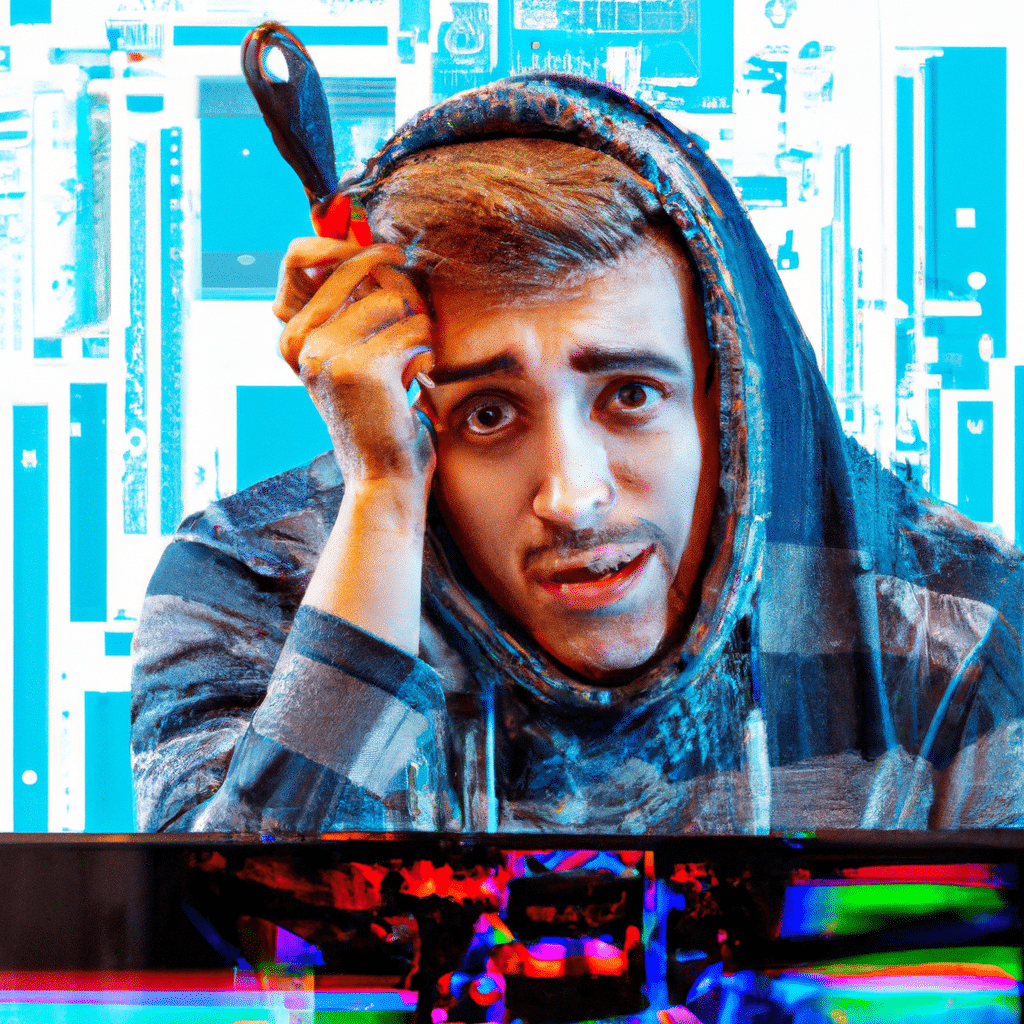
Common Graphics Card Rendering Issues
1. Artifacting
Artifacting is a common issue that occurs when a graphics card is unable to render graphics correctly. It results in distorted or corrupted images on the screen. Artifacting can be caused by overheating, overclocking, or a faulty graphics card.
2. Screen Tearing
Screen tearing is another common issue that occurs when the graphics card is unable to keep up with the refresh rate of the monitor. It results in a visible horizontal line that appears to tear the screen. Screen tearing can be caused by a mismatched refresh rate between the graphics card and the monitor or outdated drivers.
3. Blue Screen of Death (BSOD)
The Blue Screen of Death (BSOD) is a common issue that occurs when the graphics card encounters a critical error. It results in a blue screen with an error message and causes the computer to crash. BSOD can be caused by outdated drivers, overheating, or a faulty graphics card.
4. Stuttering
Stuttering is a common issue that occurs when the graphics card is unable to render frames at a consistent rate. It results in a choppy or laggy experience while gaming or watching videos. Stuttering can be caused by outdated drivers, overheating, or a weak graphics card.
1. Update Graphics Card Drivers
The first step in fixing graphics card rendering issues is to update the graphics card drivers. Outdated drivers can cause a range of issues, including artifacting, screen tearing, and stuttering. To update the drivers, visit the manufacturer’s website and download the latest version of the drivers for your graphics card.
2. Check for Overheating
Overheating is a common cause of graphics card rendering issues. Graphics cards generate a lot of heat, and if they are not adequately cooled, they can overheat and cause issues. To check for overheating, download a temperature monitoring tool and check the temperature of your graphics card while it is under load. If the temperature is too high, consider cleaning the fans or upgrading the cooling system.
3. Check for Hardware Issues
Hardware issues can also cause graphics card rendering issues. Check the graphics card for any physical damage or loose connections. If you find any issues, consider replacing the graphics card or getting it repaired.
4. Adjust Graphics Settings
Sometimes, graphics settings can cause issues with the graphics card rendering. Try adjusting the graphics settings in the game or application that you are using. Lowering the graphics settings can help reduce the load on the graphics card and prevent issues such as stuttering or artifacting.
5. Consider Overclocking
Overclocking can help improve the performance of your graphics card. However, it can also cause issues such as artifacting and overheating. If you decide to overclock your graphics card, do so with caution and monitor the temperature and performance closely.
Conclusion
Graphics card rendering issues can be frustrating, but they can be fixed. Updating graphics card drivers, checking for overheating, checking for hardware issues, adjusting graphics settings, and overclocking are the common methods to fix these issues. By following these steps, you can ensure that your graphics card is running smoothly and providing you with the best possible experience.












