Are you experiencing Bluetooth connectivity issues on your Mac? Don’t worry, you are not alone. Bluetooth problems are a common issue among Mac users, and they can be frustrating to deal with. In this article, we will guide you through the steps to fix Bluetooth issues on your Mac OS.
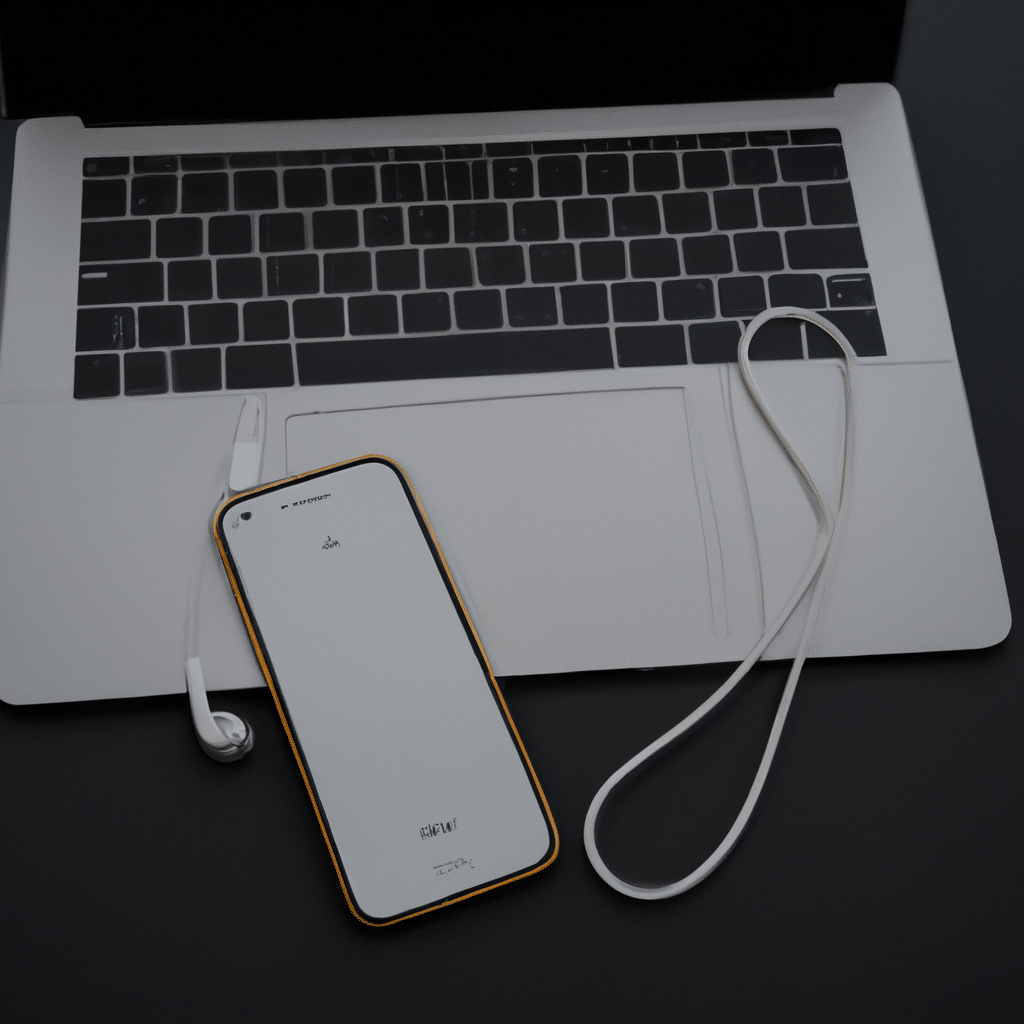
1. Check Bluetooth Connection
The first thing you need to do is to check if your Mac is properly connected to the Bluetooth device. Go to the Bluetooth menu in the top right corner of your screen and select “Open Bluetooth Preferences.” Make sure that the device you are trying to connect to is turned on and in range of your Mac. If the device is not visible, try turning it off and on again.
2. Reset Bluetooth Module
If checking the connection does not solve the problem, the next step is to reset the Bluetooth module. This can be done by following these steps:
- Turn off Bluetooth on your Mac
- Go to “System Preferences” and select “Bluetooth”
- Hold down the Shift and Option keys
- Click on the Bluetooth menu and select “Debug”
- Click on “Reset the Bluetooth module”
- Restart your Mac
3. Remove and Re-Pair Bluetooth Device
If resetting the Bluetooth module does not work, try removing and re-pairing the Bluetooth device. This can be done by following these steps:
- Turn off Bluetooth on your Mac
- Go to “System Preferences” and select “Bluetooth”
- Select the device you want to remove and click on the “X” next to it
- Turn off the device and turn it back on
- Put the device in pairing mode
- Turn on Bluetooth on your Mac and select the device to pair
4. Update Mac OS
If none of the above steps work, it may be time to update your Mac OS. Bluetooth issues can sometimes be caused by outdated software. To check for updates, follow these steps:
- Go to “System Preferences” and select “Software Update”
- If an update is available, click on “Update Now”
- Follow the prompts to install the update
- Restart your Mac
5. Contact Apple Support
If you have tried all of the above steps and are still experiencing Bluetooth issues, it may be time to contact Apple Support. They can help you diagnose and resolve the problem. To contact Apple Support, go to the Apple website and select “Support.”
In conclusion, Bluetooth issues can be frustrating to deal with, but with these steps, you should be able to resolve the problem on your Mac. Remember to check the connection, reset the Bluetooth module, remove and re-pair the device, update your Mac OS, and contact Apple Support if necessary.












