If you’re using a Mac OS and you’re experiencing battery life issues, you’re not alone. Many Mac users complain about their batteries running out of juice too quickly. This can be frustrating, especially if you need to use your Mac while you’re on the go. In this article, we’ll go over some tips on how to fix battery life issues on your Mac OS.
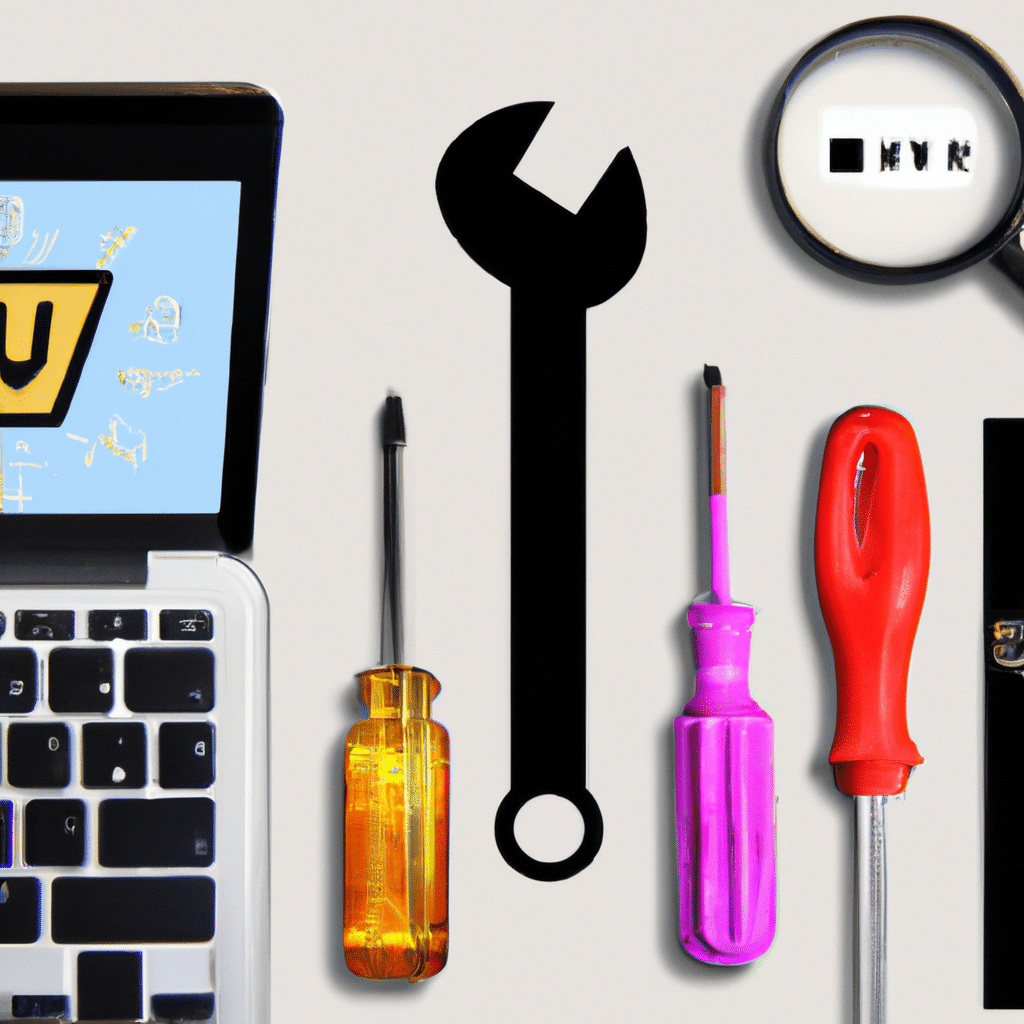
Check Your Battery Health
The first thing you should do is check your battery health. You can do this by clicking on the Apple icon in the top left corner of your screen, then selecting “About This Mac.” Next, click on “System Report” and select “Power” from the left-hand menu. Look for the “Health Information” section and check the “Cycle Count” and “Condition” of your battery. If your cycle count is high or your battery condition is poor, you may need to replace your battery.
Reduce Screen Brightness
One of the biggest battery drainers on a Mac is the screen brightness. If you’re not using your Mac in a bright environment, you can reduce the screen brightness to conserve battery life. You can do this by pressing the F1 key on your keyboard, or by going to “System Preferences” > “Displays” and adjusting the brightness slider.
Turn Off Wi-Fi and Bluetooth
Another way to save battery life on your Mac is to turn off Wi-Fi and Bluetooth when you’re not using them. You can do this by clicking the Wi-Fi or Bluetooth icons in the menu bar and selecting “Turn Wi-Fi/Bluetooth Off.” Alternatively, you can go to “System Preferences” > “Network” and turn off Wi-Fi from there.
Disable Unused Services and Features
If you’re not using certain services and features on your Mac, you can disable them to conserve battery life. For example, you can turn off “Hey Siri” and “Dictation” by going to “System Preferences” > “Siri” and unchecking the boxes next to these options. You can also disable “Location Services” by going to “System Preferences” > “Security & Privacy” > “Privacy” and unchecking the box next to “Enable Location Services.”
Close Unused Applications
Running multiple applications at the same time can drain your battery life quickly. If you’re not using an application, make sure to close it to save battery life. You can do this by clicking on the application’s icon in the Dock and selecting “Quit” or by pressing Command + Q on your keyboard.
Use Safari Instead of Chrome
If you’re using Google Chrome as your web browser, you may notice that it drains your battery life quickly. This is because Chrome uses a lot of system resources. If you want to conserve battery life, consider using Safari instead of Chrome.
Upgrade Your Mac OS
If you’re running an older version of Mac OS, you may experience battery life issues. Apple releases updates to its operating system regularly, and these updates often include battery life improvements. To check for updates, click on the Apple icon in the top left corner of your screen and select “App Store.” Click on “Updates” to see if there are any updates available for your Mac OS.
Conclusion
In conclusion, if you’re experiencing battery life issues on your Mac OS, there are several things you can do to fix the problem. Check your battery health, reduce screen brightness, turn off Wi-Fi and Bluetooth when you’re not using them, disable unused services and features, close unused applications, use Safari instead of Chrome, and upgrade your Mac OS. By following these tips, you can extend the battery life of your Mac and use it for longer periods of time without needing to charge it.












