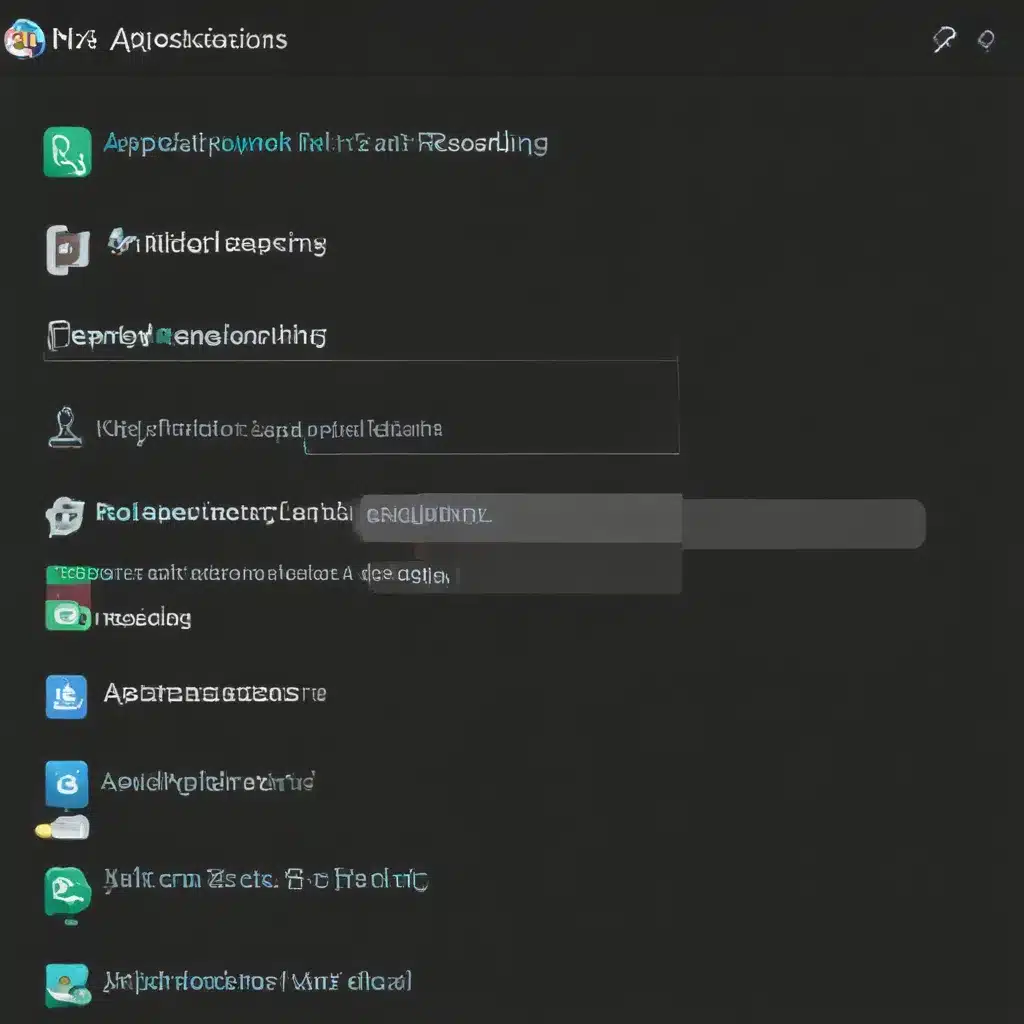
Identifying the Root Cause of Application Freezes
When an application freezes or stops responding, it can be a frustrating experience for users. As an IT professional, I understand the importance of quickly diagnosing and resolving these issues to ensure a smooth user experience. To begin, we need to identify the root cause of the application freeze. Is it a software-related problem, a hardware issue, or something else entirely? By delving into the details, we can develop an effective troubleshooting strategy and, ultimately, find a solution.
One common cause of application freezes is resource exhaustion. When an application is running, it consumes system resources such as CPU, memory, and disk space. If these resources are depleted or overwhelmed, the application may become unresponsive. This can happen due to a memory leak, a process that is consuming too much CPU, or a file system that is running out of space. To investigate this, I would start by monitoring the system’s resource utilization using tools like Task Manager (on Windows) or Activity Monitor (on macOS) to identify any processes or applications that are consuming an unusually high amount of resources.
Another potential cause of application freezes is a software conflict or compatibility issue. If the application is not playing well with other software installed on the system, it can lead to unexpected behavior, including freezes or crashes. This could be due to outdated drivers, incompatible third-party software, or even a conflict between different versions of the same application. In this case, I would start by checking for updates to the application and any related software, and then try disabling or removing any third-party tools that might be interfering with the application’s functionality.
In some cases, the application freeze could be caused by a hardware issue, such as a failing hard drive or a malfunctioning memory module. If the underlying hardware is not functioning properly, it can lead to instability and responsiveness issues in the applications running on the system. To diagnose hardware-related problems, I would run system diagnostics, check for any error messages or warning signs, and potentially test the hardware components individually to identify the root cause.
Troubleshooting Application Freezes
Once I have identified the potential root cause of the application freeze, I can begin the troubleshooting process. This typically involves a series of steps to isolate and address the issue.
One of the first things I would do is collect diagnostic information about the freeze. This might include taking a screenshot of the frozen application, checking the system event logs for any relevant error messages or warnings, and potentially capturing a memory dump or crash report if the application has crashed completely. This information can be invaluable in helping me understand the specific nature of the problem and guide my troubleshooting efforts.
Next, I would try to reproduce the issue. This may involve running the application under different conditions, such as with fewer open applications, on a different system, or with different user accounts. By trying to consistently reproduce the freeze, I can better understand the circumstances that are triggering the problem and narrow down the potential causes.
If the freeze is related to resource exhaustion, I would start by optimizing the application’s resource usage. This might involve closing any unnecessary background processes, clearing the application’s cache, or adjusting the application’s settings to reduce its resource demands. If the issue is related to a memory leak, I may need to investigate the application’s code or consult with the software vendor to identify and address the root cause.
In the case of a software conflict or compatibility issue, I would begin by updating any relevant software, including the application itself, the operating system, and any related drivers or third-party tools. If updating the software doesn’t resolve the issue, I may need to try disabling or uninstalling any potentially conflicting applications or components.
If the freeze is caused by a hardware problem, I would run system diagnostics to test the various hardware components, such as the CPU, memory, and storage drives. If any issues are identified, I would work on addressing them, which might involve replacing faulty hardware or reconfiguring the system to optimize its performance.
Implementing Preventive Measures
Once I have resolved the immediate application freeze issue, I would also consider implementing preventive measures to help avoid similar problems in the future. This could involve:
- Regularly updating the application and its supporting software to ensure compatibility and address any known issues.
- Monitoring the system’s resource utilization and setting up alerts to proactively identify any potential resource exhaustion issues.
- Implementing a robust backup and recovery strategy to quickly restore the system in the event of a hardware failure or other catastrophic event.
- Educating users on best practices for using the application, such as closing unused windows or tabs and properly shutting down the application when finished.
- Establishing a clear troubleshooting and communication process for users to report and log application freezes, making it easier to identify and address recurring issues.
By taking a proactive approach to application maintenance and troubleshooting, I can help ensure that users have a consistently smooth and reliable experience when using the applications they depend on.
Real-World Examples and Case Studies
To further illustrate the process of diagnosing and resolving application freezes, let me share a few real-world examples and case studies.
Case Study 1: Microsoft Excel Freeze
One of my clients, a small accounting firm, was experiencing frequent freezes when using Microsoft Excel to work on large financial spreadsheets. After investigating the issue, I discovered that the firm’s computers were running low on available memory due to other resource-intensive applications running in the background. By closing unnecessary applications and optimizing Excel’s memory usage, I was able to resolve the freezing issue and significantly improve the firm’s productivity.
Case Study 2: Adobe Photoshop Crash
A graphic designer I work with was consistently experiencing crashes when using Adobe Photoshop to edit high-resolution images. After collecting diagnostic information and reproducing the issue, I identified a compatibility problem between Photoshop and a third-party image editing plugin that the designer had installed. By uninstalling the conflicting plugin, I was able to eliminate the crashes and ensure a smooth Photoshop workflow for the designer.
Case Study 3: Windows Explorer Freeze
A user in my organization reported that Windows Explorer, the file management application in Windows, was frequently freezing when navigating through network shared folders. After investigating the issue, I discovered that the user’s computer was running an outdated version of the operating system, which was causing conflicts with the network file sharing protocols. By updating the user’s Windows installation to the latest version, I was able to resolve the Explorer freezing problem and improve the overall system stability.
These real-world examples illustrate the diverse range of issues that can lead to application freezes and the importance of a thorough troubleshooting process to identify and address the root causes. By drawing on these case studies, I can share valuable insights and learnings with my readers, helping them better understand the strategies and techniques they can employ to resolve similar issues in their own environments.
Conclusion
Resolving application freezes requires a systematic approach to identify the underlying causes and implement effective solutions. By closely monitoring system resources, investigating software conflicts and compatibility issues, and addressing any hardware-related problems, I can effectively troubleshoot and resolve application freezes, ensuring a smooth and reliable user experience.
Furthermore, by implementing preventive measures such as regular software updates, resource monitoring, and user education, I can help prevent future application freeze issues from occurring, ultimately improving the overall efficiency and productivity of the organization.
Remember, as an IT professional, my role is to provide a reliable and responsive computing environment for users, and resolving application freezes is a crucial part of that responsibility. By applying the strategies and techniques outlined in this article, I can help ensure that the applications my users depend on are consistently responsive and available, enabling them to focus on their work and achieve their goals.












