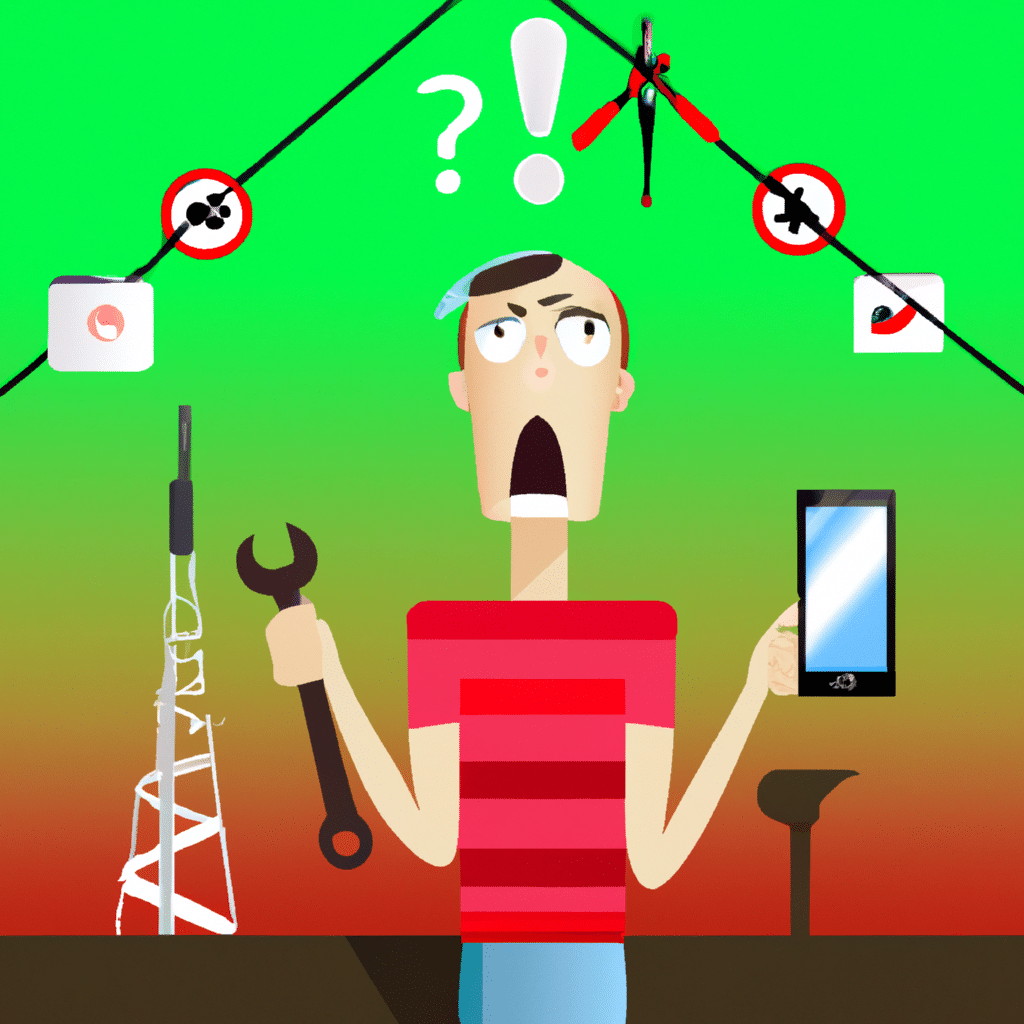Are you having trouble connecting to mobile data on your Android phone? This can be a frustrating problem, but luckily there are several ways to fix it. In this article, we will guide you through the steps to troubleshoot and fix the issue of Android phone not connecting to mobile data.
Check Your Network Coverage
The first thing to do is check if your network coverage is available. Sometimes, you may be in a location where there is no network coverage, and this is why your phone is not connecting to mobile data. To check the network coverage, follow these steps:
- Open the Settings app on your Android phone.
- Tap on “Connections” and then “Mobile networks.”
- Tap on “Network operators” and wait for your phone to search for available networks.
- Select your network operator from the list of available networks.
If your phone still does not connect to mobile data, move on to the next step.
Check Your APN Settings
The Access Point Name (APN) is a setting on your phone that connects it to your mobile network. If the APN settings on your phone are incorrect, this can prevent your phone from connecting to mobile data. Follow these steps to check your APN settings:
- Open the Settings app on your Android phone.
- Tap on “Connections” and then “Mobile networks.”
- Tap on “Access Point Names” and check if the settings are correct.
- If the settings are incorrect, tap on the “+” sign to add a new APN and enter the correct details.
Restart Your Phone
Sometimes, simply restarting your phone can fix the issue of not connecting to mobile data. This is because restarting your phone clears out any temporary glitches that may be causing the problem. To restart your phone, press and hold the power button until the “Power off” option appears. Tap on “Power off” and then turn your phone back on after a few seconds.
Reset Network Settings
If none of the above steps work, you can try resetting your network settings. This will reset all your network connections, including Wi-Fi, Bluetooth, and mobile data. Follow these steps to reset your network settings:
- Open the Settings app on your Android phone.
- Tap on “System” and then “Reset options.”
- Tap on “Reset Wi-Fi, mobile & Bluetooth” and then “Reset settings.”
- Enter your password or PIN if prompted and tap on “Reset settings” again.
Update Your Phone’s Software
If your phone’s software is outdated, this can cause problems with connecting to mobile data. To update your phone’s software, follow these steps:
- Open the Settings app on your Android phone.
- Tap on “System” and then “Software update.”
- Tap on “Download and install” to check for any available updates.
- If an update is available, tap on “Install now” and follow the on-screen instructions.
Conclusion
In conclusion, there are several ways to fix the issue of Android phone not connecting to mobile data. You can check your network coverage, APN settings, restart your phone, reset network settings, or update your phone’s software. By following these steps, you can troubleshoot and fix the problem and enjoy uninterrupted mobile data on your Android phone.