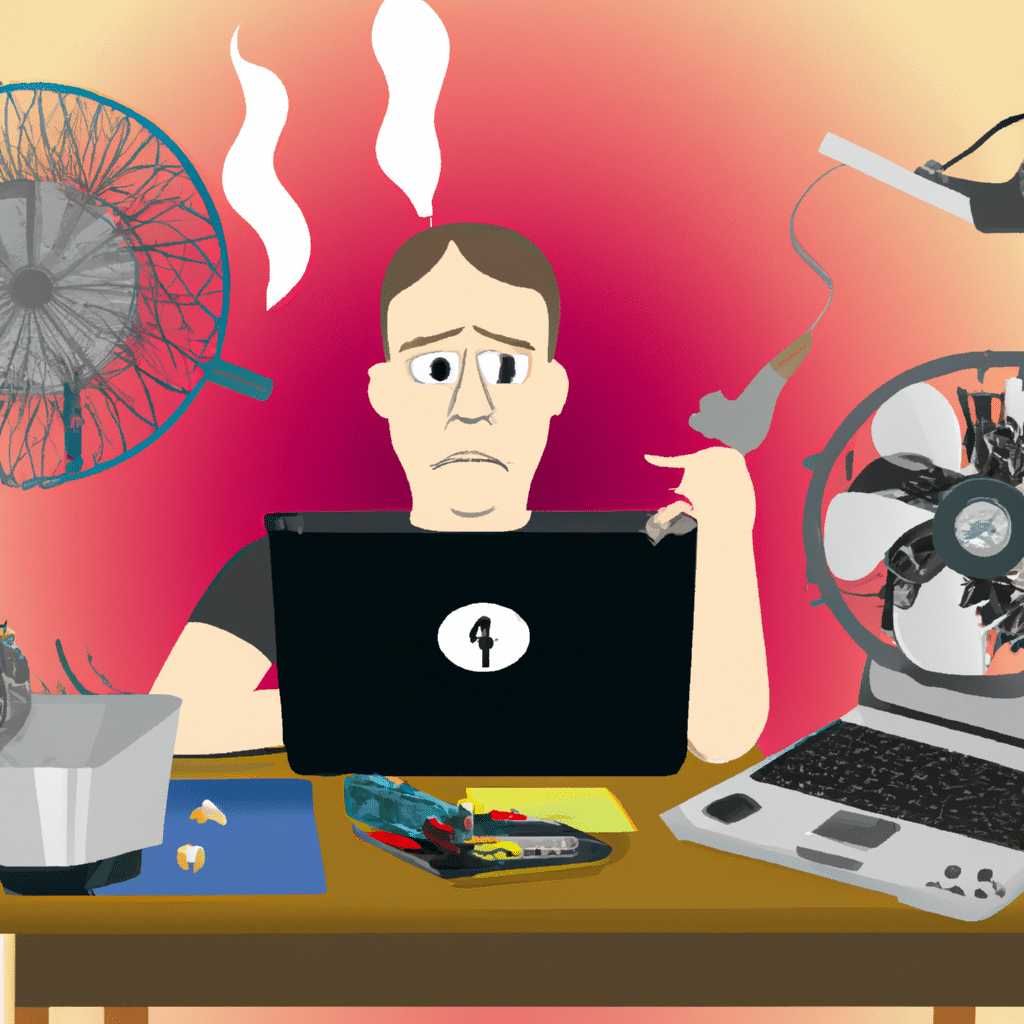Laptops are essential devices that we use for work, entertainment, and communication. They are convenient and portable, but sometimes they run hot, which can be frustrating and even damaging to the device. In this article, we will discuss the common causes of a laptop that runs hot and provide troubleshooting tips to fix this issue.
Why Does My Laptop Run Hot?
There are several reasons why a laptop runs hot. The most common causes include:
- Dust and dirt build-up in the fans and vents
- Inefficient cooling system
- Running too many programs simultaneously
- Malware or viruses
- Overclocking the CPU
If your laptop is running hot, it is essential to identify the cause of the problem to fix it effectively.
Troubleshooting Tips to Fix a Laptop That Runs Hot
Here are some troubleshooting tips to fix a laptop that runs hot:
1. Clean the Fans and Vents
Dust and dirt build-up in the fans and vents can cause the laptop to run hot. Over time, this build-up can obstruct the airflow and reduce the efficiency of the cooling system. To fix this issue, turn off the laptop and unplug it from the power source. Use a can of compressed air to blow out the dust and dirt from the fans and vents. You can also use a soft brush to remove any stubborn dirt.
2. Use a Cooling Pad
Using a cooling pad can help prevent your laptop from running hot by providing additional airflow. Cooling pads are affordable and easy to use. They come in various sizes and designs, and you can choose the one that best suits your laptop.
3. Close Unnecessary Programs
Running too many programs simultaneously can cause the laptop to run hot. Therefore, it is essential to close any programs that you are not using. You can use the task manager to identify the programs that are using the most CPU and memory. Close the programs that you do not need to free up resources and reduce the workload on the CPU.
4. Scan for Malware or Viruses
Malware or viruses can cause your laptop to run hot by using up the CPU and memory resources. Therefore, it is essential to run a full system scan using an antivirus program. Remove any malware or viruses that the scan detects.
5. Disable Overclocking
Overclocking the CPU can cause your laptop to run hot. Overclocking is the process of increasing the clock rate of the CPU to achieve higher performance. However, this can cause the CPU to generate more heat than the cooling system can handle. Therefore, it is essential to disable overclocking to prevent your laptop from running hot.
Conclusion
In conclusion, a laptop that runs hot can be frustrating and even damaging to the device. However, with the right troubleshooting tips, you can fix this issue and prevent it from happening again. Remember to clean the fans and vents, use a cooling pad, close unnecessary programs, scan for malware or viruses, and disable overclocking. By following these tips, you can ensure that your laptop runs efficiently and stays cool.