How to Fix a Computer That Won’t Turn On
As we all know, computers have become an essential part of our lives. We use them for work, entertainment, communication, and so much more. But what happens when your computer won’t turn on? It can be frustrating and overwhelming, but don’t worry, we’ve got you covered. In this article, we’ll guide you through the steps to fix a computer that won’t turn on.
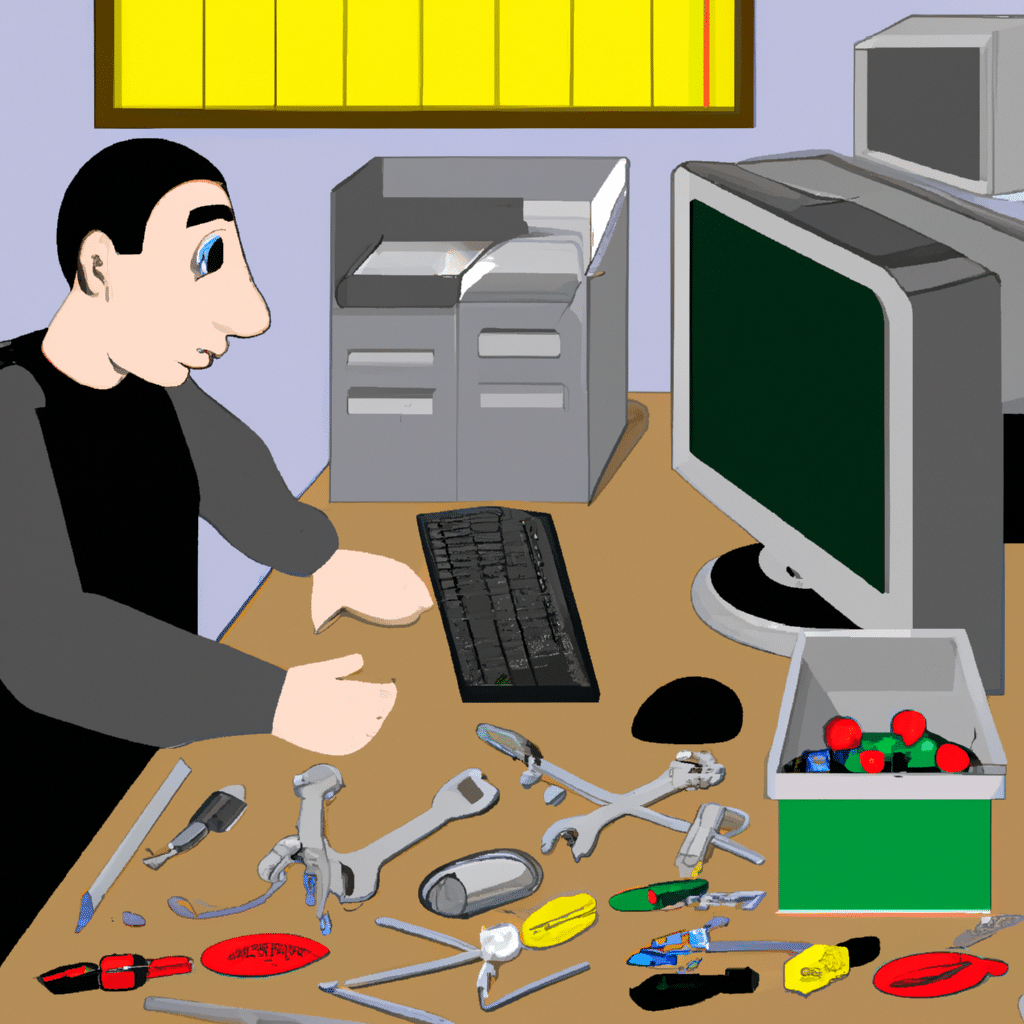
Step 1: Check the Power Source
The first thing you should do is check the power source. Ensure that the power cord is plugged into the computer and the power outlet. If it is, make sure that the outlet is working correctly by plugging in another device. If the outlet is not working, try another one.
Step 2: Check the Power Supply
If the power source is not the issue, the next thing you should check is the power supply. The power supply is responsible for converting the AC power from the outlet to DC power that your computer can use. Check the power supply to make sure it’s working correctly. You can do this by listening for any sounds coming from the power supply and checking if the fan is spinning. If the power supply is not working, you will need to replace it.
Step 3: Check the Motherboard
If the power supply is working correctly, the issue may be with the motherboard. The motherboard is the main circuit board that connects all the components of your computer. Check the motherboard for any visible damage, such as swollen capacitors or burn marks. If you see any damage, you will need to replace the motherboard.
Step 4: Check the RAM
If the motherboard is not the issue, the next thing you should check is the RAM. RAM stands for Random Access Memory, and it’s responsible for storing data that your computer needs to access quickly. Check the RAM by removing it from the motherboard and re-inserting it. If your computer has more than one RAM stick, try removing one at a time to see if that’s the issue.
Step 5: Check the Hard Drive
If the RAM is not the issue, the next thing you should check is the hard drive. The hard drive is responsible for storing all your data, such as your operating system, applications, and files. Check the hard drive by listening for any sounds coming from it, such as clicking or whirring. If you hear any unusual sounds, it may be a sign that the hard drive is failing. In this case, you will need to replace the hard drive.
Step 6: Check the Graphics Card
If the hard drive is not the issue, the next thing you should check is the graphics card. The graphics card is responsible for displaying images on your computer screen. Check the graphics card by re-seating it in the motherboard. If that doesn’t work, try using a different graphics card to see if that’s the issue.
Step 7: Check the CPU
If none of the above steps have resolved the issue, the problem may be with the CPU. The CPU, or Central Processing Unit, is the brain of your computer. Check the CPU by removing it from the motherboard and re-inserting it. If that doesn’t work, you may need to replace the CPU.
Conclusion
In conclusion, a computer that won’t turn on can be a frustrating problem, but it’s not the end of the world. By following these steps, you can identify and fix the issue, getting your computer up and running again. Remember, if you’re not comfortable performing any of these steps, it’s always best to seek the help of a professional.












