and Outrank the Competitor’s Article
Laptops have become an indispensable part of our daily lives. We use them for work, entertainment, and communication. But what happens when the battery runs out? It can be frustrating to have your work interrupted or lose your progress in a game. In this article, we will give you some tips on how to extend your laptop’s battery life and ensure that you can use it for as long as possible.
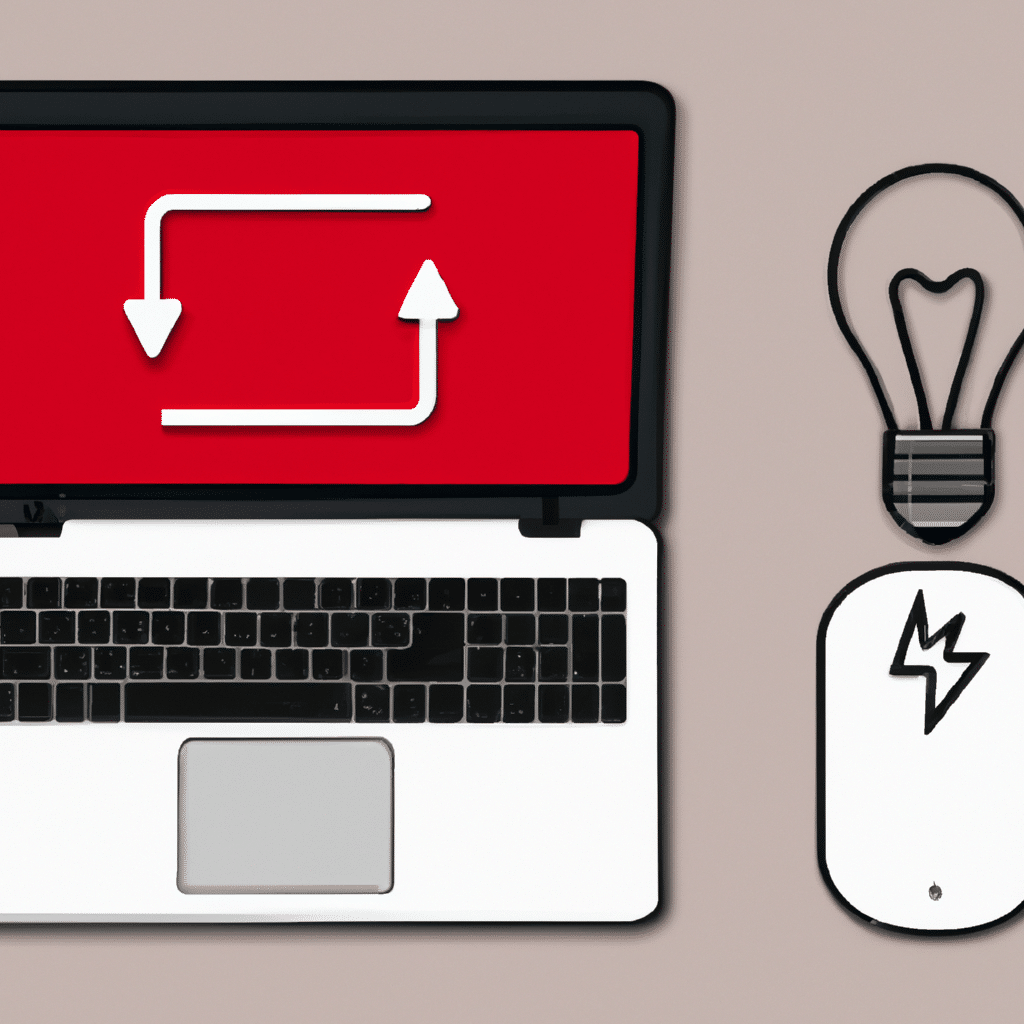
Understanding Battery Life
Before we dive into the tips, let’s first understand how laptop batteries work. A laptop battery’s life is measured in charge cycles. A charge cycle is when you use all of the battery’s power and then recharge it to 100%. Most laptop batteries are designed to last for 300-500 charge cycles. After this, the battery capacity will start to degrade, and you will notice that it doesn’t last as long as it used to.
Tips for Extending Battery Life
1. Adjust Screen Brightness
The screen is one of the most power-hungry components of your laptop. By reducing the screen brightness, you can significantly extend your battery life. Most laptops have a function key that allows you to adjust the brightness quickly.
2. Turn off Wi-Fi and Bluetooth
Wi-Fi and Bluetooth are convenient features, but they can drain your battery quickly. If you’re not using them, turn them off. You can do this by clicking on the Wi-Fi or Bluetooth icon in the taskbar.
3. Close Unnecessary Programs
Running too many programs simultaneously can also drain your battery. Close any programs that you’re not using. This will not only extend your battery life but also make your laptop run faster.
4. Use Power Saving Mode
Most laptops have a power-saving mode that you can activate to extend your battery life. This mode reduces the laptop’s performance by limiting the CPU speed and reducing screen brightness. You can enable this mode by clicking on the battery icon in the taskbar.
5. Remove External Devices
External devices such as USB drives and external hard drives can drain your battery. If you’re not using them, remove them from your laptop.
6. Keep Your Laptop Cool
Heat can also affect your laptop’s battery life. Make sure that your laptop is well-ventilated and not overheating. You can use a cooling pad to keep your laptop cool.
7. Use the Right Charger
Using the wrong charger can also affect your battery’s life. Make sure that you’re using the charger that came with your laptop or a compatible one.
Conclusion
In conclusion, there are many ways to extend your laptop’s battery life. By adjusting your screen brightness, turning off Wi-Fi and Bluetooth, closing unnecessary programs, using power-saving mode, removing external devices, keeping your laptop cool, and using the right charger, you can ensure that your laptop’s battery lasts as long as possible. Remember, taking care of your laptop’s battery is essential to ensure that it continues to work correctly and lasts for years to come.












