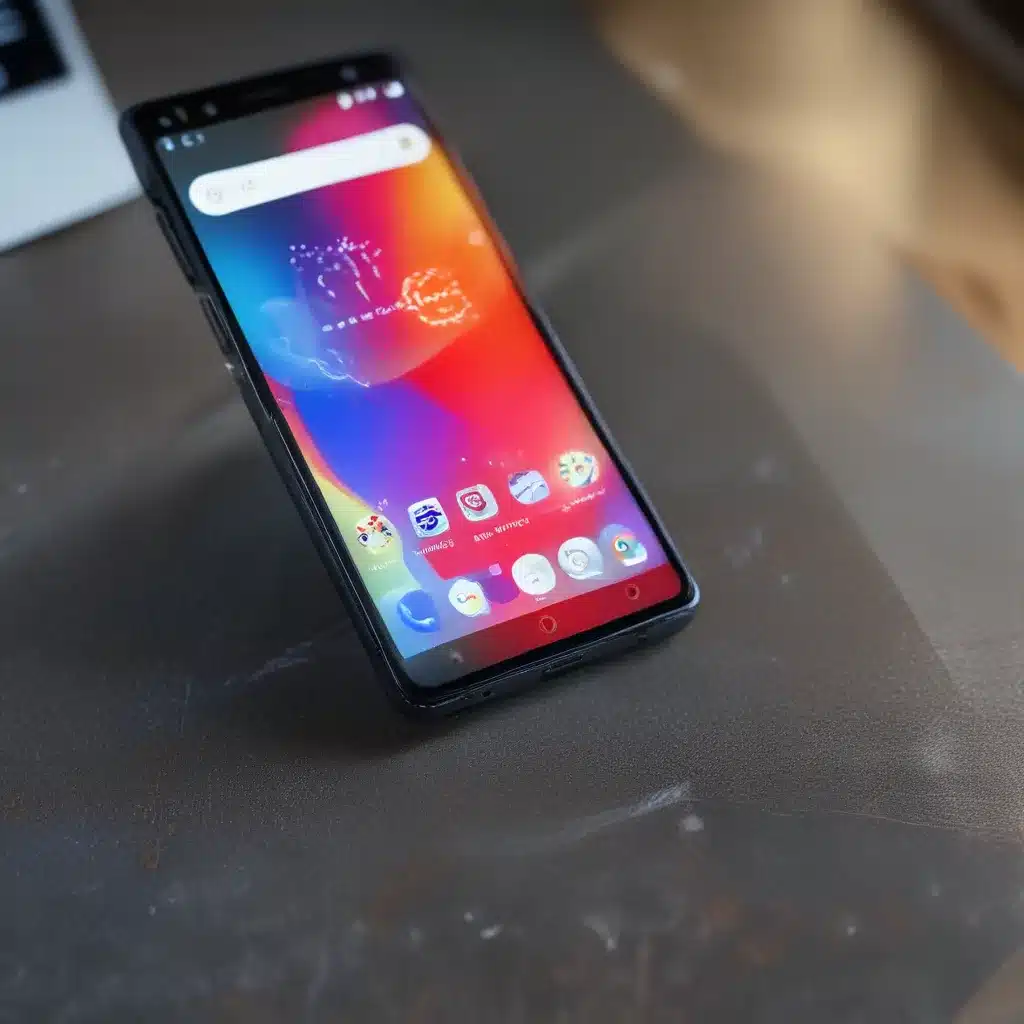
The Dreadful Smartphone Dilemma
Ah, the dreaded smartphone dilemma – your once-trusty device has become a sluggish, glitchy mess, and you’re ready to pull your hair out. But fear not, my tech-savvy friends! I’ve got the solution to your woes, and it’s as simple as a factory reset.
Now, I know what you’re thinking – “But won’t that erase everything on my phone?” Yep, you got it. A factory reset is the digital equivalent of burning your house down to get rid of a pesky mouse problem. But trust me, it’s often the best way to breathe new life into your smartphone and get it running like it did on the day you first unboxed it.
Preparing for the Reset
Before we dive in, let’s make sure you’re ready to take the plunge. The most important step is to back up your data, and I’m not just talking about your contacts and photos. You’ll want to make sure you’ve got everything from your favorite apps to your precious game progress saved and ready to restore. Trust me, you don’t want to lose that epic Candy Crush high score.
Google’s official Android support page has some great tips on how to back up your data, and Apple’s support site has you covered if you’re an iPhone user. And don’t forget to deactivate any eSIMs you might have – you’ll need to contact your carrier to reactivate those later.
The Factory Reset Process
Alright, now that you’re all backed up and ready to go, let’s dive into the factory reset process. The steps may vary slightly depending on your device, but the general idea is the same.
For Android users, the process usually goes something like this:
1. Tap on the “Settings” app
2. Scroll down and tap “Backup & reset”
3. Tap “Factory data reset”
4. Review the warning and tap “Reset phone”
Samsung’s support page has some great device-specific instructions if you need them.
If you’re an iPhone user, the process is a bit different, but just as straightforward:
1. Tap the “Settings” app
2. Scroll down and tap “General”
3. Tap “Transfer or Reset iPhone”
4. Tap “Erase All Content and Settings”
And there you have it! Once the reset is complete, your phone will be back to its factory-fresh state, ready for you to restore your data and get back to business.
The Aftermath: Restoring Your Data
Now, I know what you’re thinking – “But what about all my precious data?” Don’t worry, I’ve got you covered. Once your phone is back to its factory settings, you can use your handy-dandy backup to restore everything you had before. Just follow the on-screen instructions, and your apps, photos, and game progress will all be back in no time.
And if you’re worried about setting up your phone all over again, fear not. Most modern smartphones are pretty darn good at recognizing your old accounts and settings, so the process is usually a breeze. Just sit back, relax, and let your phone do the heavy lifting.
The Final Verdict
So there you have it, folks – the simple, yet powerful, factory reset. It may seem daunting at first, but trust me, it’s the best way to get your smartphone back in tip-top shape. And don’t forget, if you ever need any other tech support, you can always head over to itfix.org.uk for all your computer repair needs.
Now, go forth and reset your way to a smoother, faster smartphone experience!












