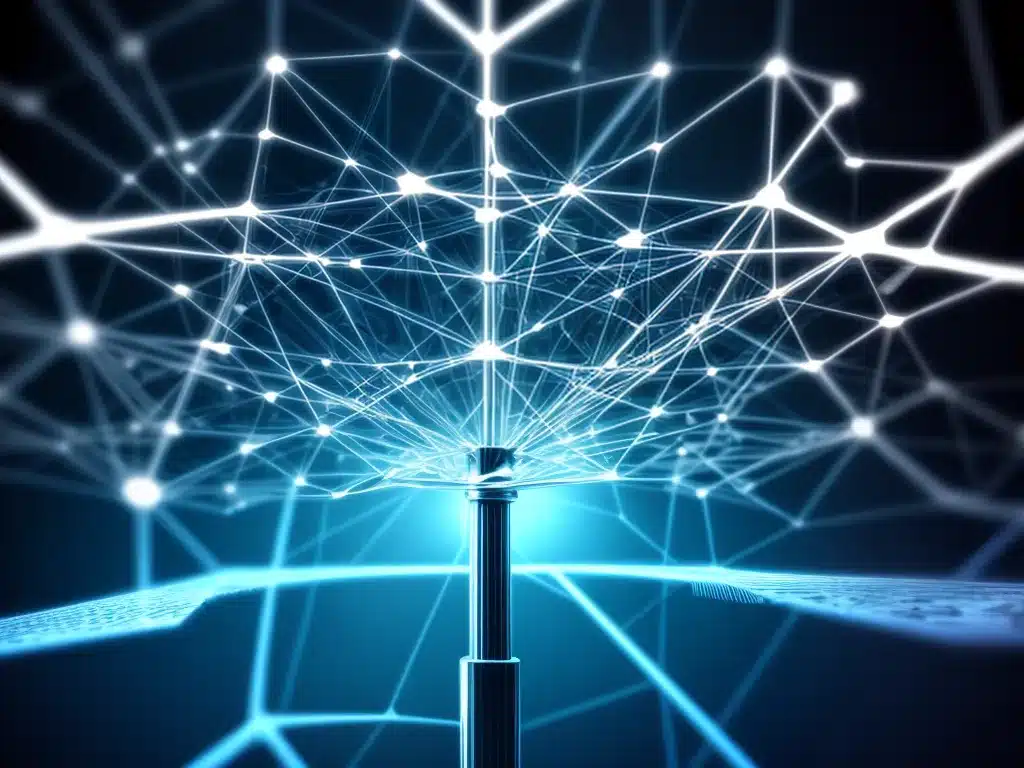
Network interference can negatively impact network performance and cause connectivity issues. As a network administrator, it’s important to understand how to diagnose common sources of interference so you can resolve problems quickly. In this guide, I’ll provide an in-depth look at techniques for identifying and troubleshooting network interference issues.
Detecting Signs of Wireless Interference
Wireless networks are particularly susceptible to interference from other devices operating in the same frequency band. Here are some signs that interference may be disrupting your wireless network:
-
Slow speeds and high latency – Interference increases retransmissions and lowers throughput speeds. Run speed tests to quantify performance impacts.
-
Reduced wireless range – Interference diminishes the effective range of access points. Note any “dead spots” where clients lose connectivity.
-
Choppy audio/video – Streaming audio/video is sensitive to interference. Choppy or distorted media can indicate interference.
-
Wireless client connection issues – Interference causes wireless clients to frequently drop off and reconnect to the network. Monitor connection logs for patterns.
-
Beacon frame transmission problems – Access points use beacon frames to sustain wireless connections. Interference can disrupt beacon frame transmissions, degrading performance.
If you notice any of these symptoms, wireless interference is likely disrupting your network.
Locating Sources of Interference
Once you’ve identified signs of wireless interference, the next step is pinpointing the source. Here are some techniques for locating sources of interference:
-
Walkthrough with a Wi-Fi analyzer – Do a walkthrough of your office with a Wi-Fi analyzer app for your smartphone. Look for competing networks, devices emitting interference (like microwaves), and dead spots.
-
Examine RF environment – Use an RF spectrum analyzer to visualize RF activity and identify sources of interference like neighboring Wi-Fi networks.
-
Review wireless network logs – Wireless controllers and access points log detailed info like retransmission rates and erroneous CRCs which can pinpoint interference.
-
Correlate interference with changes – Note any changes made recently like new construction or devices added. Interference often correlates with physical changes to the environment.
-
Validate channel configurations – Make sure adjacent access points don’t use overlapping channels which can create self-interference.
-
Check for faulty devices – Malfunctioning devices like damaged microwaves can emit interference and disrupt wireless networks.
Mitigating Wireless Interference
Once you’ve identified the source of wireless interference, steps can be taken to mitigate it:
-
Change wireless channels – Use a channel scanning tool to find the clearest channels then configure your wireless network to use those channels.
-
Adjust wireless position/power – Relocate access points away from sources of interference. Reduce transmit power if possible to minimize overlap.
-
Add more access points – Increase wireless density by deploying additional access points to overcome areas with significant interference.
-
Replace damaged devices – Replace any damaged electronics and devices emitting interference. This may eliminate the interference source completely.
-
Use 5 GHz band – Switch from crowded 2.4 GHz to clearer 5 GHz for reduced interference exposure.
-
Leverage beamforming – Enable beamforming to focus wireless signals in the direction of clients, minimizing interference impact.
Checking for Interference on Wired Networks
Interference can also impact wired networks. To check for interference on wired networks:
-
Verify cable integrity – Damaged ethernet cables with shielding issues can emit electromagnetic interference. Replace any damaged cables.
-
Validate termination – Improperly terminated copper cables can radiate electromagnetic interference. Re-terminate to specifications.
-
Check placement – Cables routed near power lines/transformers are vulnerable to EMI. Relocate network cables away from power infrastructure.
-
Test with new cables – Swap permanent cabling with short-run test cables to isolate any interference caused by permanent cable runs.
-
Analyze errors/discards – View interface statistics for errors and discards which can indicate cabling interference. Trends will point to physical locations.
-
Look for noise sources – Note any changes like addition of motors, machinery or ballasts which can generate electromagnetic noise on network cabling.
By systematically searching for sources of wireless and wired interference, you can identify and eliminate issues degrading network connectivity and performance. Proactively monitoring for signs of interference will enable you to remediate problems before users are significantly impacted.












