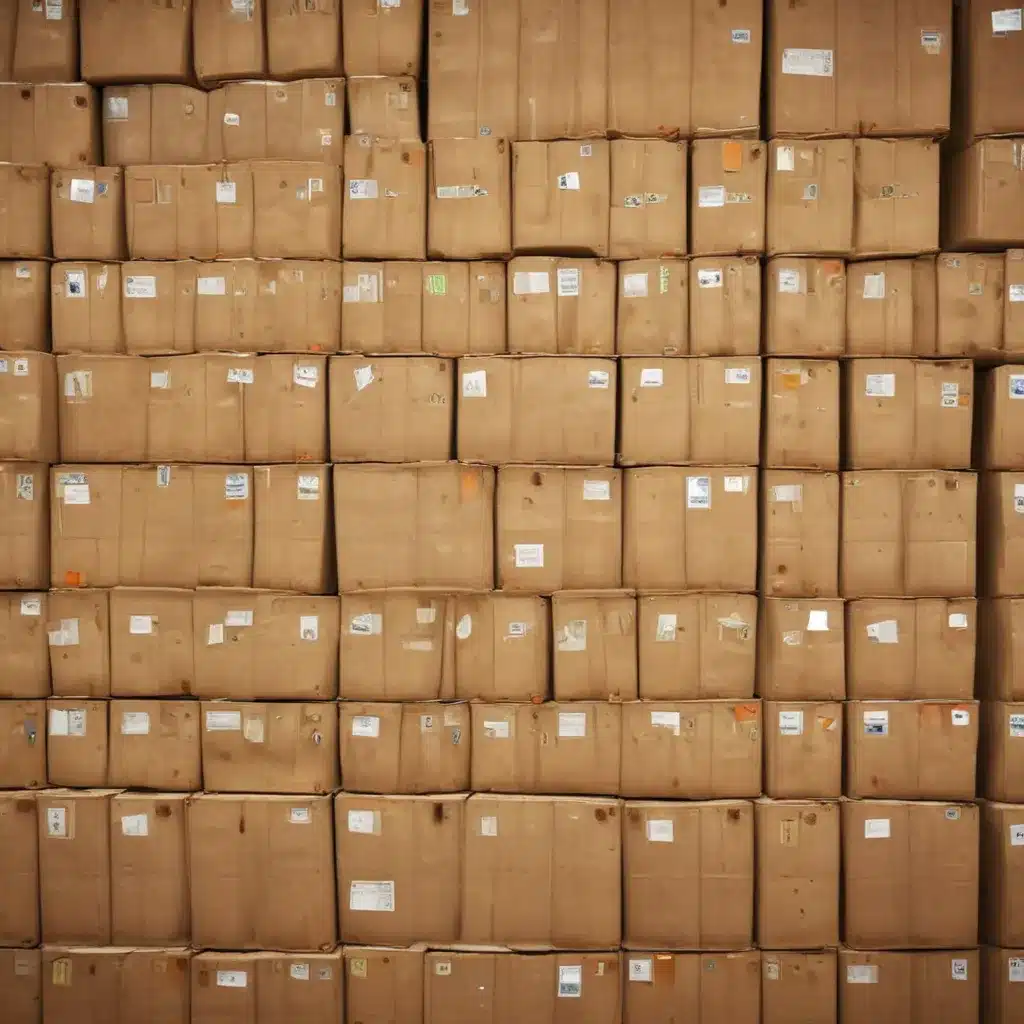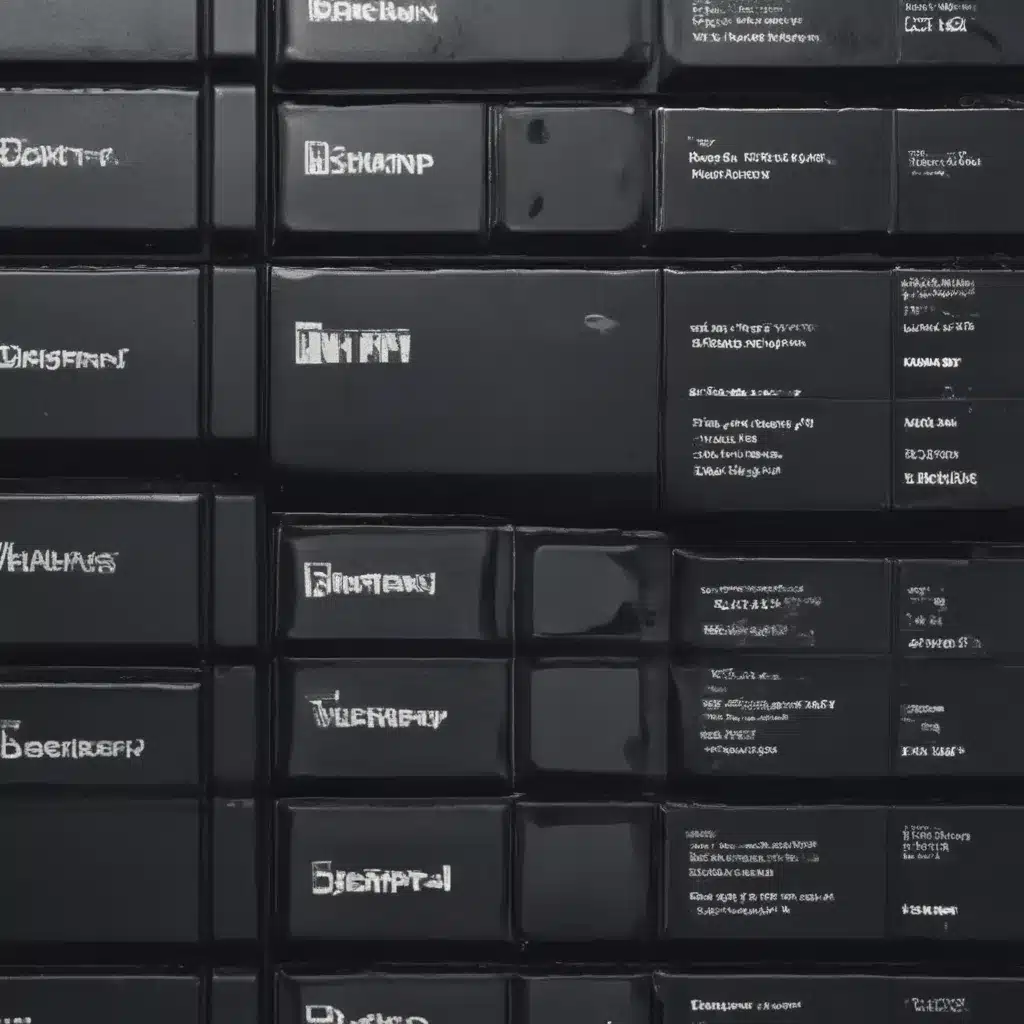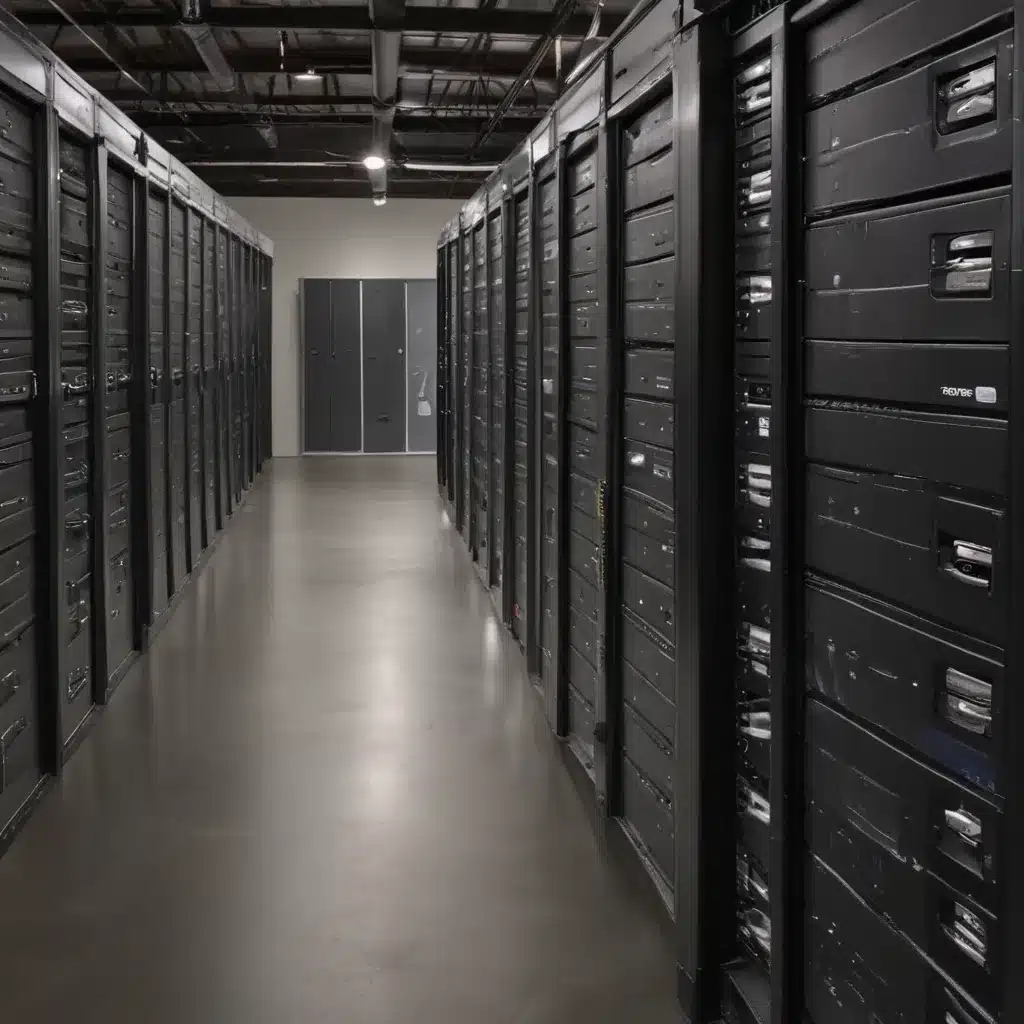Do you ever experience sound or audio issues such as crackling, static, or no sound? It can be a nuisance and often difficult to diagnose and repair. However, it is possible to tackle the problem head-on with the proper guidance and tools. This article will provide detailed instructions on diagnosing and repairing familiar sound and audio problems.
The first step in tackling these types of sound or audio issues is understanding what might be causing them. Several potential sources for these problems include hardware malfunctions, outdated drivers, or incorrect settings in your system preferences. Once the basis of the issue has been identified, steps can be taken to repair it.
This article will provide a comprehensive guide on diagnosing and repairing familiar sound and audio problems quickly and easily. It will cover topics such as troubleshooting tips for various causes of sound or audio issues, instructions for updating drivers, how to optimize settings in your system preferences, and other helpful advice that can help you get back up and running with minimal disruption.

Definition Of Audio Problems
Audio issues can be a source of frustration for many people. From crackling sounds to static interference and the complete absence of sound, these issues can have a significant impact on the experience of experiencing audio. Audio problems are not always easy to diagnose and repair, but with the right tools and knowledge, it is possible to identify and fix common audio problems.
The term’ audio issue’ describes any disruption or distortion preventing one from correctly experiencing sound. This includes crackling, muffled sounds, buzzing noises, low volume levels, background noise, and no sound. While these issues can be caused by hardware malfunctions or software conflicts, they are often related to faulty connections or outdated drivers.
To properly diagnose an audio issue, one must first understand the problem they are dealing with. Is it a lack of sound altogether or just low-quality sound? Is there distortion present? Are there any other symptoms, such as crackling noises or static interference? Answering these questions will help narrow down the potential causes of the issue.
Once the problem has been identified, the next step is to determine what could be causing it to make corrections and resolve the issue. This may require diagnosing hardware components such as speakers or headphones and software applications like media players or streaming services. With some patience and knowledge about how audio works, it is possible to repair the most common audio problems without replacing parts or calling in an expert technician.
Causes Of Audio Issues
Audio issues can be caused by various factors, ranging from hardware malfunctions to software conflicts. The most common culprits are faulty connections, outdated drivers, or incorrect settings.
Faulty connections can cause audio problems when the relationship between two components is not secure or when one of the components is damaged. This could mean that the relationship between the speakers and the sound card is loose or that one of the components has been damaged due to age or wear and tear. In such cases, it is essential to check all cables and connections for signs of damage, such as fraying, corrosion, or loose connections.
Outdated drivers can also lead to audio issues as they may no longer be compatible with newer software or hardware components. It is essential to ensure that all drivers are up-to-date to prevent audio problems from occurring. This can usually be done by visiting the website of the component’s manufacturer and downloading any available updates for your specific model.
Finally, incorrect settings can also cause audio problems as they may not be optimized for your particular setup. It is essential to ensure that all settings are correct for audio playback to function correctly. Sets should account for speaker type and size, output channel selection, and sound levels.
By understanding what could be causing an audio issue, one can begin troubleshooting techniques to resolve it.
Troubleshooting Techniques
Troubleshooting techniques should be employed to diagnose and repair familiar sound and audio problems. This process has three main steps: checking connections and wires, updating drivers, and adjusting settings.
First, it is essential to check all connections and wires for signs of damage or loose connections. This includes cables connecting the speakers or sound card to other components. Inspecting the physical features, such as the sound card itself, is also essential for any signs of wear and tear.
Second, if no physical flaws are found, it may be necessary to update drivers to ensure compatibility with newer software or hardware components. This can usually be done by visiting the website of the component’s manufacturer and downloading any available updates for your specific model.
Finally, once all necessary drivers are up-to-date, adjusting settings for audio playback to function correctly is essential. This includes speaker type and size, output channel selection, and sound levels. Once these settings are correct, audio playback should typically work once again.
With these troubleshooting techniques, one can diagnose and repair familiar sound and audio problems confidently.
Checking Connections And Wires
When sound and audio problems arise, the first step in troubleshooting is to inspect the physical connections and wires for any signs of damage or lose connections. This requires a keen eye and gentle touch, as even the slightest disruption can cause serious issues with sound playback. First, the most apparent links should be checked – from the speakers to the excellent card or amplifier. If these appear undamaged, further inspection of each wire may be necessary. As this task can be tedious, using a magnifying glass may help identify any wear and tear that might go unnoticed.
The next step is to assess the physical components themselves. In particular, inspecting the sound card for any signs of dirt or corrosion can help determine if any underlying issues need to be addressed. If no visible flaws are noticed, then it is essential to ensure all connections are firmly seated in their respective ports on both sides of the card.
Once completed, it is wise to double-check all wires and connections one last time before moving on to updating drivers or adjusting settings. This final step helps ensure that any minor issues have been addressed before attempting more complex troubleshooting tasks such as driver updates or settings adjustments.
Taking these precautions beforehand will give one peace of mind when troubleshooting procedures, such as later identifying sound card problems.
Identifying Sound Card Problems
Once physical connections and components have been inspected, the next step is identifying sound card problems. This process begins by first understanding how a good card works. In short, it transfers digital audio signals from one source to another, such as the computer’s internal speaker system or external speakers. If there is no sound from the speakers, it could be due to a malfunctioning sound card or a corrupt driver.
To diagnose any issues with the sound card, several tests can be performed:
1) Test playback devices. Check whether playback devices (e.g., headphones or speakers) are connected and functioning correctly. Any faulty devices should be replaced or repaired before moving on with further troubleshooting steps.
2) Update drivers. Any outdated drivers associated with the sound card should be updated to ensure compatibility with current software and operating systems.
3) Uninstall and reinstall software/hardware components related to the sound card. Uninstalling and reinstalling related software or hardware components may help resolve any issues arising over time due to improper installation or corrupted files.
4) Run diagnostic tests on the soundcard itself. Specific diagnostic programs can scan for potential problems within the card itself, giving a better indication of what may need to be done to repair it if necessary.
These tests provide helpful information when identifying underlying causes of audio problems such as static, crackling noises, or complete lack of sound output from speakers or other audio devices connected to the computer’s soundcard. With these results in hand, one can move on to adjusting volume settings, which may further improve the performance and quality of playback audio signals coming out of the computer’s speaker system.
Adjusting Volume Settings
To improve sound performance, the next step is to adjust the volume settings on the computer. This can be a complex process depending on the type of sound card installed and the version of software associated with it. To begin, it is essential to understand how volume levels work in relationship to one another. The master volume controls all audio output from the computer and can be adjusted individually for each device connected to it.
In addition, several other factors influence sound output, such as soundcard drivers, playback devices, and other applications running in the background. All these variables must be taken into consideration when troubleshooting any audio problems. To further refine the sound quality, it may be helpful to try different configurations until a satisfactory result is achieved.
It is also possible that specific hardware or software components may need to be replaced or upgraded for better audio performance. Taking inventory of all hardware and software components related to sound output will help narrow down which parts may need upgrading or replacing if they are no longer functioning correctly. Additionally, a third-party diagnostic tool may also be used to identify any issues with specific hardware components such as speakers or headphones.
Once these adjustments have been made and any necessary replacements have been installed, users should check for improved sound output from their system before moving on to more advanced troubleshooting steps. Ultimately, ensuring all components related to audio output are functioning correctly will ensure maximum performance from the computer’s speaker system or external speakers – no matter what type of music or sounds are being played on them.
Replacing Speakers Or Headphones
In some cases, the cause of good problems may be faulty hardware components such as speakers or headphones. If this is the case, replacing these components with new ones can often resolve any issues. It’s essential to ensure that the correct model and type of speaker or headphone is selected for the particular device to achieve optimal sound performance.
When selecting a speaker or headphones, pay close attention to the wattage rating, indicating how powerful it is and what kind of sound you can expect. Additionally, consider factors such as size, design, and compatibility with other devices before purchasing. If possible, try out different models in person or read customer reviews online for an impartial opinion on their performance.
Before installing new speakers or headphones, it’s essential to ensure that all audio settings are adjusted correctly on the computer itself – mainly if using external speakers or headphones instead of those built into the device. In addition, confirm that they are correctly connected using either a 3.5mm jack or a USB port, depending on the type used by your device. Once these steps have been taken, users should be able to enjoy improved sound quality right away without any additional troubleshooting required.
Having addressed any potential hardware issues with sound output, it’s time to turn our attention towards updating drivers and software as another way of boosting performance levels.
Updating Drivers And Software
Updating drivers and software is essential in ensuring optimal sound performance on any device. Drivers are software that enables the operating system to communicate with hardware components, such as speakers or headphones. Without the correct driver installed, there may be sound output issues or no sound. Therefore, regularly checking for new driver updates and installing them when available can help resolve any problems related to good quality.
Software updates also play an essential role in improving sound performance. Many audio applications have different settings that allow users to customize their sound according to their preferences. Additionally, some programs may include new features or bug fixes to enhance audio performance. Installing these updates can ensure that users get the most out of their audio experience.
In addition to running driver and software updates, users should also consider cleaning the system unit itself to boost sound quality even further. Dust buildup inside a computer or laptop can cause problems with good output. It can easily be remedied by simply opening the device and using compressed air to blow away any accumulated dirt particles. Once this is done, users should immediately notice improved performance from their audio devices. With dust cleared from the system unit, it’s time to move on ttackleplex issues, such as malicious software infections, which could also affect sound quality.
Cleaning The System Unit
Cleaning the system unit can be a great way to improve sound quality and eliminate potential issues. It is essential to properly open up the device and take necessary precautions before beginning the cleaning process. First, ensure the power is disconnected and that any internal components are handled carefully during disassembly. Once inside, use compressed air to carefully clear away any dust or debris that may have accumulated over time. Inspecting all connections and ensuring that everything is securely plugged in is also advisable.
Once the cleaning process is complete, correctly reassemble the system unit with due diligence. Ensure all screws are tightened to their correct positions and all ports are connected securely. When finished, users should now enjoy an improved sound performance from their audio devices.
Additionally, users may install additional cooling fans or heatsinks if their device does not already have one pre-installed. This helps ensure that components do not overheat, which can cause problems with sound output and other performance issues. Additionally, this step should include regularly checking on the health of your computer’s power supply, which can help keep everything running smoothly in the long run.
With these steps completed, users can move on to testing external devices, such as speakers or headphones, for potential problems related to sound quality.
Testing External Devices
With the system unit now spick and span, it is time to move on to testing external devices such as speakers or headphones. To do this, users should check the connections between the device and its source. This includes ensuring that all cables are firmly plugged in and that any wireless connections are securely established. Users should also inspect any wires for potential signs of damage or wear and tear, which could affect sound quality.
Inspecting the audio output settings on the external device itself is also necessary to ensure optimal performance. Depending on the model, this may involve adjusting volume levels or changing specific audio playback modes for different applications. It is important to remember that these settings should be adjusted within reasonable levels to avoid overloading sound hardware.
Users may also need to update their sound card drivers if they experience any computer sound output issues. This can be done by searching online for updated driver packages specific to one’s system model, downloading them, and installing them accordingly. Doing so can help improve compatibility between audio hardware and software components while eliminating some potential underlying issues with sound output.
Finally, it is always advisable to test out audio playback after making any changes inside the system unit or with external devices to ensure proper performance without any problems being overlooked.
Installing New Components
In addition to testing existing components, users may consider installing new hardware to resolve sound and audio issues. Depending on the system’s type, this could involve replacing outdated speakers or headphones or adding sound cards for better performance.
When installing new hardware, it is essential to read the manufacturer’s instructions carefully and follow them accordingly. This includes ensuring all connections are correctly established before powering up the system unit. Doing so will help ensure optimal performance and reliability while avoiding any potential damage being caused due to incorrect installation.
Once all new components have been installed, users should take time to test out audio playback to check that everything is functioning as expected. It is also important to remember that if any problems occur during this process, users should consult their device’s manual or contact the manufacturer directly for further assistance before attempting any DIY fixes.
With proper installation and testing completed, users can move on to evaluating their system’s performance with the help of online repair tools.
Using Online Repair Tools
The sound of crackling, static, or silence can be an incredibly frustrating experience for any user. Fortunately, many online repair tools have been developed to help diagnose and resolve common audio issues. These tools offer a range of diagnostic tests and troubleshooting techniques that can help identify potential causes of the problem and provide users with detailed steps to fix it.
To use these tools effectively, users should ensure that their computer is correctly connected to external speakers or headphones. Once this has been done, they can run the relevant diagnostic test from the tool’s website to assess the system’s performance. This will typically involve checking levels such as volume control settings and audio output quality to determine whether any particular component is causing the issue.
If a specific component has been identified as the source of the problem, users may need to follow further instructions provided by the tool to solve it. This could include installing new drivers or software updates, performing a reset on certain devices, or even replacing specific hardware components if necessary.
By running through these steps systematically and carefully following all instructions provided by the tool, users should be able to successfully diagnose and repair their sound issues without having to contact technical support for assistance.
Contacting Technical Support
If online repair tools cannot resolve the sound issues, users may need to contact technical support for further assistance. Depending on the cause of the problem, support staff may be able to offer advice on how to fix the issue or even provide a replacement part if necessary. Users need to have as much information as possible when speaking with technical support, such as make and model numbers for their devices, any error messages they have received, and details about any changes made to their system before the issue occurred.
Users must remain calm and patient throughout the process when speaking with technical support. The technical support staff will likely need time to investigate the problem and find the best solution. Keeping an open dialogue with them can help ensure that everyone is working together towards finding a successful resolution.
In some cases, technical support may recommend that users take their device in for servicing by a professional technician. This can be a great option if it is determined that the sound issue requires complex repairs or replacements of specific parts. Skilled technicians are typically experienced in diagnosing and repairing sound issues, so they can often resolve problems quickly and efficiently.
Utilizing professional services can help ensure that audio systems are returned to working order without further complications down the line.
Utilizing Professional Services
In addition to addressing existing sound issues, preventive care and maintenance can also be helpful strategies for avoiding future problems. Taking the time to regularly check on the system and ensure all components are functioning correctly can help identify any potential issues before they become more severe. This includes checking the cables and connections to ensure they are snug and secure, ensuring that no dust or debris is blocking the speakers, verifying that all settings are correctly adjusted, and running regular diagnostic tests to detect any underlying hardware problems.
Making periodic adjustments may also be necessary depending on the audio system used. For example, users must adjust their location to ensure optimal sound quality if they have a surround sound system with multiple speakers. Taking steps like these will help users enjoy high-quality audio without worrying about persistent sound issues.
Regular maintenance on an audio system can also help extend its lifespan by preventing costly repairs or replacements down the line. Many sound systems require specific types of care to keep operating at peak performance. Hence, users must familiarize themselves with the manufacturer’s instructions to ensure proper upkeep.
Keeping up with preventive care measures can go a long way towards preventing costly repairs or replacements in the future and ensuring that users always have access to high-quality sound whenever needed.
Preventive Care And Maintenance
Preventive care and maintenance are crucial to ensuring that sound systems remain in optimal condition. Users can identify potential issues before they become more severe by regularly checking on the design and ensuring that all components are functioning correctly. Below are some of the most critical steps for maintaining an audio system:
- Check cables and connections to make sure they are snug and secure.
- Ensure that no dust or debris is blocking the speakers.
- Verify that all settings are correctly adjusted.
- Run regular diagnostic tests to detect any underlying hardware problems.
Periodically adjusting certain elements may also be necessary depending on the type of audio system being used. For example, if a user has a surround sound system with multiple speakers, it is important to adjust their location to ensure optimal sound quality. Additionally, users should familiarize themselves with any specific instructions provided by the manufacturer to ensure proper upkeep and maintenance of the system over time.
Following these preventive measures, users can extend their audio system’s lifespan while ensuring consistent access to high-quality sound whenever needed. In this way, they can avoid costly repairs or replacements in the future while also ensuring that their audio experience remains as enjoyable as possible.
Frequently Asked Questions
What Type Of Maintenance Should I Do On My Audio System?
Maintenance of an audio system is an integral part of ensuring that it functions optimally. Regular maintenance can help prevent sound and audio problems, such as crackling, static, or no sound. Understanding the basics of audio system maintenance is essential to identify and rectifying these common issues quickly and effectively.
When performing maintenance on an audio system, it is essential to use the right tools and materials. This includes everything from cables and connectors to electrical tape and soldering irons. In addition, it is necessary to follow the manufacturer’s instructions when performing any repairs or adjustments. Doing so will ensure no damage to the equipment while also maximizing performance.
Inspecting the components of an audio system regularly is also recommended. This includes checking for any signs of wear or damage, such as frayed wires or loose connections. Any signs of deterioration should be addressed immediately to avoid further issues down the road. Additionally, cleaning dust off components can help improve sound quality and preserve the life of the equipment.
Finally, a qualified technician should be consulted if any major repairs are needed on an audio system. They will have access to specialized tools and knowledge about repairing a particular issue. Furthermore, they may be able to provide additional advice about how best to maintain an audio system to minimize future problems. Taking proactive measures such as these can help keep an audio system running smoothly for years.
What Is The Best Way To Ensure My Audio System Is Working Properly?
The best way to ensure that an audio system is working correctly is by providing regular maintenance. Just as a car needs periodic tune-ups and oil changes, an audio system also needs regular care and attention. It can be compared to tending a garden; it requires consistent upkeep to keep it healthy and functioning optimally. With some basic knowledge of audio systems and the right tools, preventive maintenance can be done quickly at home.
First, check the connections for any signs of corrosion or wear. If any cords have become frayed or worn, replace them with new ones. Second, inspect all components for dust or dirt buildup. Take a soft brush or cloth and gently remove any debris from the vents or other areas on the system that may have collected dust over time. Third, ensure the settings are adjusted correctly for optimal sound quality. Check your manual for instructions on adequately changing these controls if you are unfamiliar with them. Finally, test all speakers individually to ensure they produce sound as expected. If there are any issues with distortion or lack of sound emanating from a speaker, troubleshoot further to identify potential causes of the problem.
Following these simple steps regularly can help users keep their audio systems in optimum condition while avoiding costly repairs. Taking proactive measures such as these will help save time and money in the long run by ensuring that your equipment runs efficiently. Furthermore, it may even extend the lifespan of your audio system by preventing common problems from occurring in the first place. Regular maintenance is essential for any audio device, so don’t forget to give your own some much-needed TLC now and then!
How Do I Know If I Need To Replace My Speakers Or Headphones?
To ensure that your audio system is functioning correctly, it is essential to know if you need to replace your speakers or headphones. Several signs indicate when a replacement of either item is necessary. First, it is vital to check the sound quality. If there is noticeable crackling or static, this could indicate a problem with the speaker or headphone wiring and may require an upgrade. Secondly, if the sound volume is low and cannot reach maximum levels despite adjusting the settings, this could mean that your current speakers or headphones are not powerful enough and may need to be replaced. Thirdly, if you hear no sound coming from your speakers or headphones, this could be caused by faulty wiring or hardware failure, which would require replacing both items.
Another factor to consider when determining if you should replace your speakers or headphones is their physical condition. These items will likely need replacing if they appear worn out with visible signs of damage, such as frayed wires or cracked plastic casings. Furthermore, if you have had these items for an extended period and they do not seem to be working as well as they used to, then it might also be time for a replacement.
In addition to visual inspection and proper testing for quality assurance purposes, it might also make sense to look into more modern options in terms of features and capabilities before deciding to replace them. Were models feature improved sound quality and wireless technology that can offer convenience in certain situations. Depending on your needs and budget constraints, it might be worth considering upgrading to one of these models.
Finally, once you have determined that the replacement of either your speakers or headphones is necessary for optimal audio performance, you must take extra care in choosing a suitable model so as not to waste money on something that does not meet your expectations or requirements. Careful research into product specifications will help ensure that you select an appropriate model suitable for your needs while avoiding any potential disappointment from malfunctioning equipment later down the line.
What Is The Best Sound Card For My System?
The sound card is one of the most critical components regarding audio hardware. It is crucial in helping to produce accurate and powerful sound from a computer or laptop. The quality of a sound card will determine how well your speakers or headphones perform and the kind of audio experience you have when gaming or watching movies. Therefore, choosing the best sound card for your system is essential.
The first step in selecting a sound card is determining what connections are available on your computer. Most PCs and laptops come with an integrated sound chip or a PCI Express slot for an add-on card. Integrated sound chips offer actual audio performance, while dedicated cards provide better quality and support for more advanced features like surround sound.
Another consideration when purchasing a new sound card is the type of output available. Most cards include 3.5mm jacks for connecting headphones or speakers, but some also feature additional connections such as S/PDIF and coaxial outputs for digital audio devices like CD players and receivers. Additionally, some higher-end cards may have RCA inputs, which can connect external components such as DJ mixers and other pro-audio gear.
Finally, it’s essential to look at the features offered by different manufacturers when shopping around for a new sound card. Many modern cards come with software that allows users to adjust settings like equalizer presets and virtual surround effects. In contrast, others may include specialized features like MIDI input/outputs or even built-in AI processing capabilities. Ultimately, finding the right balance between price and performance will help you find the perfect solution for your needs.
Is It Easy To Install New Audio Components?
Installing audio components is an essential step for any computer user looking to improve the sound quality of their system. Understanding the vital requirements and being familiar with the process can make it easy to install new audio components. This article will discuss what to look for when selecting a sound card, how to install it properly, and some tips on troubleshooting in case something goes wrong.
When selecting a sound card, it is essential to consider the type and size of your computer’s motherboard. The type of ports available on your motherboard will dictate what kind of sound card you can use. Additionally, your budget will be a factor when deciding which card is best for your system. It is also essential to check the specifications of any potential sound cards before making a purchase.
Installing a new sound card can be done quickly and easily if you have all the necessary components. Be sure to follow all instructions provided by the manufacturer when installing your new audio component. After installation, you may need to follow additional steps, such as updating drivers or reconfiguring settings, to get your audio working correctly.
Some problems may occur during or after installation that requires troubleshooting. If this happens, check for any loose connections or cables that may have been disconnected during installation or setup; ensure all necessary drivers are installed and try testing each speaker individually if they are not producing sound simultaneously. If none of these solutions works, consult with customer support or contact the manufacturer directly.
Understanding the basics of selecting and installing audio components can help ensure successful outcomes without too much stress or frustration along the way. Knowing what kind of sound card works best with your computer’s hardware and following instructions carefully can improve audio performance without having to spend too much time troubleshooting common issues down the line.
Conclusion
Audio systems are a complex technology, and keeping them running correctly requires regular maintenance and repair. Users need to keep their audio system up-to-date to have the best sound quality and performance. According to research by the National Institute on Deafness and Other Communication Disorders (NIDCD), approximately 15 per cent of American adults report hearing loss in both ears. This statistic highlights the importance of investing in quality audio components and regular maintenance to ensure optimal sound quality.
In addition to regular maintenance, paying attention to any signs of wear or damage in the speakers or headphones is essential. If these components begin to crackle or produce static noises, it is possible that they need to be replaced with a better model. Furthermore, when selecting new features, users should consider their system’s specifications and preferences when choosing the best sound card.
Finally, installing new audio components can be relatively simple if users follow the manufacturer’s instructions carefully and ensure that all connections are secure. These steps will help ensure that users get maximum enjoyment from their audio system without experiencing issues such as cracking or static noises. By maintaining their audio systems regularly and investing in quality components, users can enjoy the clear sound for many years with minimal repairs needed along the way.