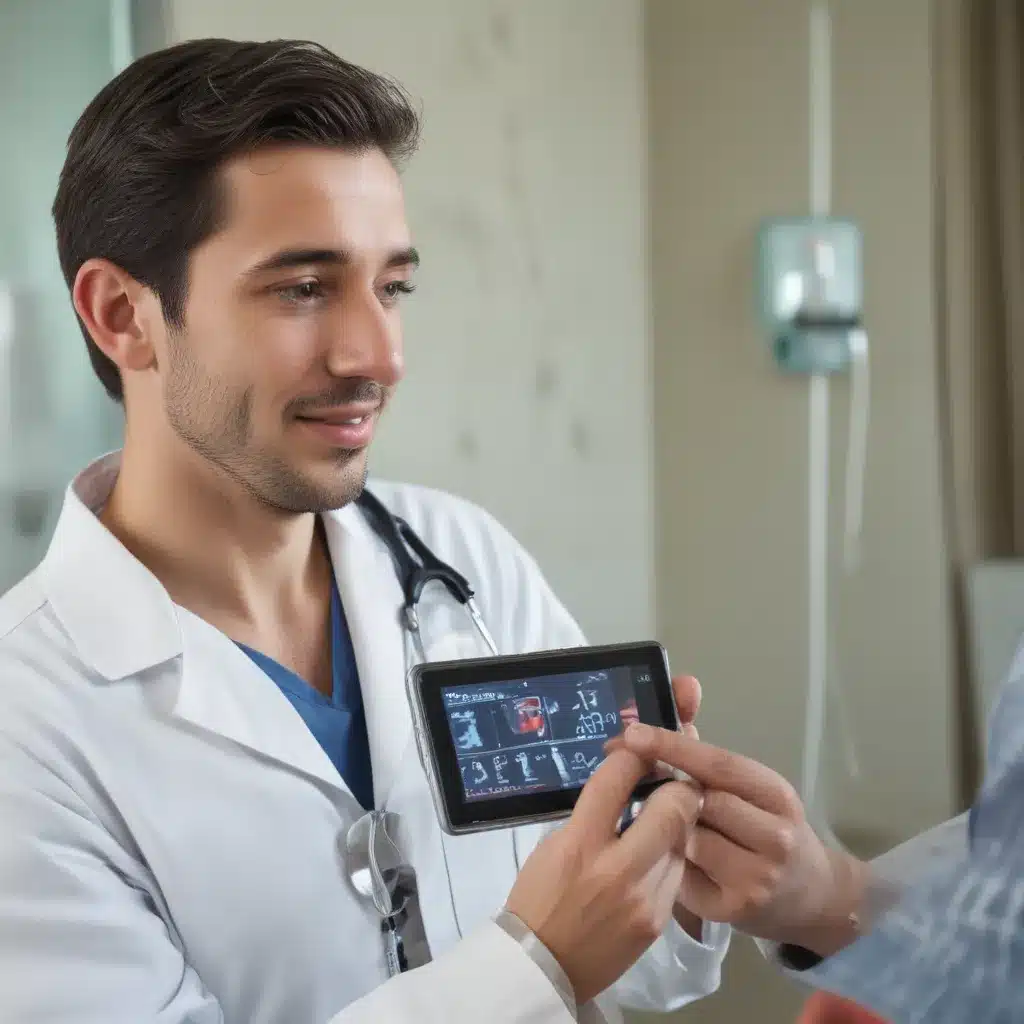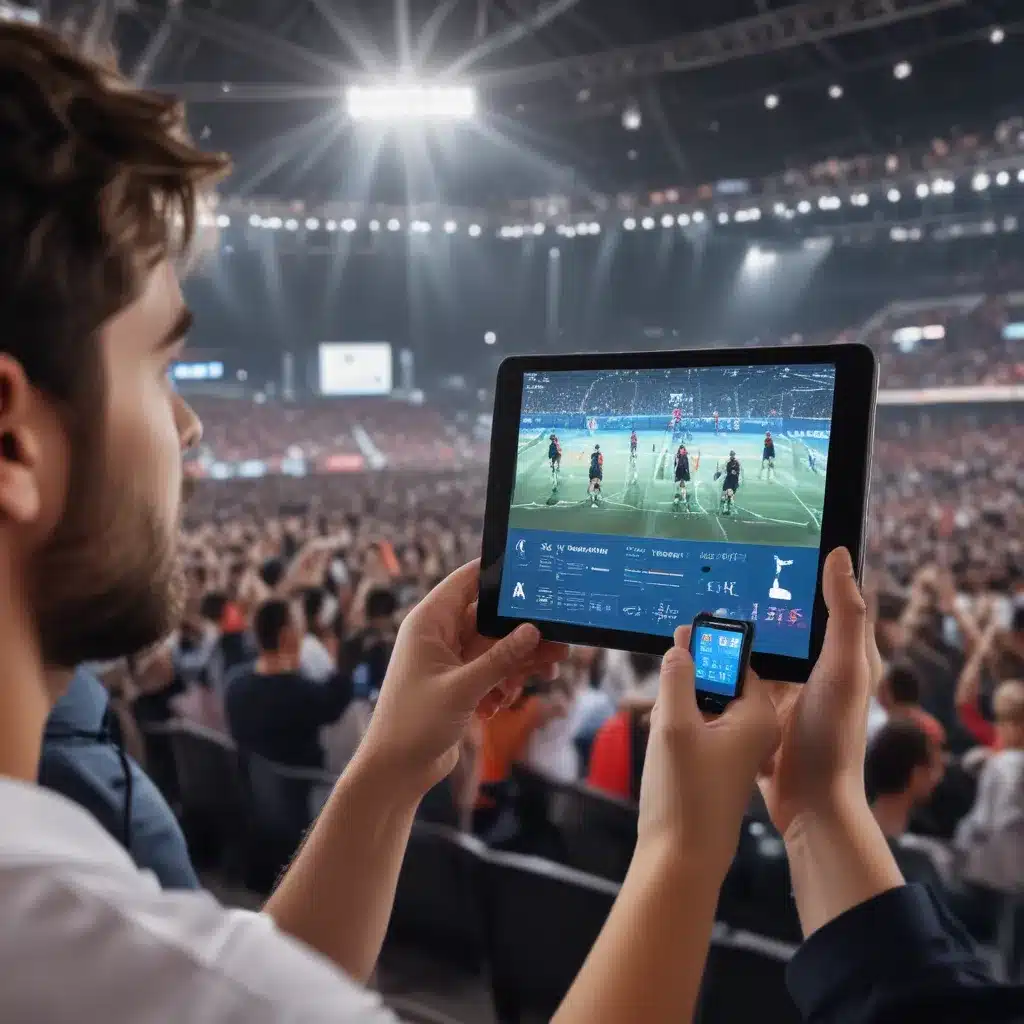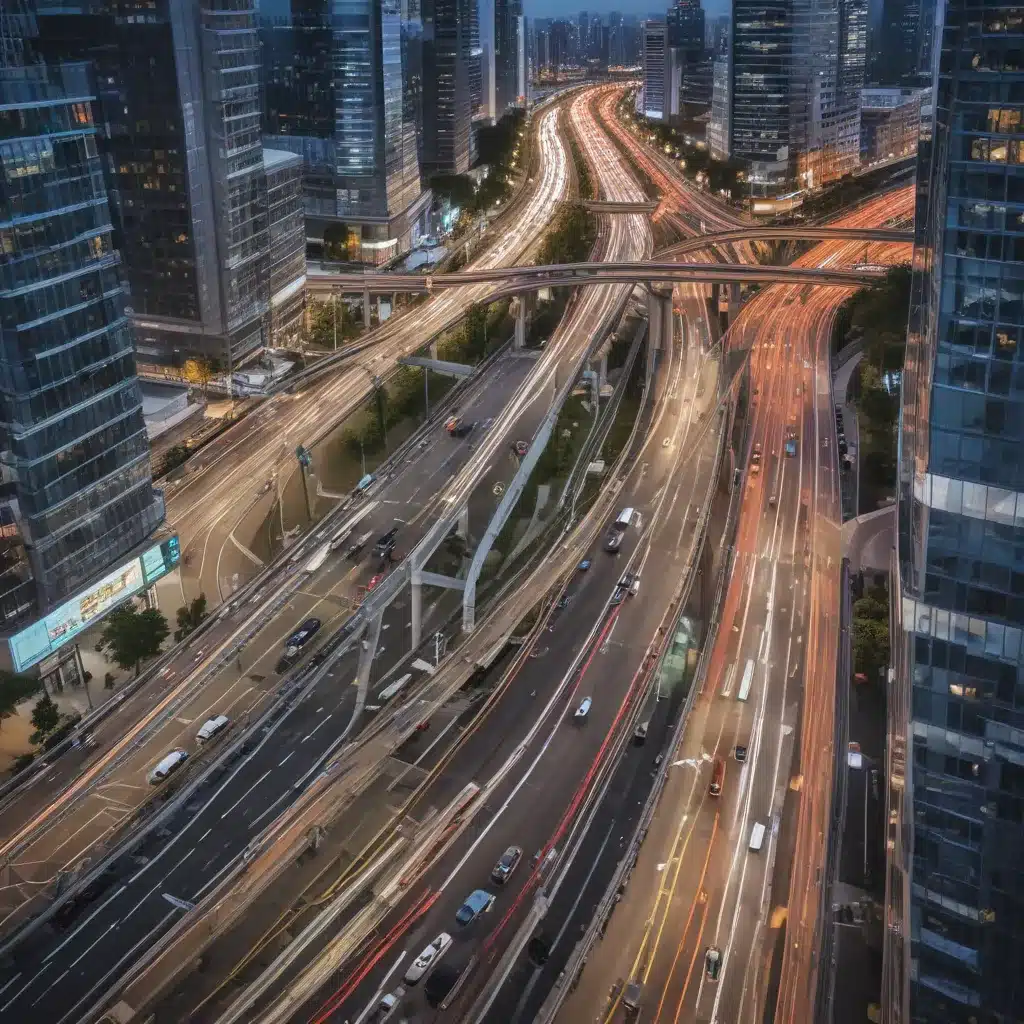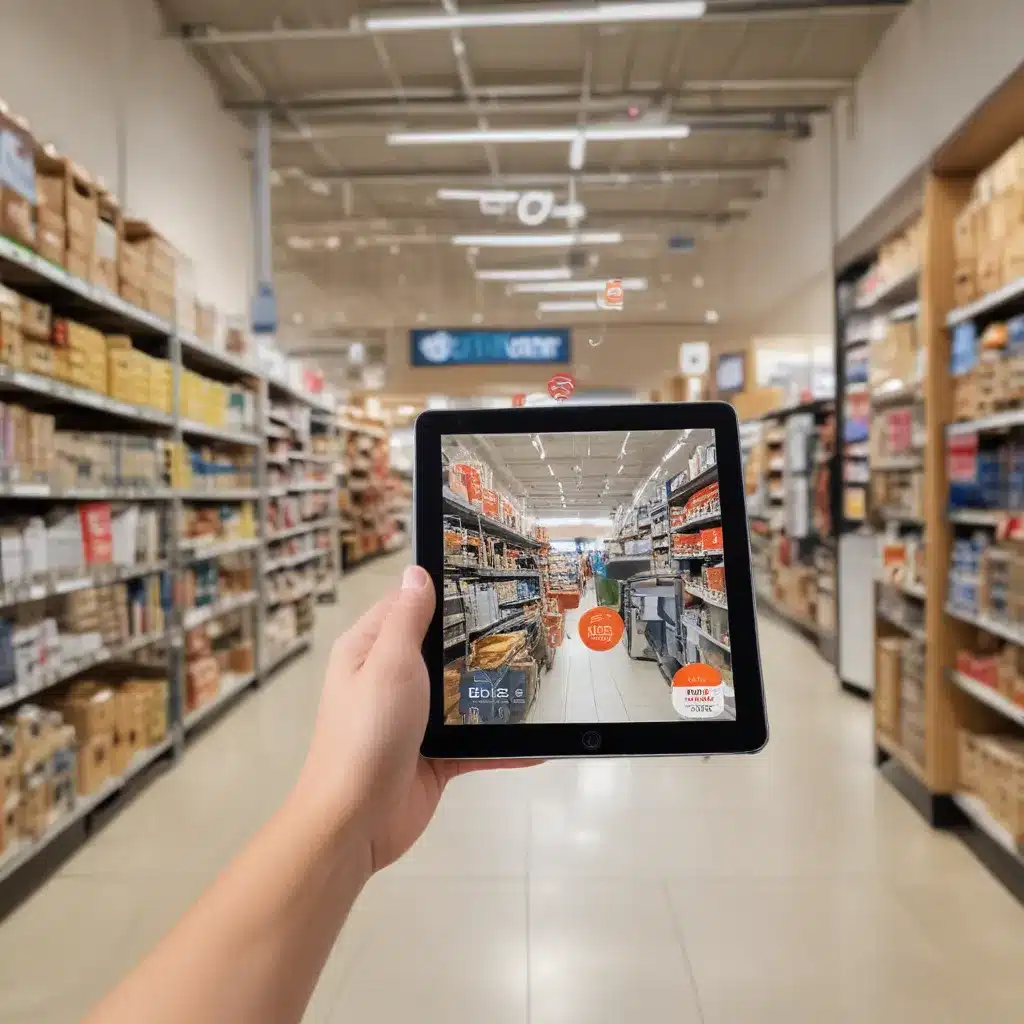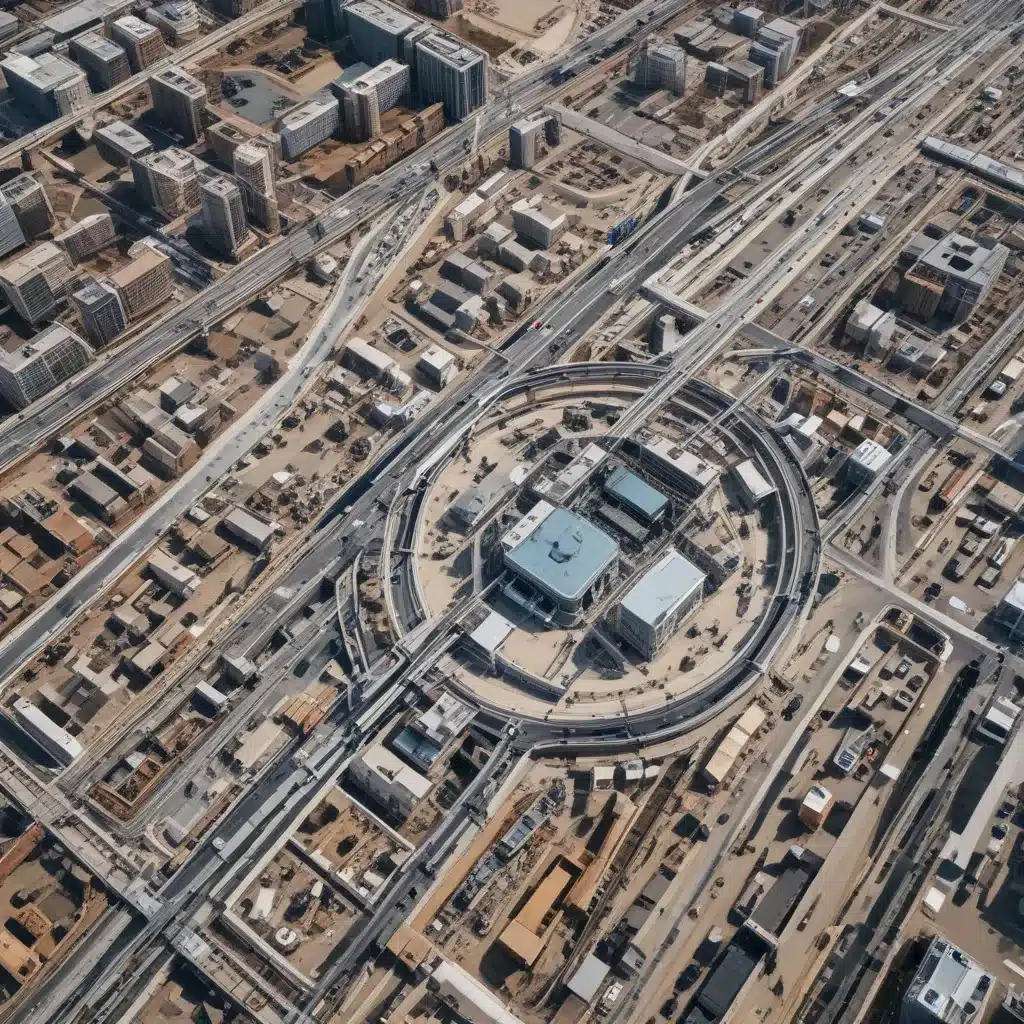How to Detect Spyware on Your Computer
Spyware is malicious software that is installed on your computer without your consent to monitor your activities and steal your personal information. Detecting and removing spyware is important to protect your privacy and security. Here is how to detect spyware on your computer:
Run an Antispyware Scan
The easiest way to check for spyware is to run an antispyware scan. There are many free antispyware programs you can use such as Malwarebytes, Spybot Search & Destroy, and Windows Defender. I recommend scanning your computer at least once a week to detect any new spyware.
To run a scan:
-
Download and install an antispyware program.
-
Open the program and click the “Scan Now” button.
-
Once the scan is complete, it will show you a list of detected threats.
-
Review the scan results and remove any detected spyware. The antispyware program should allow you to quarantine or delete the threats with one click.
Look for Unusual Activity
Spyware running in the background can cause unusual activity on your computer. Watch out for the following signs of a potential infection:
-
Slow computer performance – Spyware can slow down your computer by using up memory and CPU resources.
-
Sluggish internet connection – Spyware communicates data back to its creators which can throttle your bandwidth.
-
High CPU or memory usage – Check your task manager for any processes using excessive resources.
-
Pop-up ads – Spyware often opens pop-up ads to generate revenue.
-
Unwanted browser toolbars/extensions – Malicious browser addons can be installed without your permission.
-
Redirected searches – Your default search engine being changed unexpectedly can indicate spyware.
-
Unfamiliar processes or programs – Use task manager or uninstall programs to identify unknown or suspicious apps.
If you notice any strange activity, run a scan to check for spyware.
Review Installed Programs
-
Go to Start > Settings > Apps > Installed apps.
-
Scroll through the list and look for any unfamiliar or suspicious programs. Legitimate apps will be recognizable.
-
If you see any unknown program installed recently, research it online and consider removing it. Uninstalling unrecognized apps can get rid of malicious software.
Check Browser Extensions
Spyware is often installed through malicious browser extensions. Verify that all installed extensions are legitimate:
-
Open your web browser (Chrome, Firefox, Edge, etc).
-
Click the 3 dotted menu icon in the top right > Extensions or Add-ons.
-
Review the list and disable/remove any plugin you don’t remember installing or is not from an official source.
Update Your Software
Keeping your operating system, browser, and other software updated is important to patch security vulnerabilities targeted by spyware. Enable automatic updates wherever possible.
Use Anti-malware Software
Installing anti-malware software like Malwarebytes provides active protection against spyware and other threats. It runs continuously in the background to block and remove infections.
Practice Safe Browsing
Always be cautious when downloading free software, visiting suspicious websites, or opening email attachments/links. Use common sense to avoid accidental spyware infections from malicious links or files.
Being vigilant and scanning your computer regularly is key to detecting and removing spyware. Telltale signs like performance issues or unknown programs should prompt you to run an antispyware check. Remove any malware it identifies to keep your computer safe.