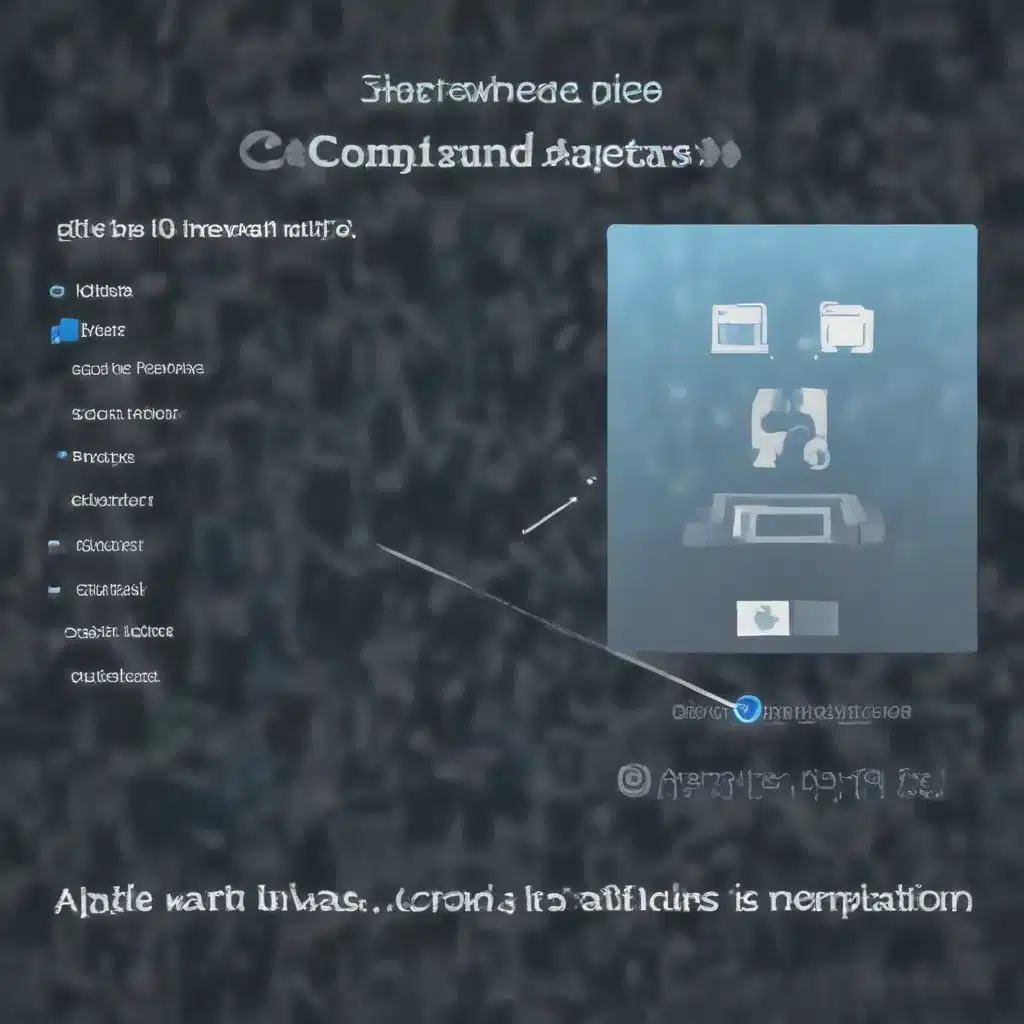
In today’s digital age, the ability to seamlessly share files between computers has become an essential skill for both personal and professional use. Whether you’re collaborating on a project, transferring important documents, or simply wanting to back up your data, connecting two computers and sharing files can make your life a whole lot easier. In this comprehensive guide, we’ll explore the various methods and strategies you can employ to establish a reliable file-sharing setup.
Computer Networking Basics
Before we dive into the specifics of file sharing, it’s important to understand the fundamentals of computer networking. Computers communicate with each other through a network, which can be wired or wireless. The type of network you use will dictate the connectivity options available for file sharing.
Network Configurations
There are two primary network configurations to consider:
-
Peer-to-Peer (P2P): In a P2P network, computers connect directly to each other without the need for a centralized server. This setup is often used for small-scale file sharing between a few devices.
-
Client-Server: In a client-server network, computers (clients) connect to a central server, which manages the flow of data and resources. This configuration is commonly used in larger networks, such as those found in businesses or educational institutions.
Network Protocols
The communication between computers on a network is governed by a set of rules called protocols. The most commonly used protocols for file sharing are:
-
SMB (Server Message Block): SMB is a file-sharing protocol developed by Microsoft, primarily used in Windows environments.
-
NFS (Network File System): NFS is a protocol commonly used for file sharing in Linux and Unix-based operating systems.
-
AFP (Apple Filing Protocol): AFP is the file-sharing protocol developed by Apple for macOS and its earlier operating systems.
Network Devices
To facilitate communication between computers, you’ll typically need additional hardware devices, such as:
-
Router: A router connects your local network to the internet and can also act as a hub for file sharing within the network.
-
Switch: A network switch is used to connect multiple devices on a local network, allowing them to communicate with each other.
-
Ethernet Cables: Wired connections between computers are often made using Ethernet cables, which provide a reliable and secure method of data transfer.
File Sharing Methods
Now that you have a basic understanding of computer networking, let’s explore the different ways you can share files between two computers.
Peer-to-Peer File Sharing
Peer-to-Peer (P2P) file sharing is the simplest method for connecting two computers and exchanging files. This approach involves directly connecting the two devices, either through a wired Ethernet cable or a wireless connection.
- Wired Connection: To connect two computers directly using an Ethernet cable, follow these steps:
- Ensure both computers have Ethernet ports.
- Connect the two computers using a standard Ethernet cable.
- On both computers, enable file sharing in the operating system settings.
-
Locate the shared folders or files and access them from the other computer.
-
Wireless Connection: For a wireless P2P connection, you can use a feature like Wi-Fi Direct or Bluetooth to establish a direct link between the two devices:
- Enable the appropriate wireless sharing feature on both computers.
- Identify the shared folders or files and access them from the other computer.
Cloud-based File Sharing
Cloud-based file sharing services, such as OneDrive, Dropbox, or Google Drive, provide a convenient way to share files between computers, even if they are not on the same local network. By uploading files to a cloud storage service, you can then access and download them from any device with an internet connection.
- Upload and Share Files: Sign up for a cloud storage service, create an account, and upload the files you want to share.
- Share Access: Invite the other user(s) to access the shared files by providing them with the appropriate permissions or a shareable link.
- Access Shared Files: The other user(s) can then log in to the cloud storage service and download or view the shared files.
Local Area Network (LAN) File Sharing
If both computers are connected to the same local area network (LAN), you can leverage the network to share files between them. This method is particularly useful when you don’t want to rely on a cloud service or when the file transfer needs to be faster.
- Windows File Sharing: On Windows, you can enable file sharing through the built-in Windows File Sharing feature:
- Open File Explorer and locate the files or folders you want to share.
- Right-click on the item and select “Give access to” > “Specific people.”
- Choose the user(s) you want to share with and set the appropriate permissions.
-
The other user(s) can then access the shared files or folders from their own computers.
-
macOS File Sharing: On macOS, the process is similar, but the terminology may differ:
- Open System Preferences and navigate to the Sharing section.
- Enable File Sharing and configure the shared folders or user access.
-
Other users on the network can then connect to the shared resources.
-
Linux File Sharing: Linux offers various file-sharing options, depending on the distribution and desktop environment:
- Samba (SMB/CIFS) is a common choice for sharing files with Windows computers.
- NFS (Network File System) is a popular option for sharing files between Linux and Unix-based systems.
- The specific steps may vary, but the general process involves configuring the file-sharing service and granting access to the desired users or computers.
Connectivity Methods
Connecting two computers for file sharing can be achieved through various methods, each with its own advantages and considerations.
Wired Connections
Wired connections, such as Ethernet cables, provide a reliable and secure way to transfer files between computers. They are less susceptible to interference and offer faster data transfer speeds compared to wireless options.
- Ethernet Cable: As mentioned earlier, you can directly connect two computers using an Ethernet cable. This method is suitable for a peer-to-peer file-sharing setup.
- Network Switch or Router: If you have more than two computers to connect, you can use a network switch or router to create a local area network (LAN) and enable file sharing between the devices.
Wireless Connections
Wireless connections, such as Wi-Fi or Bluetooth, offer the convenience of file sharing without the need for physical cables. However, they may be subject to signal interference and may have lower data transfer speeds compared to wired connections.
- Wi-Fi Direct: Wi-Fi Direct is a peer-to-peer wireless standard that allows two devices to connect directly without the need for a wireless router.
- Bluetooth: Bluetooth is another wireless option for connecting two computers and sharing files, though the transfer speeds are generally lower than Wi-Fi.
Remote Access
If the two computers you need to share files between are not physically located in the same place, you can use remote access tools to establish a secure connection and transfer files.
- Virtual Private Network (VPN): A VPN creates a secure, encrypted connection between your computer and the remote network, allowing you to access shared resources as if you were on the local network.
- Remote Desktop Software: Applications like TeamViewer or Windows Remote Desktop allow you to control and access a remote computer, including its shared files and folders.
Regardless of the connectivity method you choose, it’s essential to ensure that both computers are on the same network, have the necessary file-sharing settings configured, and that any firewalls or security measures are properly configured to allow the file transfer.
Now that you have a comprehensive understanding of how to connect two computers and share files, you can put these strategies into practice and streamline your digital workflow. Remember, the key to successful file sharing is to choose the method that best suits your specific needs and network setup. Happy file sharing!












