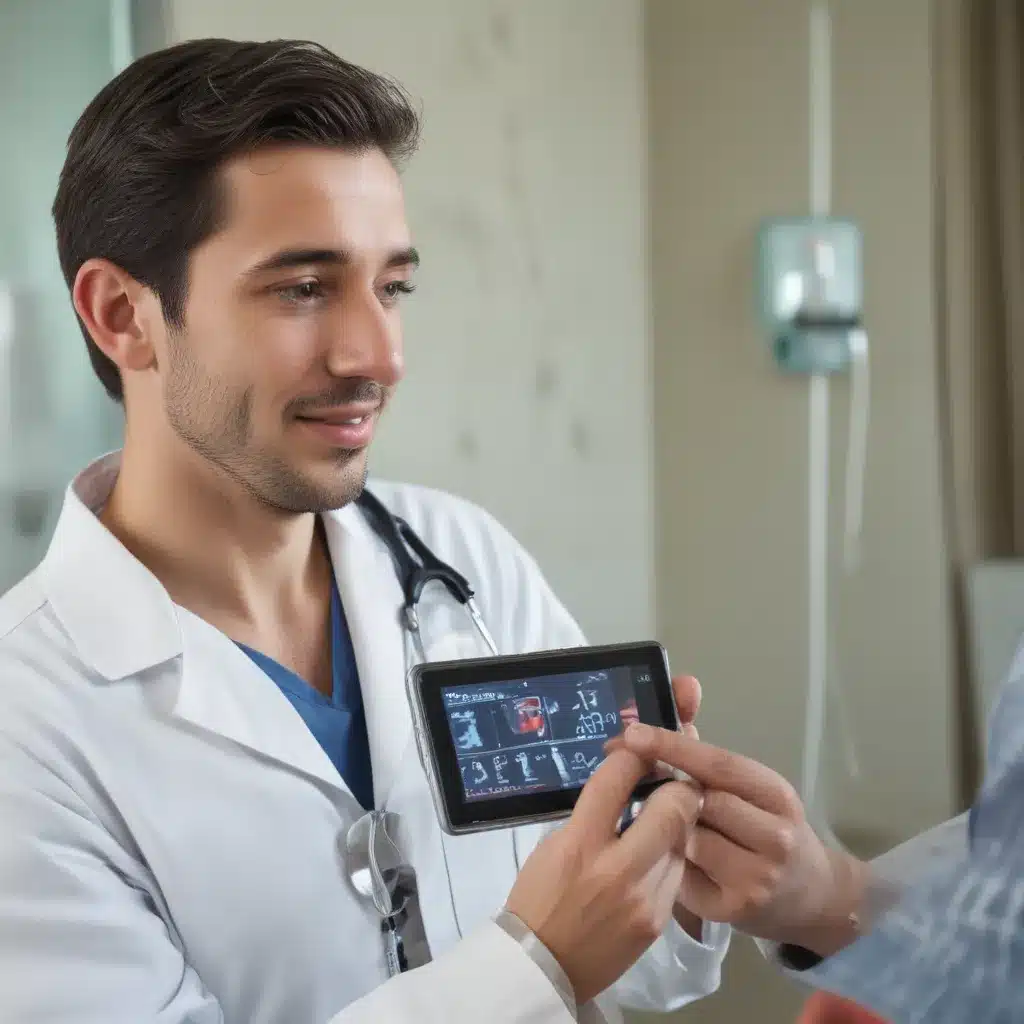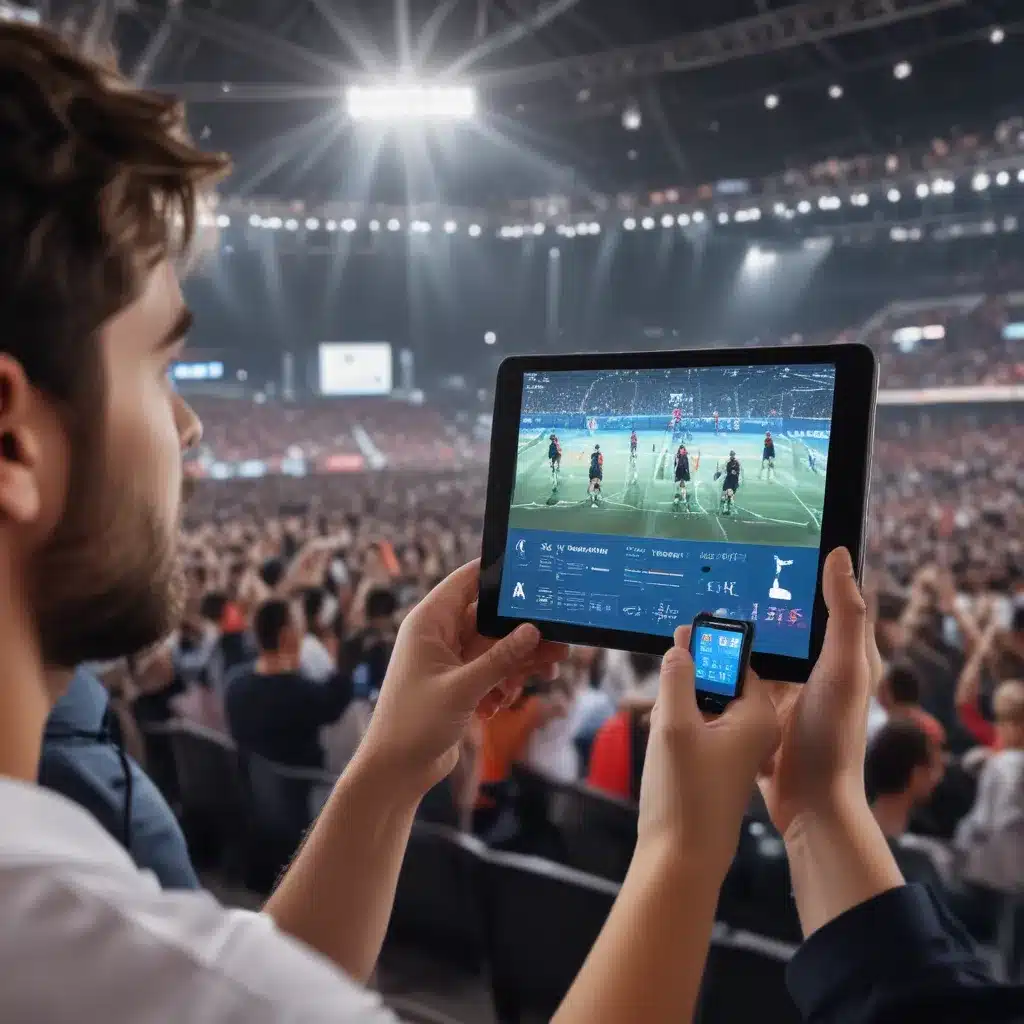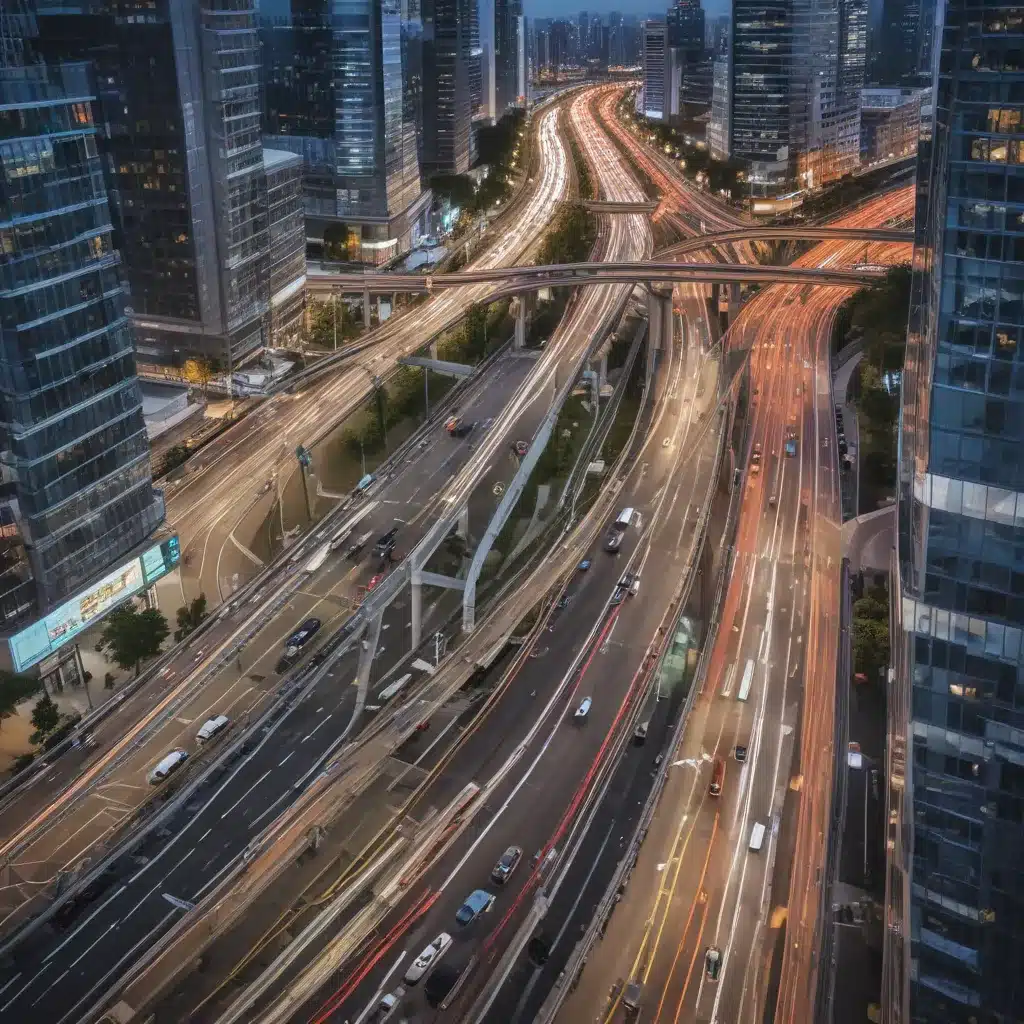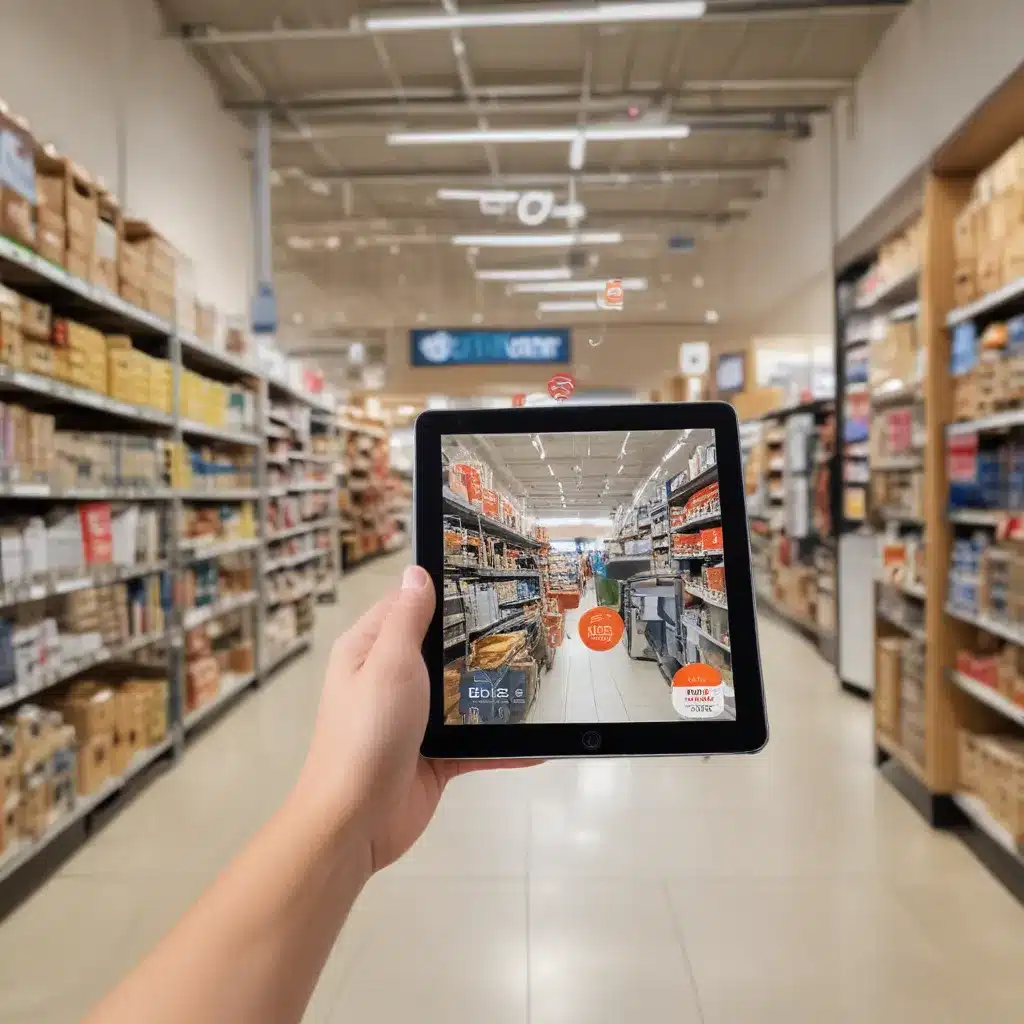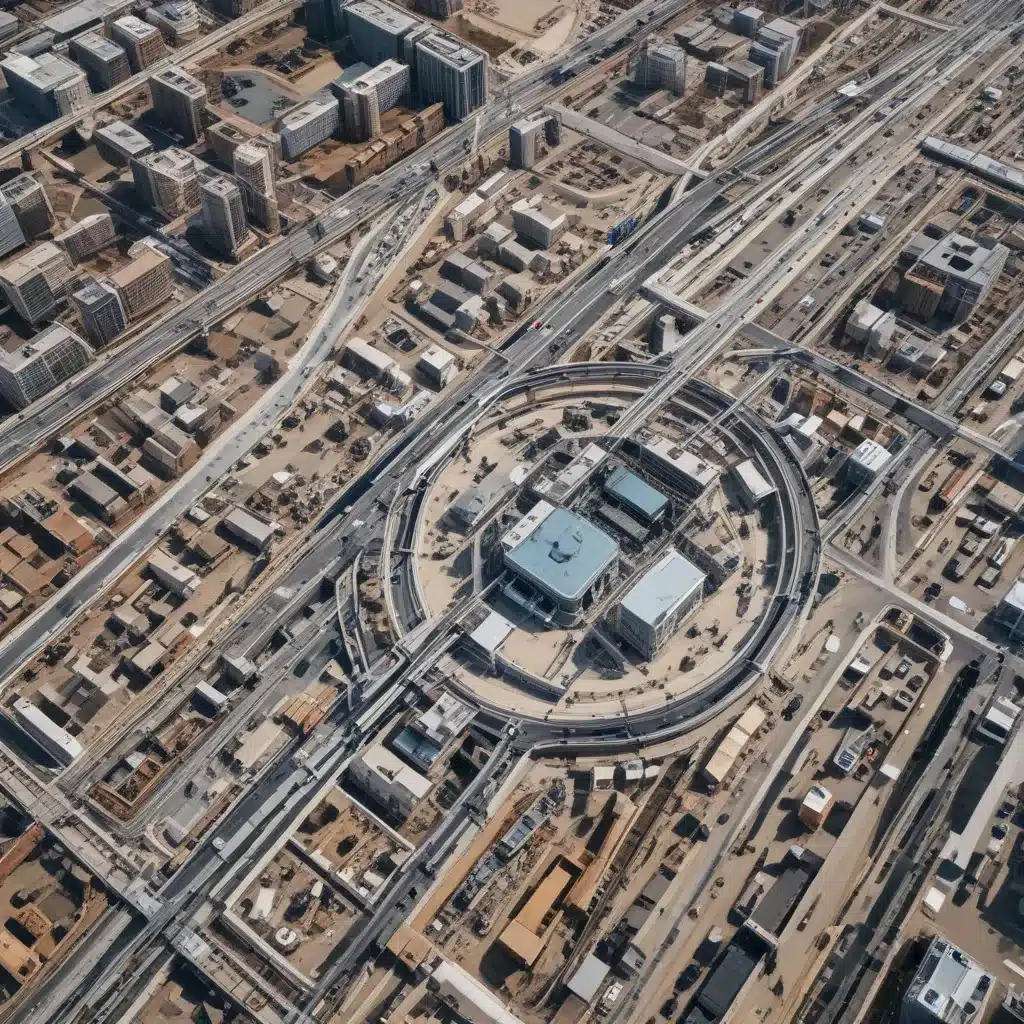Keeping the inside of your laptop clean is important to keep it running smoothly and prevent overheating. Here is a step-by-step guide on how to safely clean the inside of your laptop.
Gather Your Supplies
You will need the following supplies:
-
Canned air – This allows you to blast away dust without having to open up the laptop.
-
Small vacuum cleaner – A handheld vacuum with a brush attachment works best for cleaning between cracks and crevices.
-
Clean microfiber cloth – Use this for wiping down components.
-
Isopropyl alcohol – Optional for cleaning caked-on grime. Be sure to use 70% or higher concentration.
-
Phillips head screwdriver – For opening up the laptop case.
Shut Down and Unplug the Laptop
Make sure to completely shut down the laptop before cleaning the inside. Unplug the power adapter as well. This prevents any components from being damaged during cleaning.
Blast Away Dust with Canned Air
Hold the canned air nozzle about 6 inches away from the laptop vents. Blast short bursts of air into the vents to dislodge dust. Slowly work your way around each vent on the sides, back, and bottom.
Tip: Hold the laptop at an angle so dislodged dust can fall out of the vents.
Use a Small Vacuum
Use the brush attachment and run it over all the vents and crevices. This will suck up loose dust blown out by the canned air. Be sure to vacuum both the back and bottom vents thoroughly.
Remove the Battery and Other Components
- Use a Phillips head screwdriver to remove any screws from the bottom of the laptop.
- Carefully pry off the bottom case cover.
- Locate and remove the battery by sliding the locking tabs and lifting it out.
- Remove any other components that are easy to take out, such as the RAM and hard drive.
Caution: Be extremely gentle and never force anything out.
Clean Internal Components
- Use short bursts of canned air to blast away dust from all the internal components.
- Use a clean microfiber cloth to wipe down components. For tough grime, dip the cloth in isopropyl alcohol first.
- Use the brush attachment of the vacuum cleaner to clean in narrow spaces between components.
Note: Be extremely gentle around delicate components like wires and fans.
Reassemble the Laptop
- Replace all internal components in the proper slots. Make sure everything is seated firmly.
- Replace the bottom case cover and reinsert all screws.
- Reconnect the battery and push it into the locking tabs until it clicks into place.
- Plug the AC adapter back in and restart your laptop.
Thoroughly cleaning the inside of your laptop every few months helps prevent performance issues and overheating. Just be sure to be extremely gentle with all internal components when cleaning. Having the proper tools and using short air blasts and a small vacuum cleaner makes cleaning safe, quick and easy.