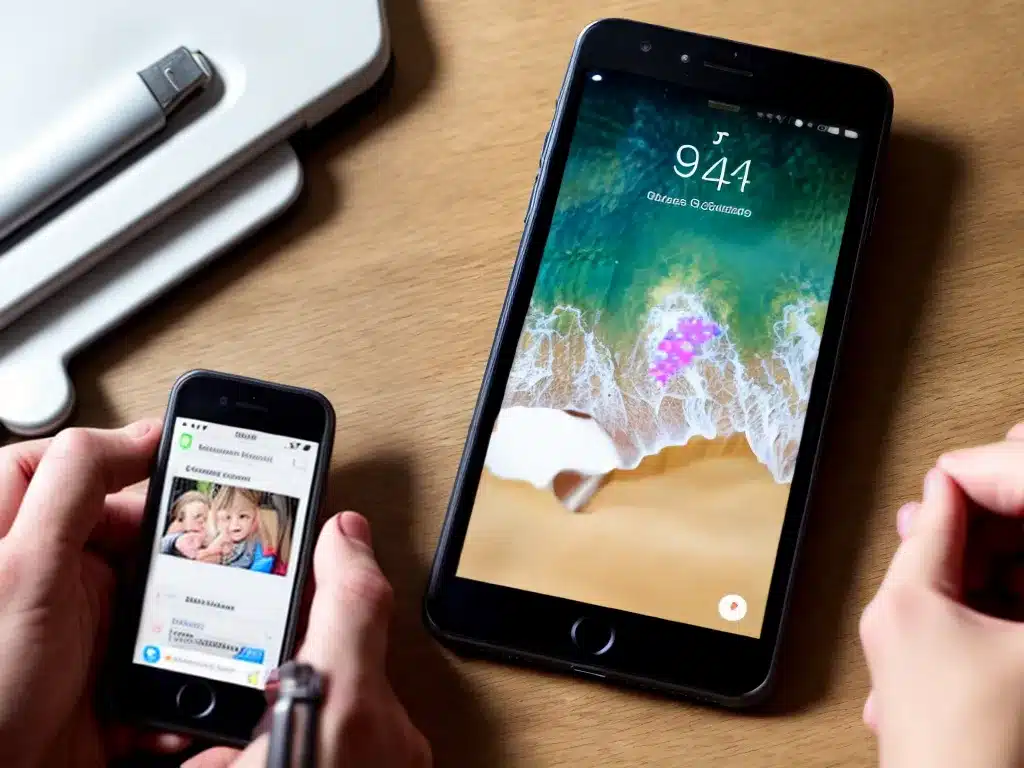
Backing up the photos and videos on your smartphone is critical to avoid losing those precious memories if your phone is damaged, lost or stolen. In this article, I will provide an in-depth guide on the various methods to properly back up your smartphone media.
Why You Should Backup Your Smartphone Media
Having irreplaceable photos and videos only on your smartphone can be risky. If your phone suffers an unfortunate fate, those memories could be gone forever if you don’t have them backed up somewhere else. Here are some key reasons why backing up your smartphone media is essential:
-
Avoid losing data if your phone is damaged – If your smartphone is broken or water-damaged, the data on it could be corrupted or lost entirely. Backing up provides a separate copy.
-
Protect yourself if your phone is lost or stolen – Smartphones are easily misplaced or stolen. If you don’t have your photos and videos backed up elsewhere, you may never see them again if your phone goes missing.
-
Free up space on your smartphone – Media files take up a lot of storage space on your phone. Backing them up allows you to delete them from your phone and free up space.
Ways to Backup Your Smartphone Media
There are several options to ensure your smartphone photos and videos are saved securely outside of your phone’s internal storage. Here are some of the best methods:
Use Cloud Storage Services
Cloud services such as Google Photos, Dropbox and iCloud provide apps to automatically back up your smartphone media to the cloud.
Benefits:
- Media is stored safely offsite rather than only on your phone.
- Files can be accessed from other devices by logging into your cloud account.
- Many services provide free storage for a certain quantity of media.
Drawbacks:
- Requires an internet connection to sync and backup new media.
- Paid subscription may be required if storing a large number of files.
Backup to a Computer
You can connect your smartphone to a computer with a USB cable and copy files directly to the computer using your file explorer.
Benefits:
- Provides full control over your media backup.
- No subscription cost.
- Files can be stored locally for easy access.
Drawbacks:
- Manual process so you must remember to regularly connect phone and backup.
- Requires cables and local storage space on a computer.
Use External Storage Drives
You can backup your smartphone media to an external hard drive, USB flash drive or SD card using various adapters.
Benefits:
- Local backup without relying on internet.
- External drives provide expanded storage capacity for media files.
Drawbacks:
- Must manually connect phone to drive for backup process.
- Possibility of external drive failure so should not be only backup copy.
Tips for Backing Up Your Smartphone Media
Follow these tips to help ensure you have a comprehensive backup plan:
-
Use multiple backup methods – Don’t rely on just one. Combining an automated cloud backup with manual backups to a computer or external drive provides redundancy.
-
Backup regularly – Configure cloud services to auto-sync. Manually backup to drives periodically, such as once a month.
-
Organize your backups – Use folder hierarchies and naming conventions to keep backups organized by date or event.
-
Store backups securely – Use cloud accounts with two-factor authentication enabled. Keep external drives in a secure place.
-
Test restoring files – Randomly sample restore some files from a backup to ensure the backup is valid and working properly.
Conclusion
Backing up the multitude of irreplaceable photos and videos stored on your smartphone is critically important. Following the recommendations in this guide will provide peace of mind that your most cherished memories are protected if anything unfortunate happens to your phone. Using a combination of automatic cloud syncing and regular manual backups to external storage is ideal for a robust backup strategy.












