As the world becomes more and more digital, the importance of backing up your data has never been greater. Losing your data can be a frustrating and costly experience, but luckily there are many options available to help you protect your files. One of the most popular methods is to backup your data to an external hard drive. In this article, we’ll go over the steps you need to take to backup your data to an external hard drive, as well as some tips and tricks to help you make the most of your backup.
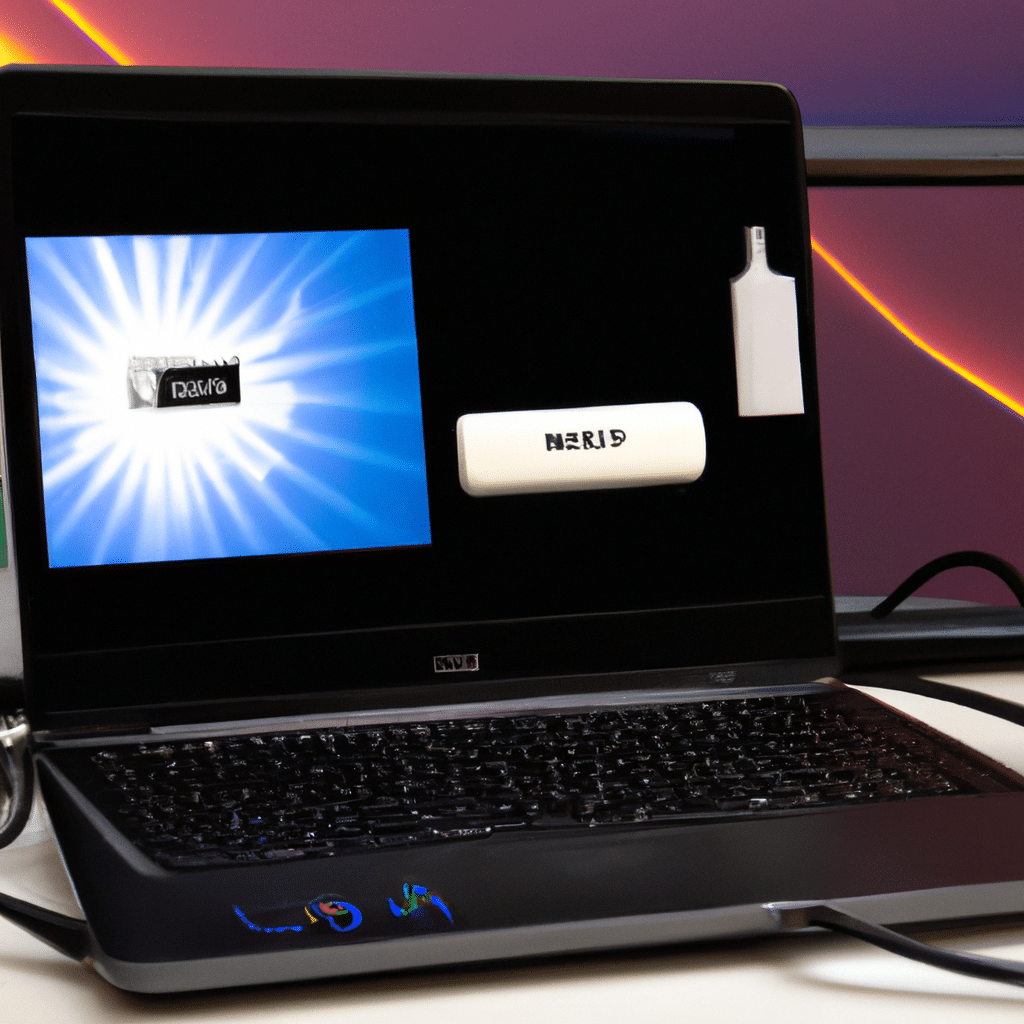
Why Backup Your Data to an External Hard Drive?
Backing up your data to an external hard drive has many advantages over other methods. First of all, it’s a reliable way to protect your data from hardware failure, theft, or other disasters. External hard drives are designed to be durable and can withstand a lot of wear and tear, making them a great choice for long-term storage. Additionally, external hard drives are portable, so you can easily take your backup with you wherever you go.
Another advantage of backing up your data to an external hard drive is that it’s a simple and straightforward process. All you need is an external hard drive and a few minutes of your time to set up the backup. You don’t need any special software or technical knowledge, making it a great option for beginners.
What You Need to Backup Your Data to an External Hard Drive
Before you get started, you’ll need a few things to backup your data to an external hard drive. First, you’ll need an external hard drive that has enough space to store all of your data. You can find external hard drives in a variety of sizes and capacities, so make sure to choose one that fits your needs.
Next, you’ll need a computer with a USB port, as well as a USB cable to connect your external hard drive to your computer. Finally, you’ll need to decide which files you want to backup. This can include documents, photos, videos, music, and any other important files you want to protect.
Now that you have everything you need, it’s time to backup your data to an external hard drive. Follow these steps to get started:
- Connect your external hard drive to your computer using the USB cable.
- Open File Explorer on your computer.
- Navigate to the files you want to backup.
- Select the files you want to backup by clicking on them while holding down the Ctrl key.
- Right-click on the selected files and choose “Copy”.
- Navigate to your external hard drive in File Explorer.
- Right-click on an empty space in the external hard drive and choose “Paste”.
That’s it! Your files will now be copied to your external hard drive. Depending on the size of your files and the speed of your computer and external hard drive, this process may take a few minutes or several hours. Once the backup is complete, you can disconnect your external hard drive from your computer and store it in a safe place.
Tips for Making the Most of Your Backup
Backing up your data to an external hard drive is just the first step. To make the most of your backup, here are a few tips to keep in mind:
- Make sure to backup your data regularly. Depending on how often you create or modify files, you may want to backup your data daily, weekly, or monthly.
- Keep your external hard drive in a safe place. This can be a safe, a locked drawer, or any other location that is secure and protected from theft, fire, or other disasters.
- Consider using multiple external hard drives. Keeping multiple backups can help ensure that you don’t lose your data in case one of your backups fails or is lost or stolen.
- Test your backup regularly. Make sure to restore your files from your backup periodically to make sure everything is working properly.
Conclusion
Backing up your data to an external hard drive is a simple and effective way to protect your files from loss or damage. By following the steps outlined in this article and keeping these tips in mind, you can create a reliable and secure backup that will give you peace of mind and protect your data for years to come.












