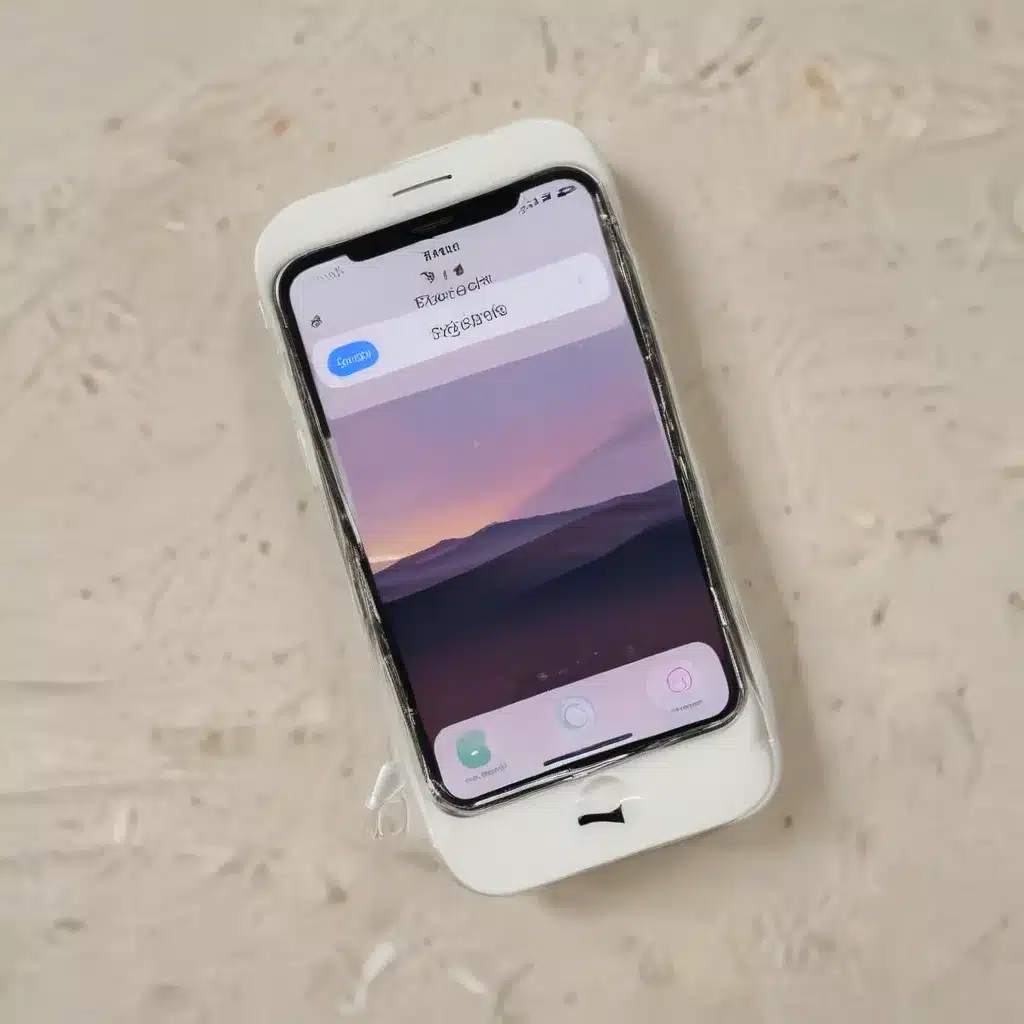
Understanding the Importance of Customized Vibrations
As an avid iPhone user, I’ve always been fascinated by the ability to customize my device to suit my preferences. One feature that has particularly intrigued me is the ability to add custom vibrations for alerts on my iPhone. In today’s fast-paced world, where we’re constantly bombarded with notifications and alerts, being able to distinguish between them at a glance can be a game-changer in terms of productivity and organization.
The ability to create personalized vibration patterns can be a powerful tool in our daily lives. Imagine receiving a text from a loved one and instantly recognizing their unique vibration pattern, without even needing to look at your phone. Or, consider the scenario where you’re in a meeting and your phone is on silent – with a custom vibration, you can discreetly check if the alert is something urgent or just a routine notification. By leveraging the power of customized vibrations, we can create a more efficient and personalized experience with our iPhones.
In this comprehensive guide, I will walk you through the step-by-step process of adding custom vibrations for alerts on your iPhone. We’ll explore the various use cases, the benefits of this feature, and the simple yet effective methods to create and manage your personalized vibration patterns. Whether you’re a busy professional, a student, or simply someone who wants to streamline their iPhone experience, this article will provide you with the knowledge and tools you need to take full advantage of this underutilized feature.
Exploring the Benefits of Custom Vibrations
The ability to add custom vibrations for alerts on your iPhone offers a multitude of benefits that can improve your overall user experience. Let’s delve deeper into some of the key advantages:
-
Increased Productivity and Efficiency: By being able to distinguish between different types of alerts based on their unique vibration patterns, you can respond more quickly and effectively to important notifications without constantly checking your phone. This can be particularly beneficial for those who work in fast-paced environments or need to stay focused during important tasks.
-
Enhanced Privacy and Discretion: In situations where you need to keep your phone on silent, such as meetings or quiet public spaces, custom vibrations can provide a discreet way to check your device without drawing unwanted attention. This can help you stay connected without disrupting those around you.
-
Improved Accessibility: For users with visual impairments, custom vibrations can serve as an alternative to on-screen notifications, allowing them to stay informed and engaged with their iPhone without relying solely on visual cues.
-
Personalized User Experience: Customizing your iPhone’s vibration patterns can be a fun and creative way to express your personality and preferences. It can also help you quickly identify the source of an alert, making your overall iPhone experience more personalized and tailored to your needs.
-
Enhanced Notification Management: With custom vibrations, you can prioritize and categorize your alerts, ensuring that you don’t miss important notifications while still maintaining control over your attention and focus.
By exploring these benefits, you can begin to understand the true power and versatility of adding custom vibrations to your iPhone. This feature has the potential to revolutionize the way you interact with your device, making it a more responsive and valuable tool in your daily life.
Getting Started with Custom Vibrations
Now that we’ve explored the numerous benefits of adding custom vibrations to your iPhone, let’s dive into the step-by-step process of setting up and managing your personalized vibration patterns.
Accessing the Vibration Editor
The first step in creating custom vibrations is to access the Vibration Editor on your iPhone. To do this, follow these simple instructions:
- Open the Settings app on your iPhone.
- Scroll down and tap on “Sounds & Haptics”.
- Scroll down to the “Vibration” section and tap on “Custom Vibrations”.
This will take you to the Vibration Editor, where you can begin creating and customizing your vibration patterns.
Designing Your Custom Vibrations
The Vibration Editor provides you with a canvas where you can design your custom vibration patterns. The process is straightforward and intuitive, allowing you to experiment and create unique vibrations that suit your preferences.
- Tap to Add Vibrations: Tap on the canvas to add vibration points. Each tap will create a new vibration segment, represented by a small dot.
- Adjust the Intensity: Tap and hold on a vibration point to adjust its intensity. Drag the slider up or down to increase or decrease the strength of the vibration.
- Customize the Duration: Tap and hold on a vibration point, then drag it left or right to adjust the duration of that segment.
- Preview Your Creation: Tap the “Play” button to preview your custom vibration pattern. This will allow you to fine-tune and refine your design until you’re satisfied with the result.
- Save Your Vibration: Once you’ve created your perfect vibration pattern, tap the “Save” button to give it a unique name and store it for future use.
Remember, the key to designing effective custom vibrations is to experiment and find patterns that are distinct and easily recognizable. Try to create vibrations that are short, varied, and have a clear rhythm or cadence to them. This will make it easier for you to quickly identify the source of an alert without needing to look at your phone.
Assigning Custom Vibrations to Alerts
After creating your custom vibration patterns, the next step is to assign them to specific alerts and notifications on your iPhone. This is where you can truly personalize your experience and ensure that you’re able to quickly identify the type of alert you’re receiving.
- Open the Settings app and navigate to the “Sounds & Haptics” menu.
- Scroll down to the “Vibration” section and tap on “Custom Vibrations”.
- Select the vibration pattern you want to assign to a specific alert.
- Tap on the alert type you want to customize (e.g., Text Tone, Ringtone, New Mail, etc.).
- Choose the custom vibration you just created from the list of options.
Repeat this process for any other alerts or notifications you want to personalize. Remember, you can assign different custom vibrations to different alert types, allowing you to quickly distinguish between them without needing to look at your phone.
Managing and Organizing Your Vibrations
As you continue to create and customize your vibration patterns, it’s important to have a well-organized system for managing them. This will make it easier to find and assign the perfect vibration for each of your alerts and notifications.
- Rename Your Vibrations: Take the time to give your custom vibrations meaningful and descriptive names. This will help you quickly identify the right vibration for each alert.
- Create Folders: Consider organizing your vibrations into folders based on their purpose or type (e.g., “Work”, “Personal”, “Alerts”, “Calls”, etc.). This can help you quickly access the vibrations you need in specific situations.
- Delete Unused Vibrations: Over time, you may create and experiment with various vibration patterns. Remember to periodically review and delete any unused or outdated vibrations to keep your collection clean and organized.
- Back Up Your Vibrations: To ensure you don’t lose your hard work, consider backing up your custom vibration patterns. You can do this by exporting them to a cloud storage service or by creating a backup of your iPhone’s settings.
By following these management tips, you can ensure that your custom vibration collection remains a valuable and easily accessible tool in your iPhone’s arsenal.
Advanced Customization Techniques
As you become more comfortable with the process of creating and managing custom vibrations, you may want to explore some advanced techniques to take your personalization to the next level. Here are a few ideas to consider:
Incorporating Rhythmic Patterns
One way to create unique and memorable vibration patterns is to incorporate rhythmic elements into your designs. Experiment with different beat patterns, syncopation, and even musical inspiration to craft vibrations that have a distinct, almost musical quality.
Utilizing Haptic Feedback
The iPhone’s Taptic Engine, a feature that provides advanced haptic feedback, can be leveraged to create more nuanced and interactive vibration patterns. By exploring the various haptic effects, such as “Tick”, “Calmp”, and “Pop”, you can add depth and complexity to your custom vibrations.
Collaborating with Others
Consider sharing your custom vibration creations with friends, family, or online communities. You can even collaborate with others to design unique vibration patterns that reflect shared interests or experiences. This can lead to a more diverse and engaging collection of personalized alerts.
Exploring Third-Party Apps
While the built-in Vibration Editor on your iPhone offers a robust set of tools, there are also several third-party apps that can enhance your custom vibration experience. These apps may provide additional features, such as pre-designed vibration patterns, the ability to import and export vibrations, or even the option to create vibrations based on music or sound files.
By exploring these advanced techniques, you can take your custom vibration customization to new heights, creating a truly personalized and engaging iPhone experience.
Real-World Applications and Use Cases
Now that we’ve covered the technical aspects of creating and managing custom vibrations, let’s explore some real-world applications and use cases that demonstrate the true value of this feature.
Productivity and Time Management
As a busy professional, I’ve found that custom vibrations have been a game-changer in terms of my productivity and time management. By assigning unique vibration patterns to different types of alerts, such as email, calendar events, and messaging apps, I can quickly identify the urgency and importance of each notification without constantly checking my phone.
For example, I’ve created a short, sharp vibration pattern for urgent work emails, a longer, more rhythmic pattern for important calendar reminders, and a distinct, pulsing vibration for messages from my team. This allows me to stay focused on my tasks at hand while still being responsive to critical alerts, ultimately improving my overall efficiency and productivity.
Accessibility and Inclusivity
As mentioned earlier, custom vibrations can also be a valuable accessibility feature for users with visual impairments. By creating personalized vibration patterns, these users can more easily distinguish between different types of alerts and notifications without relying solely on visual cues.
I recently spoke with a visually impaired colleague who shared their experience with custom vibrations. They explained how the ability to assign unique vibration patterns to contacts, messaging apps, and system alerts has greatly improved their overall iPhone experience. They no longer have to constantly ask others for help in identifying the source of a notification, as the custom vibrations allow them to do so independently and discreetly.
Enhancing Personal Connections
Custom vibrations can also be a fun and creative way to strengthen personal connections. By assigning unique vibration patterns to your loved ones, you can instantly recognize their messages or calls, even when your phone is on silent.
For instance, I’ve created a vibration pattern that reminds me of a special song I used to listen to with my partner. Whenever they call or text, I’m immediately transported back to those cherished moments, strengthening our emotional bond and making our interactions feel more personal and meaningful.
These are just a few examples of the real-world applications and use cases for custom vibrations on the iPhone. As you explore and experiment with this feature, I’m confident you’ll discover even more ways to integrate it into your daily life, ultimately enhancing your overall iPhone experience.
Conclusion
In conclusion, the ability to add custom vibrations for alerts on your iPhone is a powerful and underutilized feature that can significantly improve your overall user experience. By leveraging this capability, you can increase your productivity, enhance your privacy and discretion, and personalize your iPhone to better suit your unique needs and preferences.
Throughout this guide, we’ve explored the various benefits of custom vibrations, walked through the step-by-step process of creating and managing your personalized vibration patterns, and discussed advanced customization techniques. We’ve also examined real-world applications and use cases that demonstrate the true value of this feature.
As you continue to explore and experiment with custom vibrations, I encourage you to be creative, bold, and persistent in your efforts. Embrace the opportunity to express your personality, streamline your workflow, and stay connected to the people and information that matter most to you.
Remember, the key to effectively utilizing custom vibrations is to find patterns that are distinct, memorable, and easily recognizable. By taking the time to craft vibration patterns that suit your unique needs and preferences, you’ll be well on your way to unlocking the full potential of this powerful iPhone feature.
So, what are you waiting for? Dive in, start experimenting, and discover the transformative power of custom vibrations on your iPhone. I’m confident that this feature will become an indispensable part of your daily digital life.












