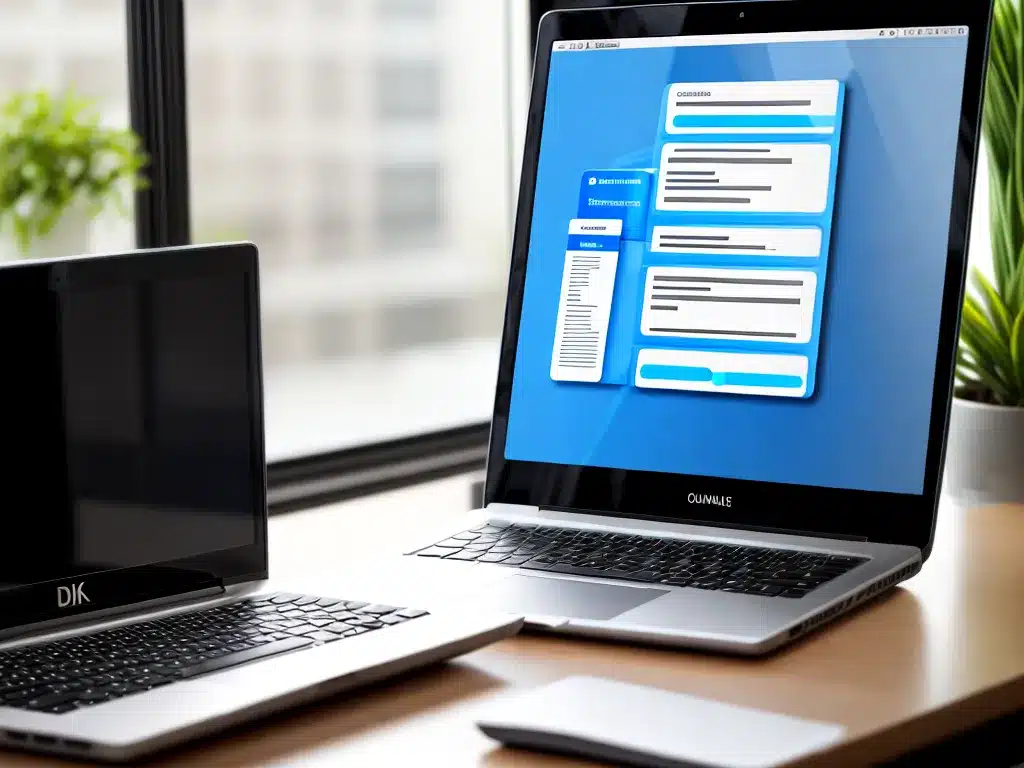
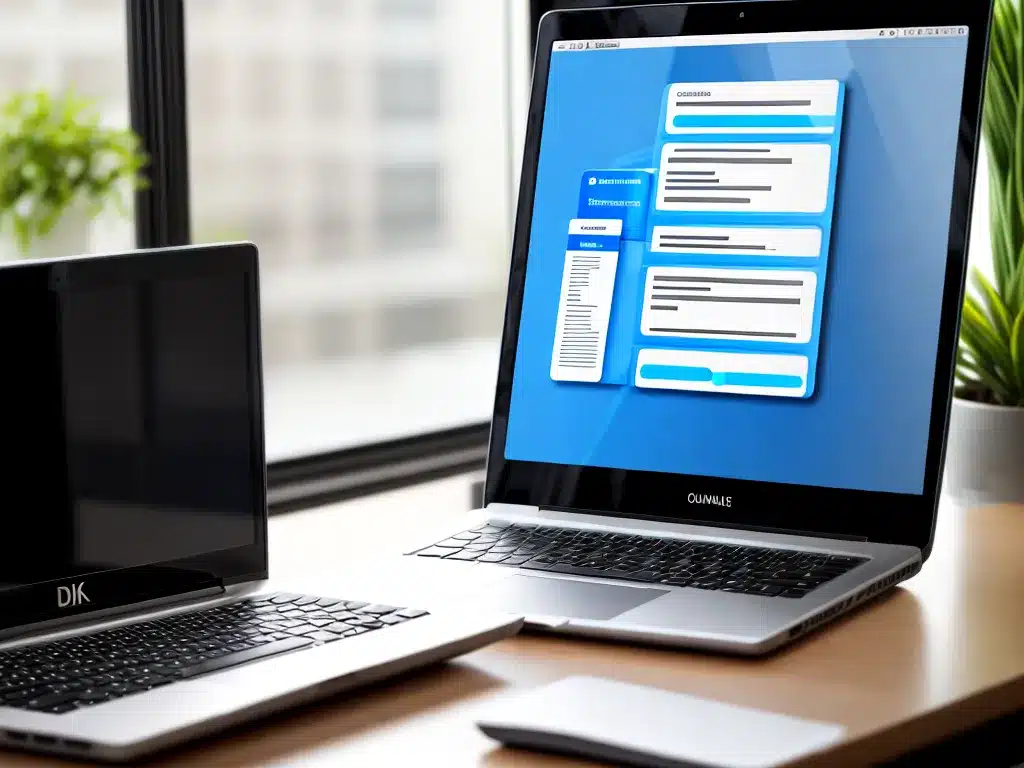
How Often Should You Back Up Your Computer? A Data Backup Routine Guide
Regularly backing up your computer is one of the most important things you can do to protect your data. However, many people don’t have a clear sense of how often they should be backing up their devices. This article provides a comprehensive guide on developing a practical computer backup routine that fits your needs.
Why Is Backing Up Your Computer So Important?
Backing up your computer helps safeguard your files against data loss from:
-
Hardware failures: Hard drives can unexpectedly stop working and cause complete data loss if you don’t have a backup.
-
Theft or damage: If your laptop or external hard drive is lost, stolen or physically damaged, you could lose your files forever if you don’t have a backup.
-
Software corruption: Bugs, crashes, malware or other software issues could corrupt your files or operating system. Backups let you restore your system to a working state.
-
Natural disasters: Fires, floods or other disasters can destroy computer equipment and data.
-
Human error: Accidentally deleting important files is easy to do. Backups give you a safety net to recover from mistakes.
Without backups, recovering from data loss ranges from extremely difficult to impossible. Backups give you the peace of mind of knowing your data is safe.
How Often Should You Back Up Your Computer?
There is no one-size-fits-all answer for backup frequency. It depends on how much effort you’re willing to trade off for more protection, as well as:
-
How much you use your computer: If you create/edit a lot of important documents and media daily, back up more frequently.
-
How important your files are: Back up frequently if losing your files would be devastating.
-
How much data you have: Back up less frequently if you have terabytes of non-essential data.
With those factors in mind, here are some general guidelines on backup frequency:
Daily Backups
- Ideal for power users who constantly create/edit critical files for work or school.
- Ensures you can recover from data loss or accidents on any given day.
- Requires more effort to maintain.
Weekly Backups
- Good for regular computer users. A reasonable tradeoff between effort and protection.
- Still recovers lost changes or mistakes made in the past week.
Monthly Backups
- Appropriate if computer use is light or if files don’t change often.
- Minimizes backup effort while still protecting important files and memories.
What Are Some Backup Methods?
There are various methods and software available for backing up your computer:
External Hard Drives
- Inexpensive, fast and easy to use. Just plug in and copy files over.
- Provides physical protection if your computer is stolen or damaged.
- Requires manual backups and discipline. Easy to skip backups or have old copies.
Cloud Backup Services
- Backs up files to remote data centers through the internet.
- Allows automated scheduled backups. Less effort to maintain.
- Encrypts files during transfer and storage for security.
- Subscription fees, slower backups and restores due to internet speeds.
Mirroring Software
- Continuously syncs select folders to another drive.
- Allows recovering previous file versions from any point in time.
- Only protects mirrored data. System images need a separate backup.
Developing a Backup Schedule
Here are some tips for creating a practical backup schedule that sticks:
-
Pick a backup frequency that matches your computer usage and comfort level. Daily, weekly or monthly.
-
Choose a backup method that fits your tech comfort, budget and security needs. External drives, cloud backup or mirroring software.
-
Automate it if possible so backups happen on a schedule without effort. Cloud services or mirroring software can automate.
-
Keep backup drives disconnected and somewhere safe when not in use. This provides an extra layer of protection from ransomware.
-
Test that you can successfully restore from the backup periodically. Better to find out it’s not working when you don’t urgently need it!
-
Designate specific days and times to do backups if not automated. Integrate it into your routine like Sunday evenings.
-
Stick to your schedule. Make backups part of your routine maintenance. It takes discipline but is well worth it.
Conclusion
- Backing up your computer provides vital protection against data loss from hardware failures, accidents, theft and disasters.
- Backup frequency depends on your computer usage, data importance and amount of files. Guidelines range from daily to monthly.
- Software solutions like external drives, cloud backups and mirroring can automate and simplify the process.
- Develop a consistent backup schedule that matches your risk tolerance and discipline. Routinely test that your backups can successfully restore.
Regular timely backups give you peace of mind that your irreplaceable documents, precious photos and important work are always protected and available when you need them. Following a practical routine makes computer backup diligence achievable over the long term.












