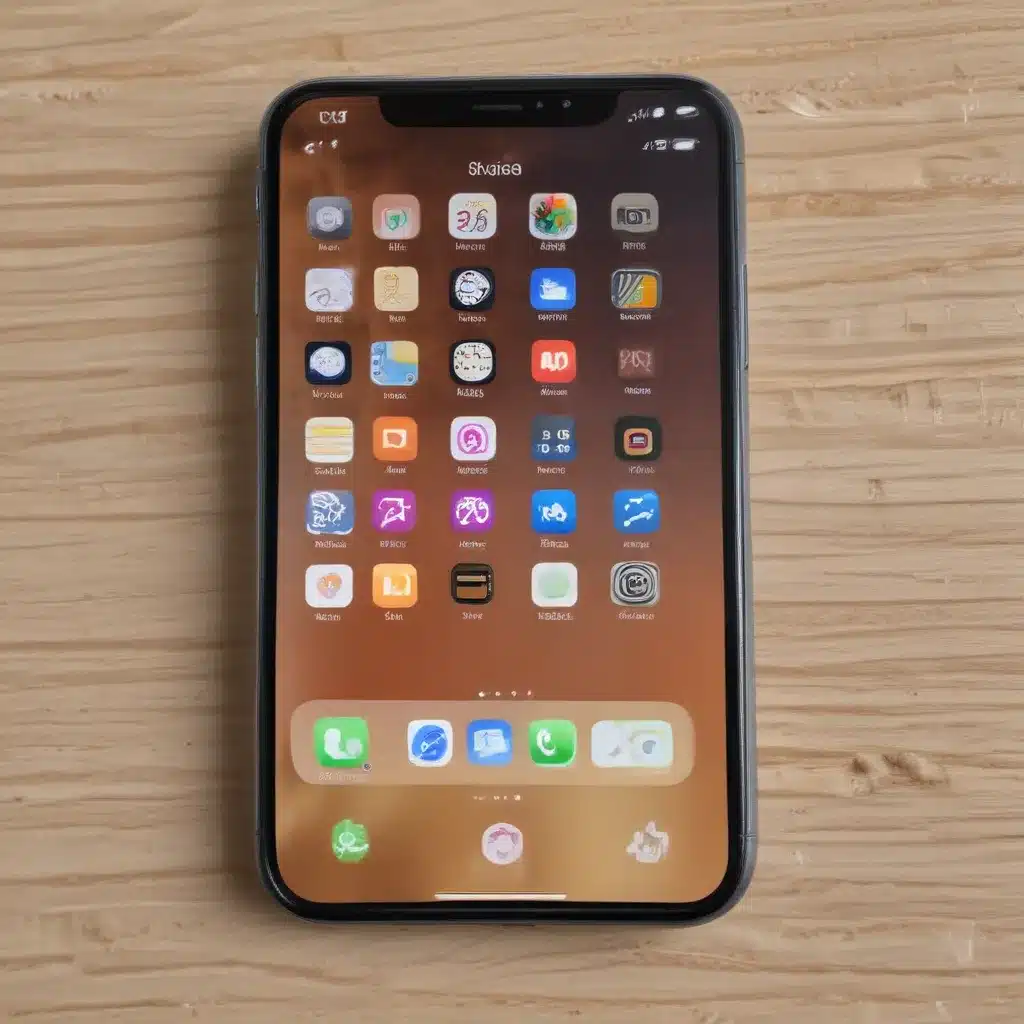
Unveiling the Secrets of Your iOS Device
I confess, as an avid iOS user, I’ve often found myself stumbling upon hidden features that have completely transformed my user experience. These undiscovered gems, buried within the depths of the iOS ecosystem, have the power to streamline your workflow, boost your productivity, and unlock a whole new level of personalization. In this comprehensive guide, I’ll delve into the most captivating and lesser-known iOS features that you might have overlooked, equipping you with the knowledge to truly maximize the potential of your device.
Customizing Control Center: Unlocking Convenience
One of the most versatile and underutilized features of iOS is the Control Center. This intuitive command center, accessible with a simple swipe, allows you to quickly adjust various settings and access commonly used tools. However, did you know that you can customize the Control Center to suit your unique needs? By navigating to the Settings app and selecting “Control Center,” you can add, remove, and rearrange the various controls to your liking. This personalization can significantly enhance your day-to-day interactions with your device, putting your most essential functions at your fingertips.
Unleashing the Power of Shortcuts
Another hidden gem in the iOS ecosystem is the Shortcuts app. This powerful tool enables you to create your own custom automations, combining multiple actions into a single shortcut. For instance, you could create a “Bedtime” shortcut that dims the screen, activates Do Not Disturb, and plays soothing music – all with a single tap. The possibilities are endless, and the Shortcuts app empowers you to streamline your daily routines, automate repetitive tasks, and unlock new levels of efficiency.
Mastering the App Library: Decluttering Your Home Screen
As the number of apps on our devices continues to grow, maintaining an organized and clutter-free home screen can become a daunting task. Fortunately, iOS introduced the App Library, a game-changing feature that automatically sorts your apps into categorized folders, making it easier to find and access the ones you need. By swiping to the rightmost page of your home screen, you can access the App Library and take advantage of its intelligent organization, freeing up valuable space on your home screen for the apps you use most frequently.
Unlocking Camera Superpowers
The camera on your iOS device is a powerful tool, capable of capturing stunning images and videos. However, many users are unaware of the hidden features that can elevate their photography and videography skills. Let’s explore some of these lesser-known camera capabilities.
Leveraging the Grid Overlay
One of the most helpful camera features is the Grid Overlay, which can be enabled by navigating to the Settings app, selecting “Camera,” and toggling on the “Grid” option. This grid system, which overlays your camera viewfinder, follows the rule of thirds, a well-established compositional technique that helps you frame your shots more effectively. By aligning your subject with the gridlines, you can create more visually appealing and balanced photographs.
Mastering the Live Photo Technique
Live Photos, a feature introduced by Apple, capture a moment in time before and after you press the shutter button. This can be a powerful tool for storytelling, as it allows you to preserve the movement and context surrounding a specific scene. To access this feature, simply tap the Live Photo icon (a set of concentric circles) in the Camera app before taking your shot. You can then export these Live Photos as still images or short videos, depending on your needs.
Diving into the Depth Control Functionality
The depth control feature in the iOS camera app is a game-changer for portrait photography. This tool allows you to adjust the depth of field, blurring the background and placing the focus on your subject. By tapping the “f” icon in the Camera app and sliding the depth control slider, you can experiment with different levels of bokeh, creating professional-looking portraits with ease.
Enhancing Productivity with Keyboard Shortcuts
The iOS keyboard is not just for typing – it’s a powerful tool that can significantly boost your productivity. By mastering a few hidden keyboard shortcuts, you can streamline your workflows and save valuable time.
Unleashing the Power of Text Replacement
One of the most underutilized keyboard features is Text Replacement. This function allows you to create custom shortcuts for frequently used phrases, email signatures, or even complex equations. To set up Text Replacement, navigate to the Settings app, select “General,” and then “Keyboard.” Tap “Text Replacement,” and you can start creating your own personalized shortcuts.
Navigating with Precision using the Cursor
Precisely positioning the cursor within a block of text can be a tedious task, but iOS offers a nifty solution. By pressing and holding the space bar on your keyboard, you can transform the keyboard into a virtual trackpad, enabling you to move the cursor with pinpoint accuracy. This hidden feature can be a game-changer when editing long documents or drafting complex emails.
Supercharging with Keyboard Shortcuts
iOS also supports a wide range of built-in keyboard shortcuts that can streamline your workflow. For instance, you can use the “Command + C” and “Command + V” shortcuts to copy and paste text, or the “Command + Z” shortcut to undo your last action. Exploring the various keyboard shortcuts available can significantly improve your typing efficiency and save you time throughout your daily tasks.
Unlocking Accessibility Superpowers
Accessibility features in iOS are not just for users with specific needs; they can benefit everyone. These hidden gems can simplify your daily interactions with your device and unlock new levels of personalization.
Mastering the Voice Control Feature
Voice Control is a powerful accessibility feature that allows you to control your iOS device entirely through voice commands. By enabling this feature in the Settings app, you can perform a wide range of tasks, from opening apps and adjusting settings to composing messages and even taking screenshots – all without using your hands. This can be particularly useful when your hands are occupied or when you need to access your device in a hands-free manner.
Unleashing the Potential of Magnifier
The Magnifier feature in iOS transforms your device’s camera into a powerful digital magnifying glass. This tool can be especially helpful for those with visual impairments, as it allows you to zoom in on small text or objects, enhancing readability and visibility. To access the Magnifier, navigate to the Accessibility settings and toggle it on. You can then quickly launch the Magnifier by triple-clicking the side button or home button (depending on your device model).
Personalizing with Accessibility Shortcuts
iOS also offers the ability to create custom Accessibility Shortcuts, allowing you to quickly access your most frequently used accessibility features. By navigating to the Accessibility settings and selecting “Accessibility Shortcut,” you can choose from a wide range of options, including VoiceOver, Zoom, Magnifier, and more. Once set up, you can activate these shortcuts by triple-clicking the side or home button, streamlining your accessibility experience.
Unlocking the Power of Siri: Your Personal Assistant
Siri, the intelligent virtual assistant built into iOS, is often overlooked and underutilized. However, Siri has a wealth of hidden capabilities that can significantly enhance your daily interactions with your device.
Leveraging Siri Shortcuts
One of the most powerful Siri features is the ability to create custom voice commands, known as Siri Shortcuts. By accessing the Shortcuts app and creating your own shortcuts, you can instruct Siri to perform a wide range of tasks, from setting reminders and controlling smart home devices to translating languages and generating personalized reports. Unleashing the potential of Siri Shortcuts can revolutionize your productivity and make your daily routines more efficient.
Exploring Siri’s Multitasking Abilities
Siri is not just a voice assistant; it can also be a powerful multitasking tool. By using the “Hey Siri” command, you can ask Siri to perform various tasks simultaneously, such as setting a timer, sending a message, and playing music – all without interrupting your current workflow. This hidden capability can help you stay focused and organized, seamlessly juggling multiple responsibilities with the help of your virtual assistant.
Unlocking Siri’s Knowledge Base
Siri’s capabilities extend far beyond basic voice commands. The virtual assistant has access to a vast knowledge base, allowing you to ask it a wide range of questions on topics ranging from history and science to current events and pop culture. By tapping into Siri’s informational resources, you can quickly find answers to your queries, expand your knowledge, and even engage in stimulating conversations.
Personalizing Your iOS Experience
iOS offers a wealth of customization options that can help you tailor your device to your unique preferences and needs. From adjusting the system-wide appearance to fine-tuning your app organization, these hidden features can truly transform your overall user experience.
Mastering the Dark Mode Functionality
One of the most popular customization features in iOS is the Dark Mode. This system-wide setting can be accessed by navigating to the Settings app and selecting “Display & Brightness.” By enabling Dark Mode, you can enjoy a visually stunning and eye-friendly interface, especially in low-light environments. The dark theme not only enhances the aesthetic appeal of your device but can also potentially improve battery life on OLED displays.
Optimizing the Home Screen Layout
The home screen of your iOS device is the gateway to your apps and digital life. By delving into the hidden features of home screen customization, you can create a more organized and visually appealing layout. For instance, you can group related apps into folders, rearrange app icons, and even hide pages to declutter your home screen. These seemingly minor adjustments can have a significant impact on your overall user experience, making it easier to find and access the apps you use most.
Unlocking the Power of Widgets
Widgets are another hidden gem in the iOS ecosystem, offering a wealth of customization and productivity-boosting opportunities. By adding widgets to your home screen or Today View, you can access a wide range of real-time information, such as weather updates, stock prices, calendar events, and more. Exploring the available widget options and arranging them in a way that suits your needs can greatly enhance your daily interactions with your device.
Conclusion: Unveiling the Full Potential of iOS
As an avid iOS user, I’ve always been fascinated by the hidden features and capabilities that lie beneath the surface of this robust operating system. From customizing the Control Center and mastering the Shortcuts app to unlocking the power of the Camera and leveraging Siri’s multitasking abilities, the iOS ecosystem is brimming with undiscovered gems that can truly transform your user experience.
By delving into these lesser-known features and unlocking their full potential, you can streamline your workflows, boost your productivity, and personalize your device to align with your unique preferences and needs. The journey of discovery is ongoing, as Apple continues to introduce new and innovative features with each iOS update.
I encourage you to dive deep into the iOS ecosystem, explore the hidden features outlined in this guide, and uncover the full breadth of what your device has to offer. Embrace the opportunity to unleash your iOS superpowers and unlock a whole new level of efficiency, customization, and digital empowerment.












