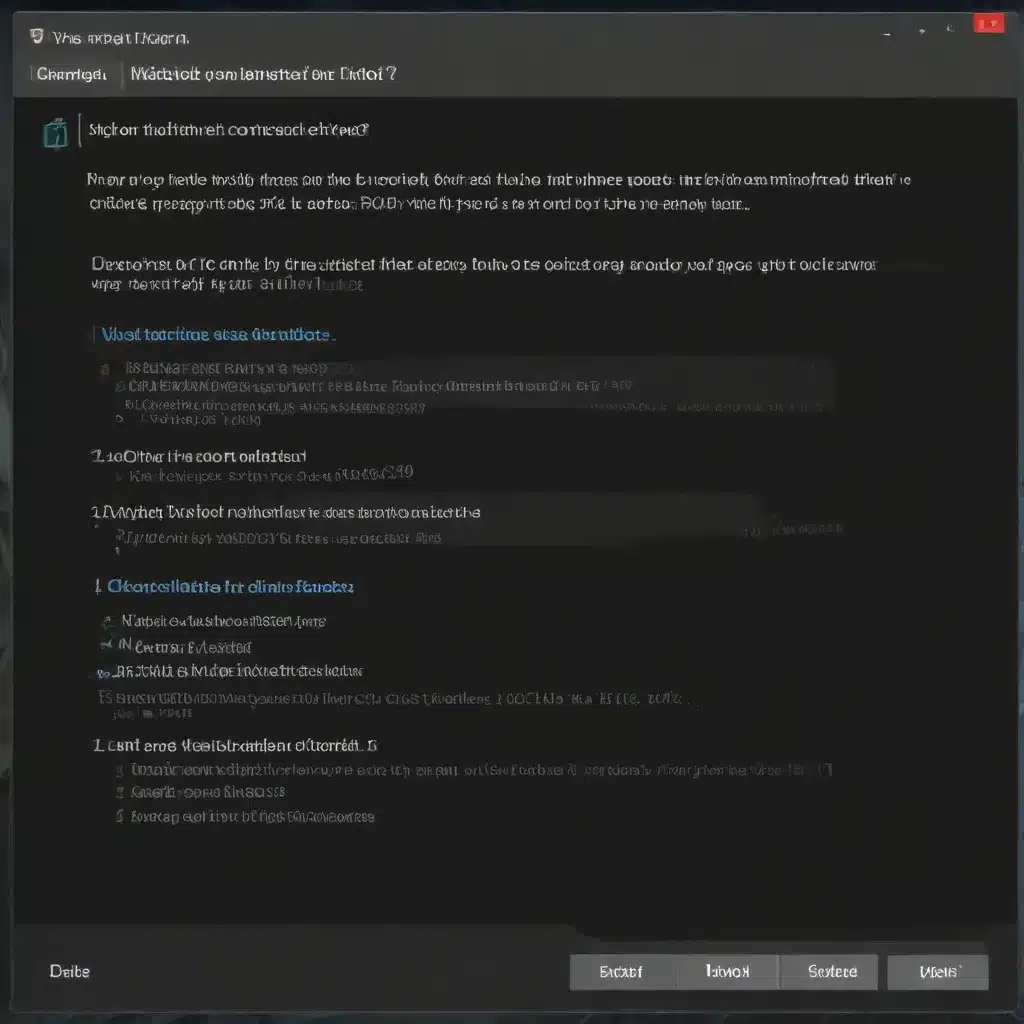
Understanding the Complexities of Enhanced vMotion Compatibility (EVC)
As an experienced IT professional, I’ve encountered my fair share of questions and challenges related to virtual machine (VM) configuration and performance. One common issue that often perplexes both seasoned and novice users is the behavior of the Enhanced vMotion Compatibility (EVC) mode. In this comprehensive article, we’ll dive deep into the intricacies of EVC, uncover the reasons behind unexpected EVC mode behavior, and provide practical tips to ensure your VMs operate as expected.
What Is EVC, and Why Does It Matter?
Enhanced vMotion Compatibility (EVC) is a powerful feature in VMware vSphere that allows you to create a homogeneous CPU environment for your virtual machines, even when running on hosts with different CPU generations or models. This is particularly important for enabling seamless vMotion migrations, where VMs can be moved between hosts without encountering compatibility issues.
The core principle behind EVC is to present a “greatest common denominator” CPU feature set to the VMs, ensuring that they can run on any host within the EVC-enabled cluster. By stripping down the CPU instruction set to the lowest common denominator, EVC ensures that your workloads can migrate smoothly, without being impacted by differences in the underlying hardware.
For the vast majority of workloads, the impact of not having the latest and greatest CPU instructions available is negligible. EVC provides a practical solution to maintain hardware flexibility and reduce the risk of downtime during upgrades or migrations.
Why Is EVC Mode Behaving Unexpectedly?
In an ideal scenario, the EVC mode for a VM should match the capabilities of the host’s CPU architecture. However, as our customer’s experience highlighted, this is not always the case. Let’s delve into the reasons behind the unexpected EVC mode behavior.
The Impact of Virtual Hardware Version
One of the key factors that can influence the EVC mode is the virtual hardware version (vHW) of the VM. As new CPU features are introduced, the virtual hardware version is often updated to expose these capabilities to the guest operating system.
In the case described, the VM was created with the “vHW 17” setting, which included the “vt.zeroinstlen” (Zero Instruction Length VM Entry) feature. This feature, however, is not part of the “Cascade Lake” EVC mode, which is the expected level for the host’s Intel Xeon Platinum 8260L processor.
As a result, the VM’s EVC mode was computed as the “Ice Lake” level, which is a newer generation and includes the “vt.zeroinstlen” feature. This mismatch between the host’s CPU capabilities and the VM’s EVC mode can lead to unexpected behavior and potential issues during live migrations or hardware upgrades.
The Role of Per-VM EVC Mode
Another factor to consider is the EVC mode configuration at the VM level. By default, VMware vSphere will attempt to determine the appropriate EVC mode for a VM based on its CPU requirements. However, in some cases, administrators may choose to explicitly set the EVC mode for individual VMs.
If a VM has a per-VM EVC mode configured, this setting will take precedence over any cluster-level EVC mode. This can be particularly useful in scenarios where certain VMs have more specific CPU requirements or where you want to maintain a higher level of control over the exposed CPU features.
However, if the per-VM EVC mode is set to a level that exceeds the host’s capabilities, it can result in the VM displaying an EVC mode that doesn’t match the underlying hardware.
Practical Tips for Managing EVC Mode
Now that we’ve explored the potential reasons behind unexpected EVC mode behavior, let’s discuss some practical tips to help you manage EVC effectively in your virtual environment.
Establish Cluster-Wide EVC Policies
As a best practice, I recommend enabling EVC at the cluster level whenever possible. This ensures a consistent CPU feature set across all hosts, which can simplify migrations and hardware refreshes. By defining the appropriate EVC mode for your cluster, you can create a predictable and reliable environment for your VMs.
Monitor and Validate EVC Mode
Regularly monitor the EVC mode of your VMs, especially after any hardware upgrades, VM migrations, or cluster changes. Ensure that the EVC mode matches the expected capabilities of the underlying CPU architecture. If you notice any discrepancies, investigate the root cause and make the necessary adjustments.
Consider Per-VM EVC Mode Carefully
While per-VM EVC mode can be useful in specific scenarios, exercise caution when implementing this configuration. Ensure that the per-VM EVC mode aligns with the host’s capabilities and that you understand the potential implications of setting a higher EVC mode than the host can support.
Stay Informed on EVC Compatibility
Keep up-to-date on the latest EVC compatibility information provided by VMware. Refer to resources like the VMware Compatibility Guide and Knowledge Base articles to understand the supported EVC modes for different CPU generations and ensure your virtual environment is configured accordingly.
Plan for Upgrades and Migrations
When planning hardware upgrades or VM migrations, take the time to assess the EVC mode implications. Ensure that the target hosts can support the EVC mode required by your VMs, and be prepared to adjust the EVC configuration as needed to maintain compatibility and avoid potential downtime.
By following these practical tips, you can effectively manage the EVC mode in your virtual environment, ensuring smooth migrations, reliable performance, and a seamless user experience.
Conclusion: Mastering EVC for Optimal Virtual Infrastructure
Enhanced vMotion Compatibility (EVC) is a powerful feature in VMware vSphere that simplifies hardware management and enables seamless VM migrations. However, as we’ve discovered, the behavior of EVC mode can sometimes be unexpected, especially when dealing with virtual hardware versions, per-VM EVC configurations, and evolving CPU capabilities.
By understanding the underlying principles of EVC, the factors that can influence its behavior, and the best practices for managing it, you can ensure that your virtual infrastructure operates reliably and efficiently. Remember to monitor EVC mode, stay informed on compatibility, and plan carefully for upgrades and migrations to maintain a stable and high-performing virtual environment.
As an experienced IT professional, I hope this article has provided you with valuable insights and practical guidance to tackle any EVC-related challenges you may encounter. If you have any further questions or need additional support, feel free to reach out to the IT Fix team at https://itfix.org.uk/networking-support/. We’re here to help you navigate the complexities of virtualization and ensure your IT solutions deliver optimal performance.












