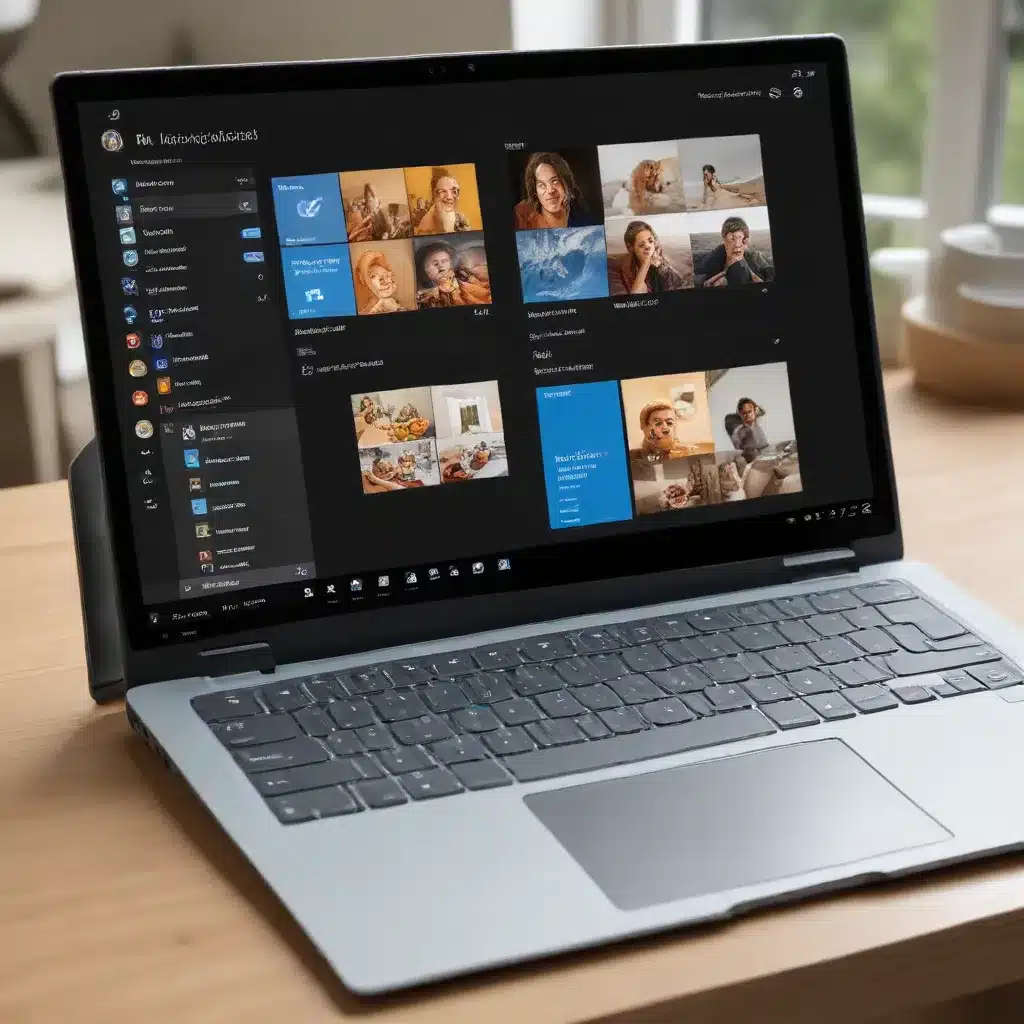
Unlocking the Efficiency of Windows 11: Discovering Snap Layouts
In today’s fast-paced digital landscape, where productivity and workflow optimization are paramount, the introduction of Windows 11 has revolutionized the way we interact with our devices. At the forefront of this transformation lies the innovative Snap Layouts feature, a game-changer in the realm of multitasking and window management.
Mastering Snap Layouts: A Seamless Approach to Multitasking
Snap Layouts, a standout feature of Windows 11, empowers users to effortlessly organize and arrange their open windows, enabling them to streamline their workflows and boost productivity. With a simple gesture, users can snap windows into predefined layouts, allowing them to juggle multiple tasks with ease.
Whether you’re a busy professional juggling email, spreadsheets, and presentations, or a creative juggling design software, video editing tools, and reference materials, Snap Layouts ensures that your digital workspace remains organized and clutter-free. By strategically arranging your windows, you can maintain a clear overview of your tasks, minimize distractions, and enhance your ability to switch between them seamlessly.
Enhancing Workflow Efficiency with Snap Groups
Building upon the foundation of Snap Layouts, Windows 11 introduces the concept of Snap Groups, a feature that takes multitasking to new heights. Snap Groups allow users to save their preferred window arrangements, making it easier to quickly restore their desired layout with a single click.
Imagine you’re working on a complex project that requires you to juggle multiple applications simultaneously. With Snap Groups, you can save your preferred arrangement of windows, ensuring that your workspace is always tailored to your needs. Whether you’re switching between document editing, web research, and video conferencing, or transitioning from design software to coding tools, Snap Groups provide a seamless way to maintain your productivity flow.
Personalized Productivity with Customizable Snap Layouts
Windows 11 recognizes that every user has unique preferences and workflow requirements. To cater to this diversity, the Snap Layouts feature offers a range of customizable options, allowing users to create their own personalized window arrangements.
Through the intuitive Snap Layouts interface, users can select from a variety of predefined layouts, ranging from side-by-side windows to more intricate grid-based arrangements. Moreover, the ability to create custom layouts empowers users to tailor their workspace, optimizing it for their specific needs and preferences.
Whether you prefer a minimalist approach with only a few windows open at a time or a more complex setup with multiple applications running simultaneously, the customizable Snap Layouts in Windows 11 ensure that your digital workspace reflects your unique working style.
Harnessing the Power of Snap Layouts for Enhanced Productivity
By embracing the Snap Layouts feature in Windows 11, users can unlock a new level of efficiency and workflow optimization. From streamlining multitasking to personalized workspace customization, the benefits of this innovative tool are truly transformative.
Streamlining Multitasking for Increased Productivity
One of the primary advantages of Snap Layouts is its ability to enhance multitasking. By allowing users to effortlessly arrange and manage multiple windows, Snap Layouts enables them to switch between tasks with ease, minimizing the time and effort required to maintain their workflow.
For instance, consider a scenario where a user needs to reference a spreadsheet while drafting a report. With Snap Layouts, they can quickly snap the spreadsheet and the document editor side by side, allowing them to seamlessly toggle between the two applications without the need for manual resizing or window rearrangement.
This streamlined approach to multitasking not only saves time but also reduces the cognitive load on the user, allowing them to focus more on the content and less on the mechanics of window management.
Optimizing Workspace Organization for Improved Focus
In addition to enhancing multitasking, Snap Layouts also play a crucial role in optimizing workspace organization, fostering a more focused and distraction-free work environment.
By arranging windows in a structured and visually appealing layout, users can maintain a clear overview of their projects and tasks. This level of organization helps to minimize visual clutter, making it easier to locate the necessary information and maintain a state of flow.
Furthermore, the ability to save personalized Snap Groups allows users to quickly restore their preferred workspace, ensuring that their digital environment remains tailored to their needs. This consistency and familiarity can lead to increased focus and productivity, as users no longer waste time rearranging windows or searching for misplaced applications.
Streamlining Workflow Processes for Enhanced Efficiency
The versatility of Snap Layouts extends beyond multitasking and workspace organization, as it also plays a significant role in streamlining workflow processes. By strategically arranging windows, users can optimize their digital workspace to align with their specific tasks and responsibilities.
Consider a scenario where a user needs to perform data analysis while simultaneously referencing external sources and updating a report. By utilizing Snap Layouts, they can create a customized arrangement that places the analysis tools, reference materials, and report editor side by side, allowing for seamless transitions between these critical components of the workflow.
This level of optimization not only saves time but also reduces the cognitive burden associated with constantly switching between applications and manually rearranging windows. As a result, users can focus on the substance of their work, leading to improved efficiency and, ultimately, better outcomes.
Unlocking the Full Potential of Windows 11: Integrating Snap Layouts into Your Workflow
To fully harness the power of Snap Layouts in Windows 11, it’s crucial to understand how to effectively integrate this feature into your daily workflow. By leveraging the strategic use of Snap Layouts, you can unlock a new level of productivity and efficiency, transforming the way you approach your digital tasks.
Mastering the Snap Layouts Interface
The Snap Layouts feature in Windows 11 is designed to be user-friendly and intuitive, making it easy for both novice and experienced users to navigate and customize their workspace.
To access Snap Layouts, simply hover your cursor over the maximize/restore button in the top-right corner of any open window. This will reveal a range of predefined layout options, allowing you to quickly snap the window into the desired arrangement.
For more advanced customization, right-click on the title bar of any window, and you’ll find the Snap Layouts menu. Here, you can select from a variety of layout options, including side-by-side, grid-based, and custom arrangements tailored to your specific needs.
Leveraging Snap Groups for Seamless Workflow Transitions
As mentioned earlier, Snap Groups are a powerful feature that complement the Snap Layouts functionality, enabling you to save and quickly restore your preferred window arrangements.
To create a Snap Group, simply arrange your windows using Snap Layouts, then right-click on the taskbar and select “Snap groups” followed by “Save current layout as Snap Group.” Once saved, you can easily recall this layout with a single click, streamlining your workflow and minimizing the time spent on manual window management.
Snap Groups are particularly useful for users who frequently switch between different tasks or projects, as they allow for a seamless transition between workspaces. Whether you’re moving from a design-focused layout to a development-oriented one, or transitioning between research and writing tasks, Snap Groups ensure that your digital environment is always optimized for your current needs.
Customizing Snap Layouts for Personalized Productivity
While the predefined Snap Layouts in Windows 11 offer a great starting point, the true power of this feature lies in its customization capabilities. By creating your own personalized Snap Layouts, you can tailor your workspace to align perfectly with your unique workflow and preferences.
To create a custom Snap Layout, simply arrange your windows in the desired layout, then right-click on the title bar of any window and select “Snap Layouts.” From here, you can choose the “Custom” option and save the current arrangement as a new layout, giving it a descriptive name that resonates with your work style.
This level of customization empowers you to optimize your digital environment for specific tasks, projects, or even different stages of your workflow. Whether you prefer a minimalist layout for focused work or a more complex arrangement for comprehensive research and analysis, the ability to create custom Snap Layouts ensures that your workspace remains tailored to your needs.
Elevating Productivity with Windows 11: Integrating Snap Layouts into Your Daily Routine
As you embark on your journey with Windows 11, embracing the power of Snap Layouts can truly revolutionize your approach to productivity and workflow optimization. By integrating this feature into your daily routine, you can unlock a new level of efficiency, organization, and focus.
Incorporating Snap Layouts into Your Workflow
To seamlessly integrate Snap Layouts into your daily workflow, consider the following strategies:
-
Identify Repetitive Tasks: Analyze your work patterns and identify the tasks or projects that require frequent window management. These are prime candidates for Snap Layouts optimization.
-
Experiment with Layouts: Explore the various predefined Snap Layouts, and experiment with different arrangements to find the ones that best suit your needs. Observe how these layouts impact your productivity and make adjustments as necessary.
-
Create Custom Layouts: As you become more familiar with Snap Layouts, start creating personalized arrangements that align with your specific workflows and preferences. This level of customization can significantly boost your efficiency.
-
Leverage Snap Groups: Utilize the Snap Groups feature to save your preferred window arrangements, making it easy to quickly restore your optimal workspace with a single click.
-
Incorporate Keyboard Shortcuts: Learn the keyboard shortcuts associated with Snap Layouts, such as Windows key + Left/Right Arrow, to further streamline your window management process.
Maximizing Productivity with Snap Layouts
By incorporating Snap Layouts into your daily routine, you’ll unlock a host of benefits that can significantly enhance your productivity and overall efficiency:
-
Improved Multitasking: Seamlessly switch between multiple applications and tasks, reducing the time and effort required to maintain your workflow.
-
Reduced Cognitive Load: With a well-organized workspace, you’ll experience a decrease in mental fatigue, allowing you to focus more on the substance of your work.
-
Streamlined Workflow Processes: Tailor your digital environment to align with specific tasks and responsibilities, optimizing your workflow and enhancing your overall efficiency.
-
Enhanced Focus and Concentration: By minimizing visual clutter and distractions, Snap Layouts help you maintain a state of flow, leading to improved focus and better outcomes.
-
Increased Job Satisfaction: The ability to customize your workspace and optimize your productivity can contribute to a greater sense of job satisfaction and overall well-being.
Embracing the Future of Productivity: Windows 11 and Snap Layouts
As we navigate the ever-evolving digital landscape, the introduction of Windows 11 and its innovative Snap Layouts feature has truly transformed the way we approach productivity and workflow optimization. By harnessing the power of this versatile tool, IT professionals, creatives, and knowledge workers alike can unlock new levels of efficiency, organization, and focus.
Whether you’re a seasoned professional or a tech-savvy individual, embracing the Snap Layouts feature in Windows 11 can revolutionize the way you work. By streamlining your multitasking, enhancing your workspace organization, and personalizing your digital environment, you can unlock a new era of productivity and achieve greater success in your endeavors.
To learn more about the latest advancements in Windows 11 and discover how you can integrate Snap Layouts into your daily routine, visit the IT Fix blog. Our team of experienced IT professionals is dedicated to providing practical tips, in-depth insights, and cutting-edge solutions to empower users like you to harness the full potential of their digital tools and technologies.












