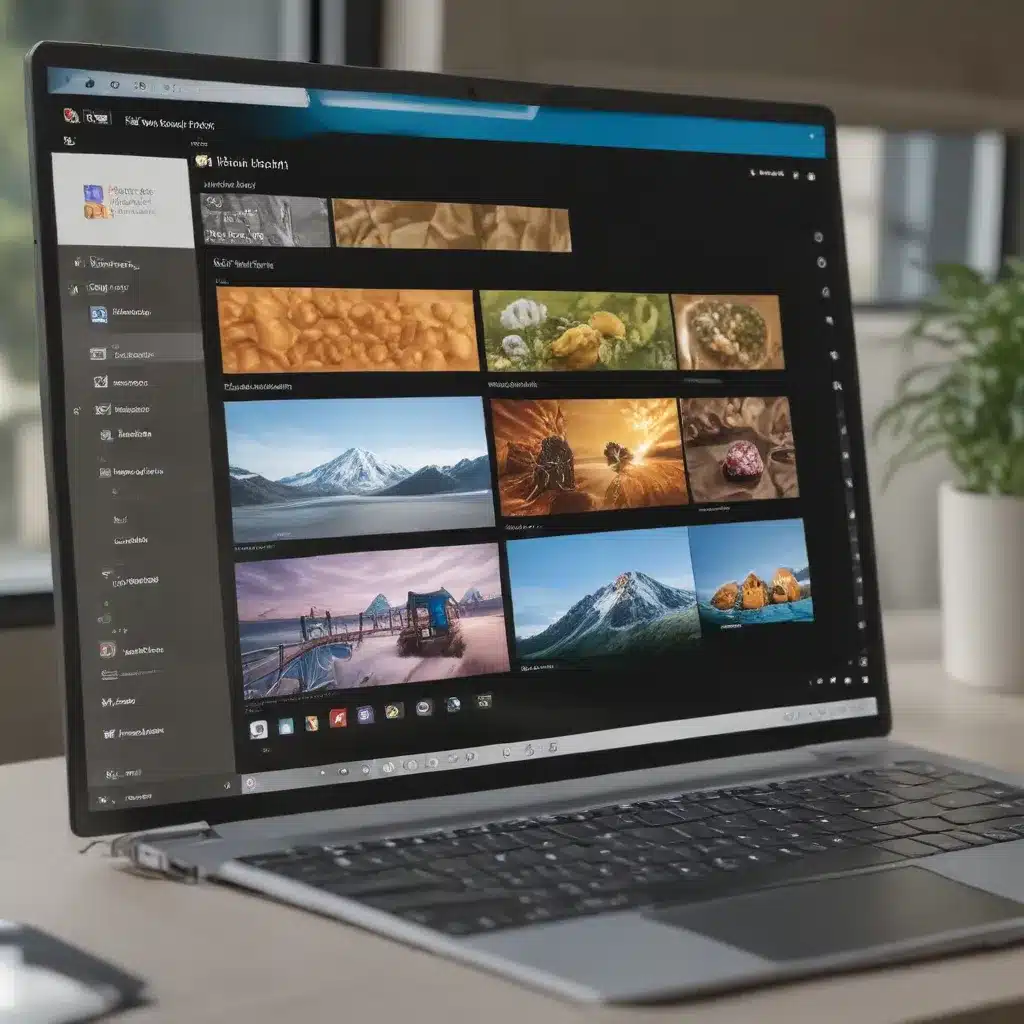
In today’s fast-paced digital landscape, where productivity and efficiency are paramount, the ability to effectively manage multiple tasks and applications simultaneously has become a critical skill. As an IT professional, I’m thrilled to share with you the transformative power of Snap Layouts, a standout feature in Microsoft’s latest operating system, Windows 11. Prepare to unlock a new era of enhanced multitasking and streamlined workflows.
Snap Layouts: Unlocking Efficient Window Management
Windows 11 introduces a game-changing feature called Snap Layouts, which revolutionizes the way you organize and manage your open windows. Gone are the days of manually resizing and rearranging windows to create the perfect layout. With Snap Layouts, you can effortlessly snap windows into predefined arrangements, allowing you to maximize your screen real estate and focus on the tasks at hand.
To access Snap Layouts, simply hover your mouse over the maximize button in the top-right corner of any window, and a series of layout options will appear. From a simple side-by-side arrangement to more complex grid-like configurations, the Snap Layouts feature provides a wide range of customizable layouts to suit your specific needs. Whether you’re juggling multiple documents, monitoring various dashboards, or collaborating on projects, Snap Layouts empowers you to create the optimal workspace with a few clicks.
Snap Groups: Maintaining Context and Continuity
Building on the efficiency of Snap Layouts, Windows 11 introduces Snap Groups, a feature that takes multitasking to new heights. Snap Groups allow you to save and restore specific window arrangements, ensuring that your productivity flow is never interrupted.
Imagine you’re working on a design project, with your graphics software, web browser, and reference materials all neatly arranged in a Snap Layout. When it’s time to switch tasks, you can easily restore this entire Snap Group with a single click, seamlessly returning to your previous workflow. This feature is particularly beneficial for professionals who juggle multiple projects or responsibilities, as it helps maintain context and continuity throughout the day.
Boosting Productivity with Snap Layouts and Snap Groups
The true power of Snap Layouts and Snap Groups lies in their ability to transform your workflow and unlock new levels of productivity. By streamlining window management, these features enable you to:
-
Efficient Multitasking: Quickly arrange multiple windows side-by-side or in a grid layout, allowing you to reference information, collaborate on documents, and switch between tasks with ease.
-
Minimized Distractions: Maintain a clutter-free workspace by organizing your open windows into predefined layouts, reducing visual distractions and helping you stay focused.
-
Workflow Continuity: Leverage Snap Groups to quickly restore your preferred window arrangements, ensuring a seamless transition between tasks and maintaining your productivity momentum.
-
Time-Saving: Eliminate the time-consuming process of manually resizing and rearranging windows, freeing up valuable minutes that can be dedicated to more meaningful work.
-
Enhanced Collaboration: When working with colleagues, Snap Layouts and Snap Groups facilitate effective screen sharing and joint task management, fostering a more collaborative work environment.
Mastering Snap Layouts and Snap Groups
To fully harness the power of Snap Layouts and Snap Groups, consider the following tips and tricks:
-
Experiment with Different Layouts: Explore the various Snap Layout options to find the configurations that best suit your work style and tasks. Try different arrangements to discover the ones that maximize your productivity.
-
Create Custom Snap Groups: Save your favorite Snap Layouts as Snap Groups for quick and easy recall. This will help you maintain consistency in your work environment and seamlessly transition between projects.
-
Leverage Keyboard Shortcuts: Windows 11 provides handy keyboard shortcuts to streamline the use of Snap Layouts and Snap Groups. For example,
Windows key + Zwill display the Snap Layout options, whileWindows key + Ctrl + Left/Right Arrowallows you to switch between virtual desktops. -
Integrate with Other Windows 11 Features: Combine the power of Snap Layouts and Snap Groups with other productivity-enhancing features in Windows 11, such as Virtual Desktops and Widgets, to create a truly efficient and customized work environment.
-
Optimize for Your Specific Needs: Tailor the Snap Layout and Snap Group configurations to your unique workflows and tasks. Experiment with different setups to find the optimal balance between screen real estate, application organization, and productivity.
Empowering Productivity with Windows 11
Windows 11’s Snap Layouts and Snap Groups are just the tip of the iceberg when it comes to the operating system’s productivity-boosting capabilities. By harnessing the power of these features, you can unlock a new level of efficiency and streamline your daily tasks, ultimately driving success for your organization.
To further explore the transformative potential of Windows 11, I invite you to visit https://itfix.org.uk/, where our team of experienced IT professionals can provide comprehensive guidance and support. Whether you’re a small business owner, an IT manager, or a tech-savvy individual, we’re here to help you navigate the ever-evolving world of technology and unlock new opportunities for growth and success.
Remember, the key to unlocking your full potential lies in embracing the innovative features and tools that Windows 11 has to offer. So, dive in, experiment with Snap Layouts and Snap Groups, and witness the remarkable impact they can have on your productivity and overall efficiency.
Conclusion
In the dynamic world of technology, the ability to effectively manage multiple tasks and applications simultaneously has become a cornerstone of productivity and success. Windows 11’s Snap Layouts and Snap Groups are game-changing features that empower users to streamline their workflows, minimize distractions, and maintain continuity in their work.
By harnessing the power of these tools, you can unlock a new level of efficiency, enabling you to focus on the tasks that truly matter and drive your organization forward. Whether you’re a seasoned IT professional or an aspiring technology enthusiast, mastering Snap Layouts and Snap Groups can be a transformative step in your journey towards enhanced productivity and success.
So, embrace the innovative features of Windows 11, and let the seamless window management capabilities of Snap Layouts and Snap Groups propel you towards a more streamlined and efficient future. The possibilities are endless, and the rewards are boundless.












