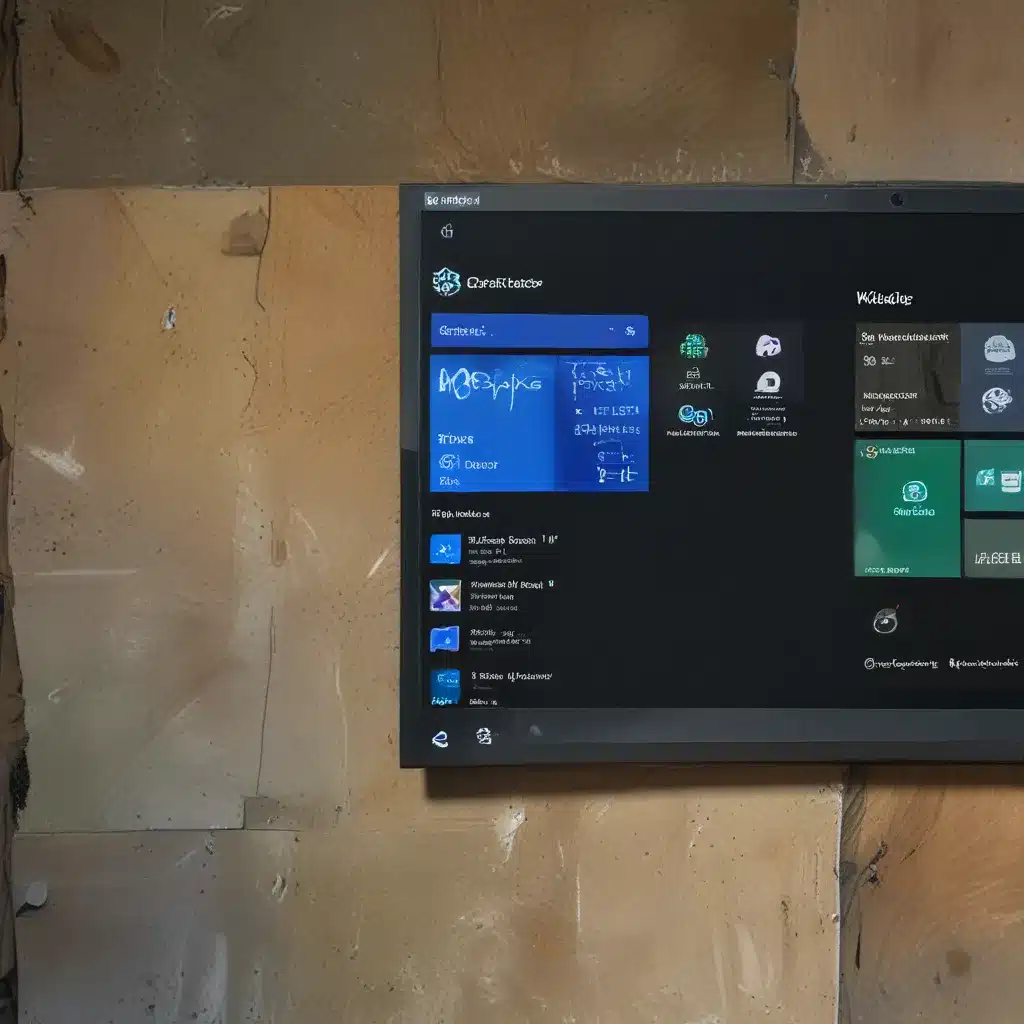
Staying Focused in the Age of Distraction
In today’s digital landscape, where our attention is constantly pulled in a million different directions, the ability to stay focused and productive can feel like a never-ending battle. Whether you’re keeping tabs on the stock market, checking the latest sports scores, or mindlessly scrolling through social media, it’s all too easy to find yourself sidetracked from the task at hand.
But fear not, my fellow Windows 11 enthusiasts! The latest version of Microsoft’s operating system has a secret weapon to help you regain control of your workflow: widgets. These nifty little tools are designed to provide you with quick access to the information you need, without forcing you to navigate away from your work. So, buckle up and let me take you on a journey through the wonderful world of Windows 11 widgets!
What Are Widgets, and How Can They Help Me?
First things first, let’s define what a widget actually is. According to the Microsoft Learning Center, a widget is “a small card that runs on your Windows 11 desktop and gives you quick access to a favorite app or feature.” These handy little tools can display a variety of dynamic content, from weather updates and news headlines to sports scores and calendar appointments.
The beauty of widgets lies in their ability to deliver this information in a concise, easily digestible format, without disrupting your workflow. Instead of constantly switching between different apps and tabs, you can simply glance at your widget board and get the key details you need. It’s like having a personal assistant who’s always on hand to keep you informed and on track.
Customizing Your Widget Board
Now, the real fun begins when you start customizing your widget board to suit your specific needs. According to Microsoft’s design guidelines, widgets are designed to be “quickly consumable and actionable,” so you can tailor them to provide the most relevant and valuable information for your daily routine.
Want to keep an eye on the latest stock prices? There’s a widget for that. Curious about the weather forecast? Yup, you guessed it – a widget can give you that info at a glance. The possibilities are endless, and the best part is that you’re in complete control of your widget lineup.
To get started, simply head to the Widgets Board (accessible by clicking the weather icon in your taskbar or using the Windows + W shortcut), and start exploring the available options. You can install new widgets, customize the existing ones, and even pin or unpin them to keep your dashboard looking clean and organized.
Designing Effective Widgets
Of course, not all widgets are created equal. As you start building out your personalized widget board, it’s important to keep a few key design principles in mind. According to Thurrott.com, effective widgets should:
- Provide instantly valuable information to save users time
- Elevate the most useful and relevant content
- Offer personalized experiences to build an emotional connection
- Avoid ads or other distractions
- Focus on a single main task or scenario
By following these guidelines, you can create a widget board that truly enhances your productivity and keeps you engaged, without overwhelming you with unnecessary clutter.
Putting Widgets to Work
Now that you know the basics of widgets and how to customize them, it’s time to put your newfound knowledge into practice. Imagine this: you’re working on an important presentation, and you need to keep an eye on the stock market, monitor the weather, and make sure you’re on top of your calendar appointments. Instead of constantly switching between different apps and tabs, you can simply glance at your widget board and get all the information you need in one convenient location.
And the best part? You can access your widget board from anywhere on your Windows 11 desktop, so you’re never more than a quick click or keyboard shortcut away from the data you need. It’s like having a personal command center right at your fingertips.
So, what are you waiting for? Head to https://itfix.org.uk, the premier computer repair service in the UK, and let us help you unlock the full potential of Windows 11 widgets. With our expert guidance and a little bit of customization, you’ll be on your way to a more focused, productive, and stress-free digital life in no time.












