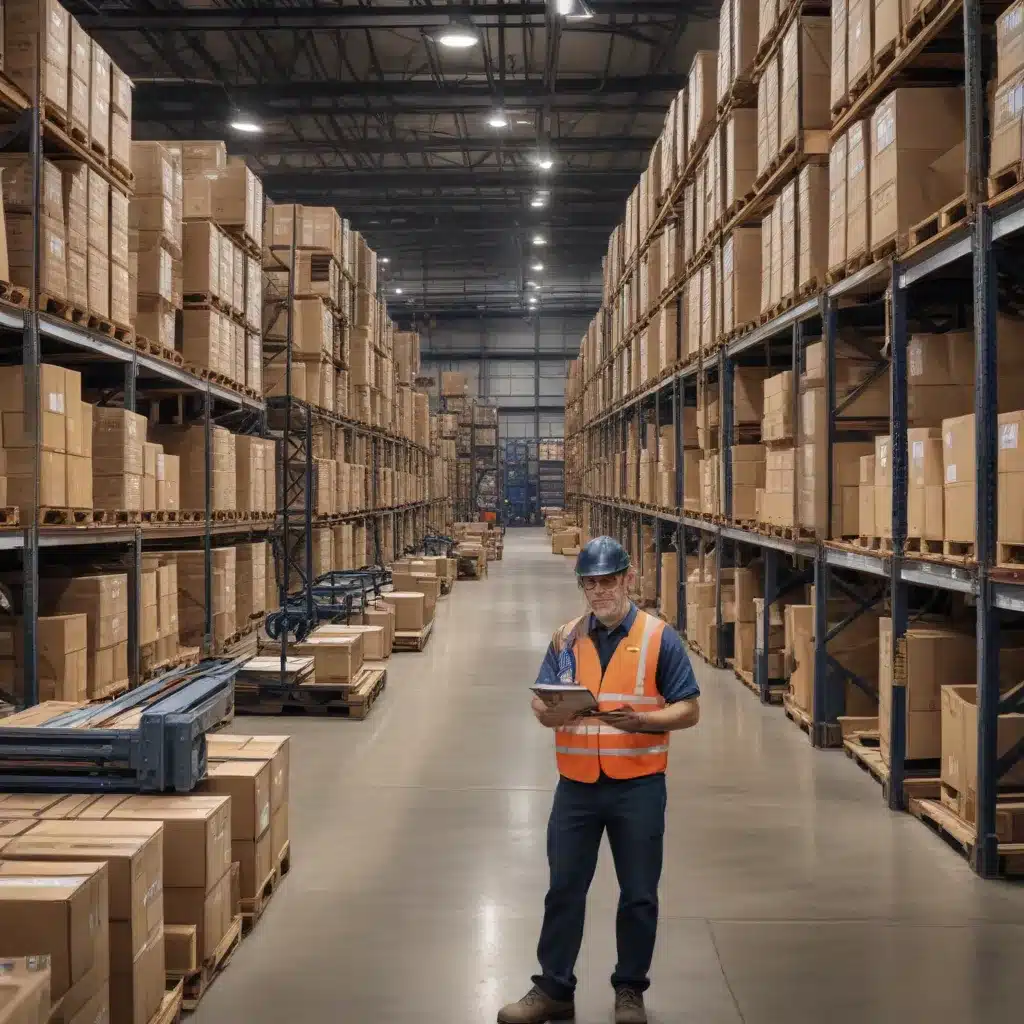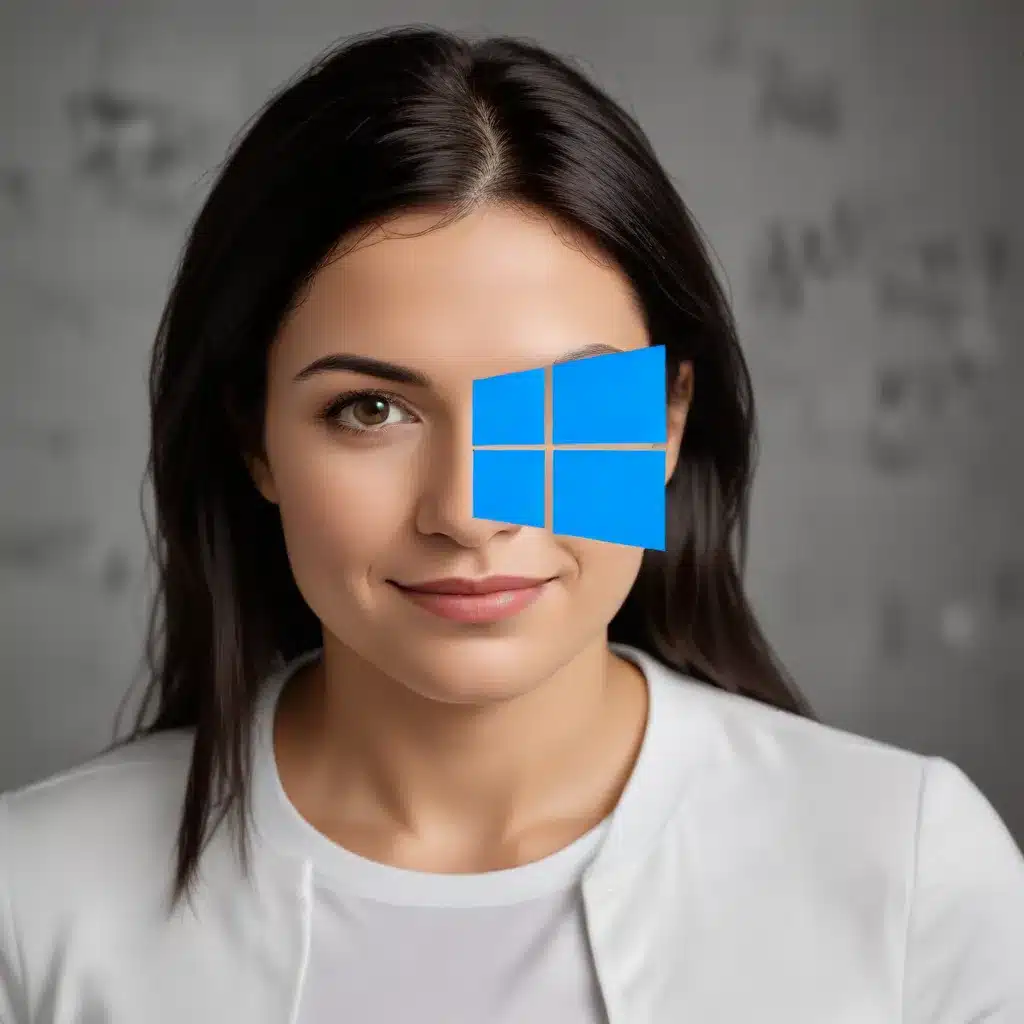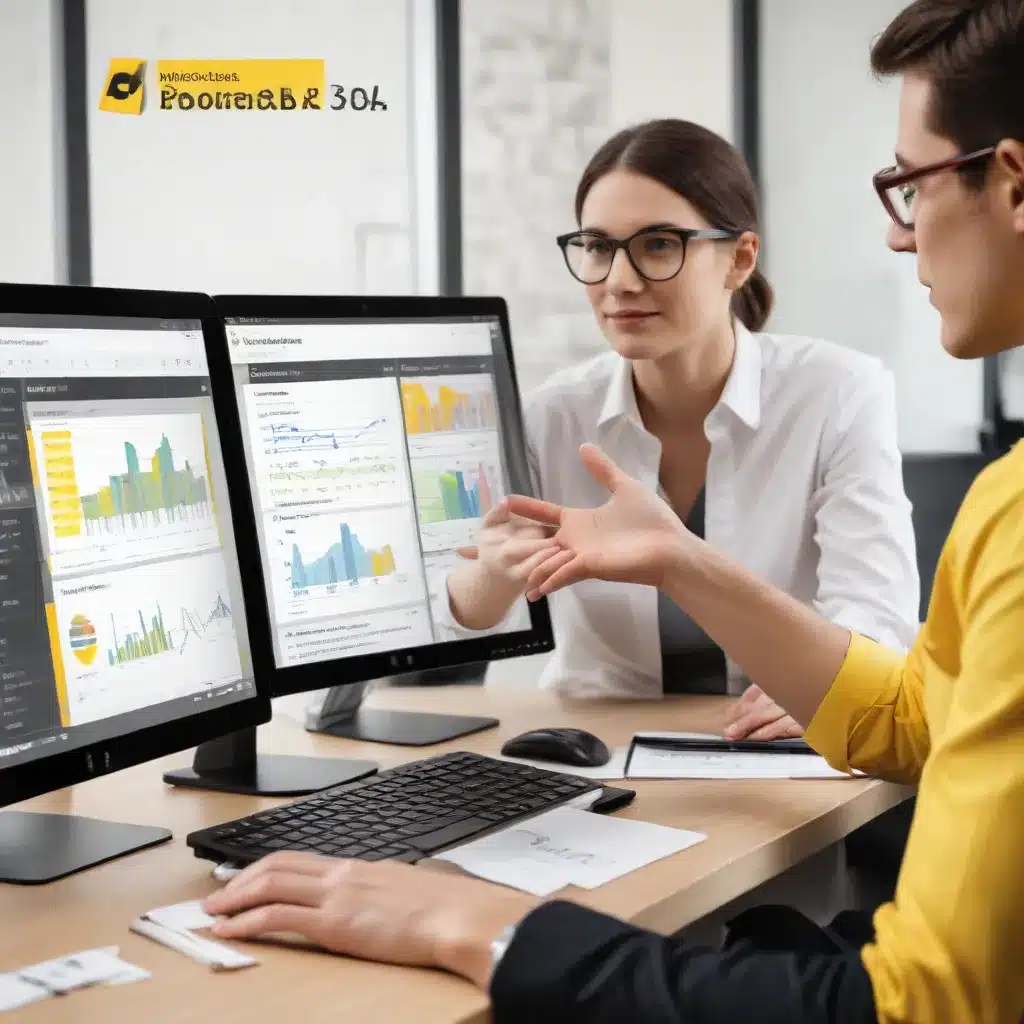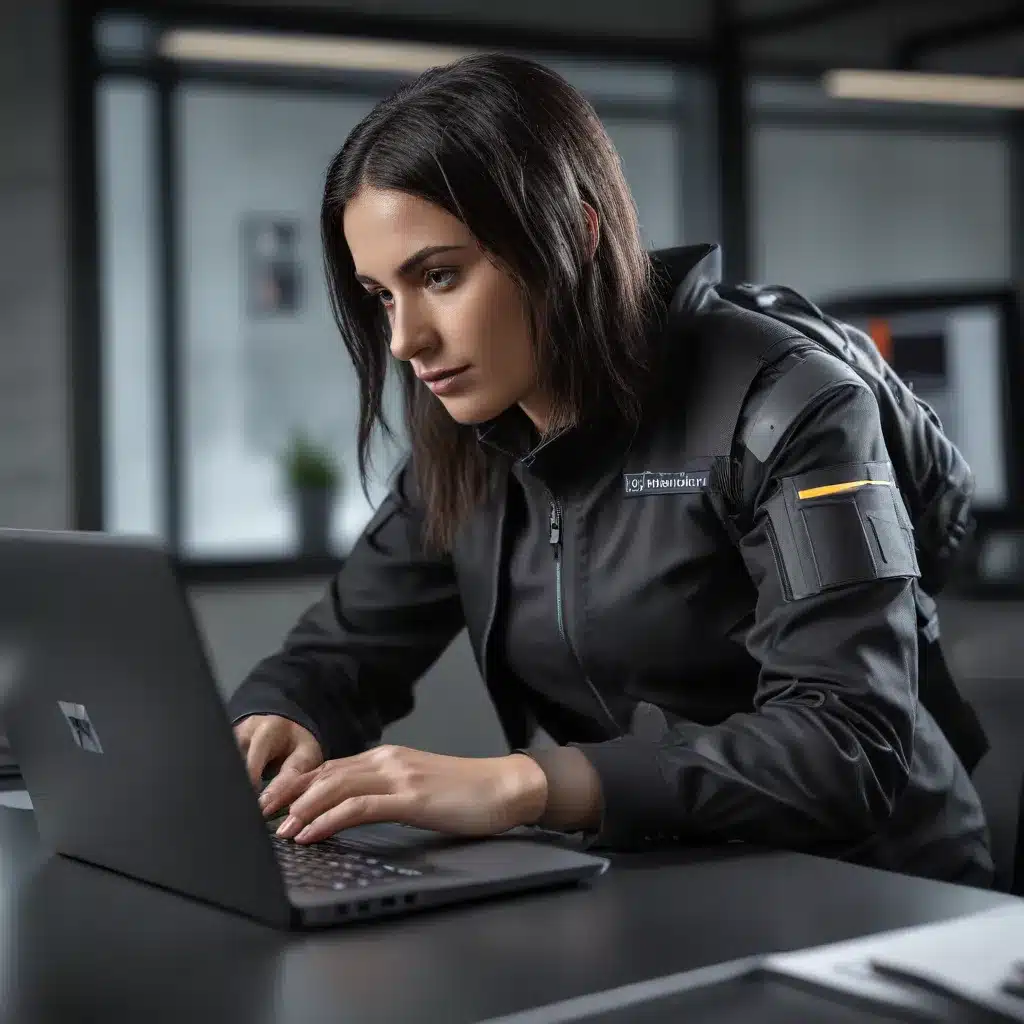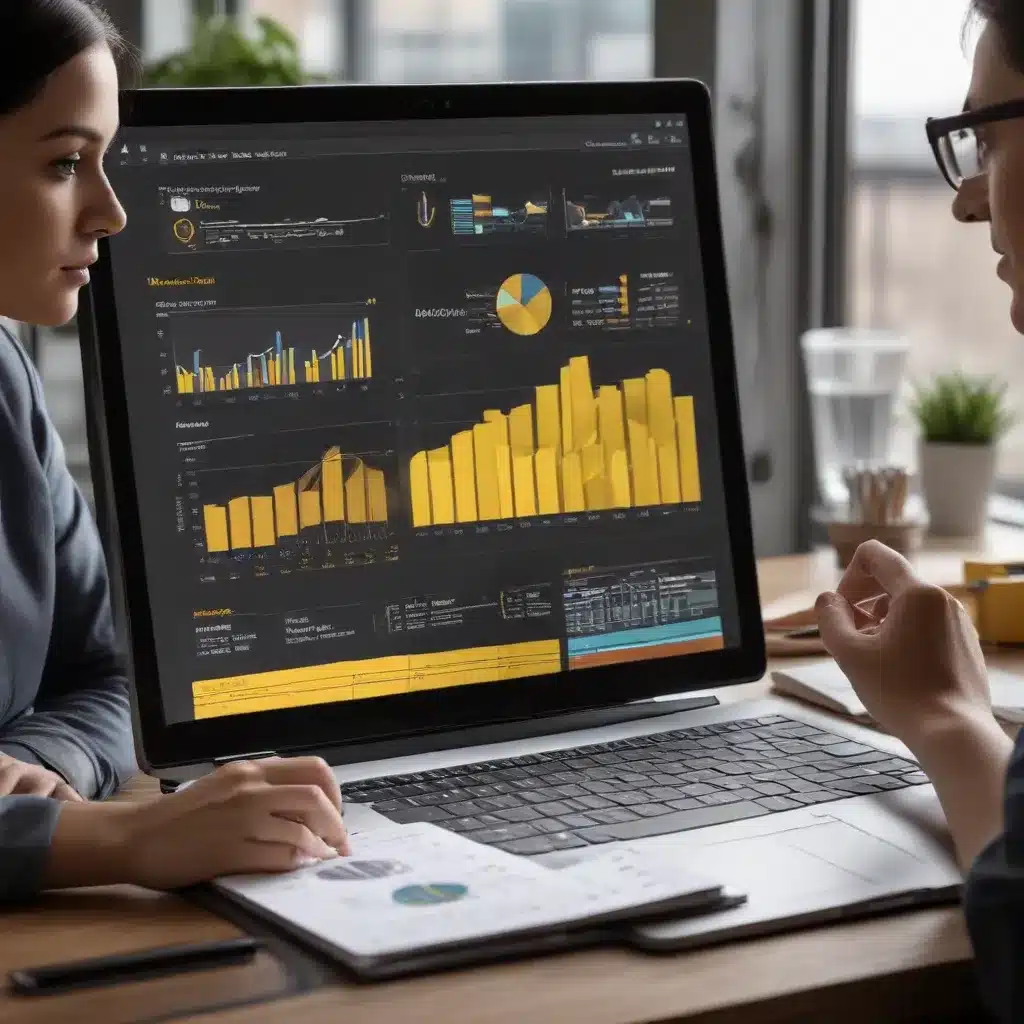GPU Hardware
GPU Components
A graphics processing unit (GPU) is a specialized electronic circuit designed to rapidly manipulate and alter memory to accelerate the creation of images in a frame buffer intended for output to a display. It’s the backbone of modern gaming, video editing, and AI/ML workloads. Understanding the key components of a GPU is essential for effective troubleshooting and repair.
The main GPU components include:
* Graphics Processing Core: The central chip that handles the bulk of the graphics processing tasks.
* Video Memory (VRAM): High-speed memory chips that store image data for the GPU to access quickly.
* Power Circuitry: Voltage regulators, MOSFETs, and other components that provide the necessary power to the GPU.
* Cooling System: Heatsinks, fans, and in some cases, liquid cooling, to dissipate the GPU’s heat.
* Interconnects: PCIe bus, HDMI/DisplayPort connectors, and other ports to interface with the rest of the system.
Identifying which specific component has failed is crucial when attempting GPU repair.
GPU Troubleshooting
When a GPU starts malfunctioning, there are several common symptoms to look out for:
* No Display: The system boots up but there’s no video output from the GPU.
* Graphical Glitches: Artifacts, screen flickering, or random graphical corruption.
* System Crashes/Freezes: The computer may crash or freeze during GPU-intensive tasks.
* Overheating: The GPU runs abnormally hot, leading to throttling or shutdowns.
To diagnose the issue, start by checking the basics:
1. Ensure Proper Connections: Make sure the GPU is securely seated in the PCIe slot and all power connectors are firmly in place.
2. Test in Another System: Try the GPU in a different computer to rule out any motherboard or power supply issues.
3. Check GPU Temperatures: Use a monitoring tool to see if the GPU is running hotter than normal under load.
4. Inspect for Physical Damage: Look for any signs of burnt components, broken traces, or other visible damage on the GPU PCB.
If the issue persists, you may need to delve deeper into electrical testing and component-level troubleshooting.
GPU Repair Techniques
Repairing a damaged GPU can be a complex and delicate process, but in some cases, it’s possible to restore the functionality of the card. Here are a few common GPU repair techniques:
Solder Rework: Replacing faulty soldered components like capacitors, resistors, or MOSFETs using a soldering iron and hot air station.
BGA Reballing: Replacing the GPU’s ball grid array (BGA) chip, which can become detached from the PCB over time due to thermal cycling.
Reflowing: Heating the entire GPU chip using a hot air gun or reflow oven to reseat the connections and fix any cracks in the solder joints.
VRAM Replacement: Replacing damaged or faulty video memory chips on the GPU PCB.
Cooling System Repair: Cleaning, reapplying thermal paste, or replacing the GPU’s cooling fans and heatsinks.
Firmware/BIOS Flashing: Updating the GPU’s firmware or BIOS to address software-related issues.
Before attempting any GPU repair, it’s essential to have the right tools, follow proper electrostatic discharge (ESD) protocols, and have a good understanding of electronics repair. Seeking the assistance of a professional GPU repair service may be the best option for many users.
GPU Software
GPU Drivers
Keeping your GPU drivers up to date is crucial for optimal performance and stability. Outdated or corrupted drivers can lead to a wide range of issues, including system crashes, graphical glitches, and even complete GPU failure.
To ensure your GPU drivers are in good shape:
1. Check your GPU manufacturer’s website (NVIDIA, AMD, or Intel) for the latest driver updates.
2. Use a reputable driver management tool like GPU-Z or DriverBooster to scan for and install the correct drivers.
3. If you’re experiencing driver-related problems, try performing a clean installation by uninstalling the current drivers and then installing the latest version.
GPU Optimization
In addition to keeping your drivers up to date, you can further optimize your GPU’s performance through various software-based techniques:
Power Management: Adjust your GPU’s power settings in the control panel to balance performance and power consumption.
Overclocking: Carefully increase the GPU’s core clock and memory clock speeds to boost its processing capabilities.
GPU-Accelerated Applications: Take advantage of GPU-accelerated features in programs like Adobe Creative Cloud, DaVinci Resolve, and machine learning frameworks.
Thermal Monitoring: Use a tool like MSI Afterburner to monitor your GPU’s temperature and adjust its fan profile accordingly.
Compute Performance: Leverage GPU-accelerated computing for tasks like video encoding, 3D rendering, and scientific simulations.
Striking the right balance between performance, power, and thermal management is key to getting the most out of your GPU.
GPU-Accelerated Applications
The versatility of modern GPUs extends far beyond just gaming. Many professional-grade applications now leverage GPU acceleration to significantly improve performance in various tasks:
- Video Editing: Applications like Adobe Premiere Pro, DaVinci Resolve, and Vegas Pro can utilize GPU acceleration for real-time video playback, effects rendering, and encoding.
- 3D Modeling and Animation: Tools like Blender, Maya, and 3DS Max can offload computationally intensive 3D rendering and simulation tasks to the GPU.
- Machine Learning and AI: Deep learning frameworks like TensorFlow, PyTorch, and CUDA leverage GPU-accelerated computing for faster model training and inference.
- Scientific Computing: GPUs excel at parallel processing, making them valuable for scientific simulations, data analysis, and computational chemistry.
Keeping your GPU drivers up to date and optimizing its performance can significantly improve the workflow and productivity of these GPU-accelerated applications.
GPU Maintenance
Cleaning and Cooling
Proper maintenance of your GPU’s cooling system is crucial for its longevity and performance. Over time, dust and debris can accumulate on the heatsink and fans, reducing their efficiency and leading to overheating issues.
To clean your GPU:
1. Shut down your computer and unplug the power cable.
2. Carefully remove the GPU from the PCIe slot.
3. Use a can of compressed air to gently blow out any accumulated dust from the heatsink fins and fans.
4. If necessary, use a soft brush or microfiber cloth to wipe away any stubborn debris.
5. Reapply a small amount of high-quality thermal paste between the GPU chip and the heatsink.
6. Reinstall the GPU and ensure the cooling system is functioning properly.
Regularly performing this maintenance routine (every 6-12 months) can help prevent overheating and extend the lifespan of your GPU.
Software Updates
In addition to keeping your GPU drivers up to date, it’s also important to ensure that your system’s firmware, BIOS, and other related software components are up to date. Outdated software can sometimes lead to compatibility issues, performance problems, or even hardware failures.
Check your motherboard and GPU manufacturer’s websites for the latest BIOS and firmware updates, and follow their recommended installation procedures carefully. Updating these software components can help resolve various system-level issues and ensure optimal GPU performance.
Hardware Replacement
If your GPU has suffered irreparable damage or is simply no longer able to meet your performance needs, it may be time to consider replacing the hardware. When selecting a new GPU, consider factors such as:
- Performance: Evaluate the GPU’s processing power, VRAM capacity, and features to match your workload requirements.
- Compatibility: Ensure the new GPU is compatible with your system’s power supply, PCIe slot, and other hardware components.
- Cooling: Assess the GPU’s cooling solution and plan for proper airflow within your computer case.
- Budget: Set a realistic budget and research the best value-for-money options in your price range.
Replacing a GPU can be a significant investment, but it’s often the best solution when your current hardware is no longer up to the task. Consult with a professional or do thorough research to make an informed decision.
GPU Performance
Benchmarking
Regularly benchmarking your GPU is a great way to monitor its performance and detect any potential issues. There are various GPU benchmarking tools available, such as:
- 3DMark: A comprehensive suite of tests that evaluate a GPU’s performance in gaming, graphics, and compute workloads.
- UserBenchmark: A free, easy-to-use tool that compares your GPU’s performance to other users’ systems.
- GPU-Z: In addition to monitoring your GPU’s vital statistics, this tool can also run quick benchmarks.
By comparing your GPU’s benchmark scores to the manufacturer’s specifications or to similar GPUs, you can identify any performance degradation over time and take appropriate action, such as cleaning, overclocking, or replacement.
Overclocking
Overclocking your GPU can be a great way to boost its performance, but it should be done with caution and proper precautions. Carefully increasing the GPU’s core clock and memory clock speeds can result in significant performance gains, but it also carries the risk of instability, crashes, and even permanent damage if not done correctly.
When overclocking your GPU:
1. Use a reliable overclocking utility like MSI Afterburner.
2. Gradually increase the clock speeds, testing for stability and monitoring temperatures.
3. Ensure your GPU’s cooling solution is adequate to handle the increased heat load.
4. Benchmark your system to verify the performance improvements.
5. If you encounter crashes or other issues, revert the overclock settings to the defaults.
Overclocking can be a powerful tool, but it’s essential to find the right balance between performance and system stability.
Thermal Management
Maintaining optimal GPU temperatures is crucial for both performance and longevity. Excessive heat can lead to throttling, instability, and even permanent damage to the GPU components.
To keep your GPU cool:
1. Ensure the GPU’s cooling solution is functioning properly and the fans are spinning at the correct speeds.
2. Consider upgrading to a more efficient cooling solution, such as an aftermarket heatsink or a liquid cooling system.
3. Monitor your GPU’s temperature using a tool like MSI Afterburner or GPU-Z.
4. Adjust your system’s airflow and fan profiles to improve cooling, especially during intense gaming or GPU-accelerated workloads.
5. Avoid overclocking if your GPU is already running at high temperatures.
Keeping your GPU cool not only maintains its performance but also helps extend its lifespan.
Conclusion
Repairing and maintaining a GPU can be a complex task, but with the right knowledge and tools, it’s often possible to restore the functionality of a damaged or underperforming graphics card. By understanding the hardware components, troubleshooting common issues, and employing various repair techniques, you can breathe new life into your GPU and ensure it continues to deliver the performance you need.
Remember, if you’re not comfortable with the level of repair required, it’s always best to seek the assistance of a professional GPU repair service. Attempting complex repairs without the proper expertise can result in further damage and potentially void your warranty.
For all your computer repair needs, including GPU troubleshooting and replacement, be sure to visit IT Fix – your trusted source for IT solutions in Manchester.