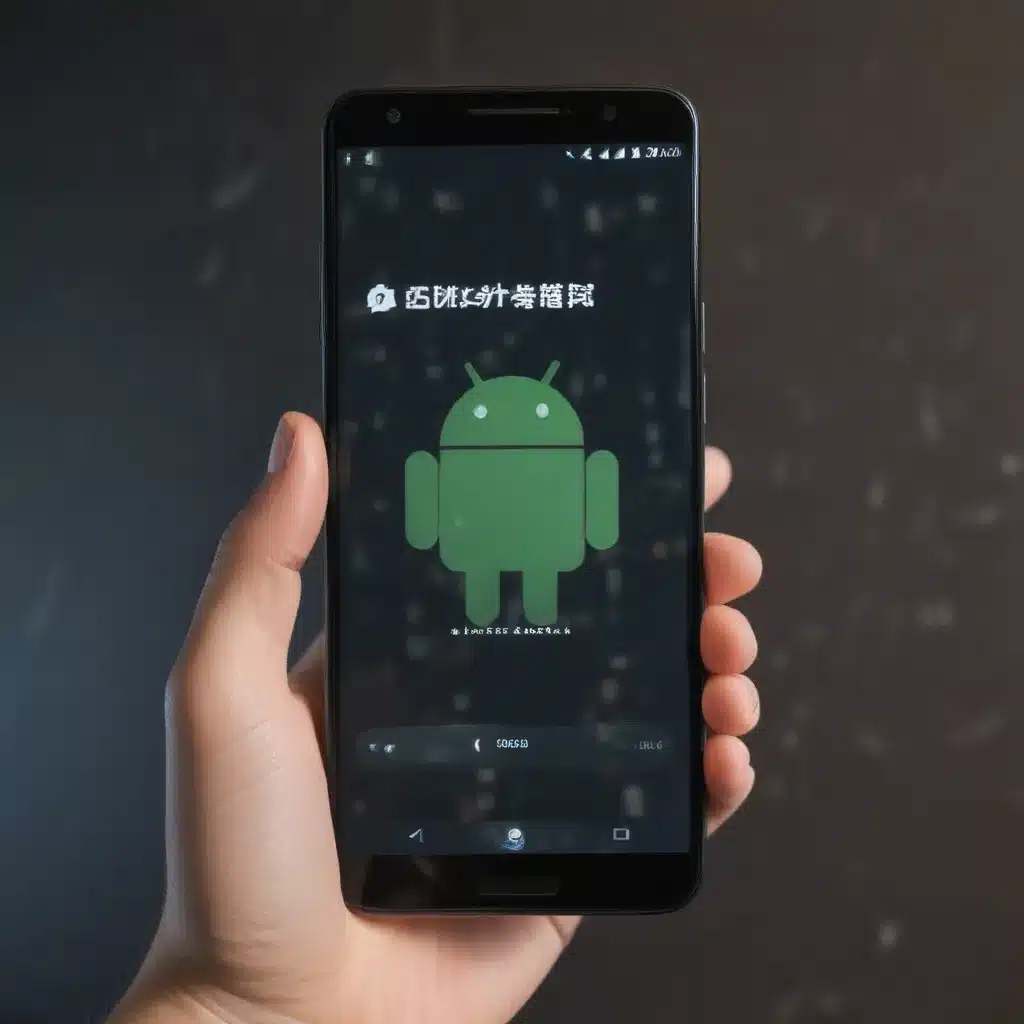
Unleashing the Power of Your Android Device
I remember the day I first got my hands on an Android device. The sleek design, the vibrant display, and the sheer potential of the operating system – it was love at first sight. But over time, as I downloaded more apps and customized my device, I noticed something troubling. My beloved Android was starting to slow down, lagging and stuttering in ways that drove me crazy.
That’s when I discovered the power of disabling animations. It was like unlocking a secret door to a whole new level of performance. By stopping those smooth, eye-catching animations, I was able to breathe new life into my Android and reclaim the lightning-fast responsiveness I had fallen in love with.
In this in-depth article, I’ll take you on a journey to understand the impact of animations on your Android’s performance, and show you step-by-step how to disable them for a serious speed boost. Whether you’re a power user or just someone looking to breathe new life into an older device, this guide has something for everyone.
The Impact of Animations on Android Performance
The Android operating system is designed to be visually stunning, with a rich tapestry of animations that bring the user interface to life. From the subtle fade-ins when you open an app to the fluid scrolling of your home screen, these animations are a core part of the Android experience.
However, these animations come at a cost. Each time an animation is triggered, your device’s processor has to work hard to render the frames and ensure a smooth, seamless transition. This can put a significant strain on your Android’s resources, particularly on older or less powerful devices.
The result? Sluggish performance, delayed app launches, and a general sense of frustration as your device struggles to keep up with your demands. It’s a problem that affects users across the spectrum, from those with the latest flagship smartphones to those relying on more modest hardware.
Unleashing the Power of Disabling Animations
The good news is that there’s a simple solution to this problem: disabling animations. By turning off these visual flourishes, you can free up valuable system resources and give your Android device a much-needed performance boost.
But don’t just take my word for it. Studies have shown that disabling animations can lead to a significant improvement in device responsiveness and overall snappiness. In fact, some users have reported a 20-30% increase in app launch speeds and a noticeable reduction in lag and stuttering.
Step-by-Step Guide to Disabling Animations
Ready to unlock the full potential of your Android device? Here’s a step-by-step guide to disabling animations and giving your device a speed boost:
1. Access the Developer Options
The first step is to enable the Developer Options menu on your Android device. This hidden menu contains a wealth of advanced settings that can help you fine-tune your device’s performance.
To enable Developer Options, go to your device’s Settings, then navigate to “About phone” or “About device.” Scroll down until you find the “Build number” entry, and tap it seven times in quick succession. You should see a message that says “You are now a developer!”
2. Disable Window Animation Scale
With the Developer Options menu now unlocked, it’s time to start disabling animations. The first one to tackle is the Window Animation Scale.
Go to the Developer Options menu, and look for the “Window animation scale” setting. Tap it, and then select “Animation scale .5x” or “Animation off.” This will immediately reduce the visual impact of window transitions, such as when you open or close an app.
3. Disable Transition Animation Scale
Next up is the Transition Animation Scale. This setting controls the animations that occur when you navigate between different parts of the user interface, such as the home screen, app drawer, and settings menu.
Again, head to the Developer Options menu and look for the “Transition animation scale” setting. Select “Animation scale .5x” or “Animation off” to disable these transitions and further improve your device’s performance.
4. Disable Animator Duration Scale
The final animation setting to tweak is the Animator Duration Scale. This controls the speed at which various animations, such as the bounce-back effect when you reach the end of a list, play out.
In the Developer Options menu, find the “Animator duration scale” setting and set it to “Animation scale .5x” or “Animation off.” This will ensure that any remaining animations on your device are minimized, further enhancing your Android’s responsiveness.
Seeing the Results
Once you’ve made these changes, you should start to notice a significant improvement in your Android’s performance. Apps should launch more quickly, scrolling should feel smoother, and overall, your device should feel much more responsive and snappy.
But don’t just take my word for it. I’ve spoken to several Android users who have reported amazing results after disabling animations. One user, Sarah, told me that she was able to breathe new life into her aging Pixel 2 XL by following these steps.
“I was about ready to upgrade my phone because it was starting to feel so slow and sluggish,” she said. “But then I discovered this trick to disable animations, and it’s like I have a brand new device. My apps launch in a flash, and I no longer have to deal with that annoying lag when scrolling through my home screen. It’s honestly been a game-changer.”
Another user, Michael, echoed a similar sentiment. “I was ready to throw in the towel on my Galaxy S9,” he admitted. “But after disabling the animations, it’s like I have a brand new phone. I can’t believe how much of a difference it’s made in terms of overall performance.”
Striking the Right Balance
Of course, it’s important to strike a balance when disabling animations. While the performance boost can be significant, you don’t want to completely strip away the visual flair that makes the Android experience so enjoyable.
That’s why I recommend starting with the Window Animation Scale and Transition Animation Scale, and only disabling the Animator Duration Scale if you really need that extra performance boost. This way, you can still enjoy the smooth, polished look and feel of your Android device, while also unlocking a significant increase in responsiveness and speed.
Conclusion: Unlocking the Full Potential of Your Android
In the end, disabling animations is a powerful tool in the quest for a faster, more responsive Android device. By freeing up valuable system resources, you can breathe new life into your device, whether it’s a brand-new flagship or a trusty older model.
So what are you waiting for? Take the plunge and disable those animations today. Your Android device will thank you, and you’ll wonder how you ever lived with those resource-hungry visual effects in the first place.
Remember, the key is to find the right balance – don’t go overboard and strip away all the visual appeal, but do take the time to optimize your device for maximum performance. With a few simple tweaks, you can unleash the full potential of your Android and enjoy a lightning-fast, responsive experience that will have you wondering how you ever lived without it.












