Understanding the Causes of Laptop Overheating
As a technology enthusiast, I have always been fascinated by the inner workings of laptops. One of the most common issues that laptop owners face is overheating, and I’ve made it my mission to understand the root causes of this problem. In this in-depth article, I’ll delve into the various factors that can contribute to laptop overheating and provide you with practical solutions to keep your device running smoothly.
Let’s start by exploring the key reasons why laptops can overheat. One of the primary culprits is the design of the laptop itself. Laptops, by their very nature, are compact devices that pack a lot of powerful components into a small space. This density can often lead to heat buildup, especially when the laptop is under heavy load or being used in warm environments. The confined space within a laptop’s chassis can restrict airflow, making it difficult for the device to effectively dissipate the generated heat.
Another significant factor is the hardware components inside the laptop. The CPU (Central Processing Unit) and GPU (Graphics Processing Unit) are the main heat-generating components, as they are responsible for performing the bulk of the computational tasks. As these components work harder, they produce more heat, which can cause the laptop to overheat if not managed properly. Additionally, the presence of other heat-generating components, such as the hard drive or solid-state drive (SSD), can contribute to the overall thermal load within the laptop.
Furthermore, the quality and efficiency of the laptop’s cooling system play a crucial role in preventing overheating. Laptop manufacturers often employ various cooling solutions, such as heat sinks, fans, and heat pipes, to dissipate the generated heat. However, if these cooling systems are not designed or maintained effectively, they may struggle to keep up with the heat buildup, leading to overheating issues.
Identifying and Addressing Overheating Symptoms
One of the telltale signs of a laptop overheating is the sudden decrease in performance. When a laptop is running hot, the CPU and GPU may throttle their performance to prevent damage, resulting in a noticeable slowdown in tasks and applications. Another common symptom is the laptop’s fan running at high speed, often accompanied by the device feeling warm or even hot to the touch.
In more severe cases, the laptop may automatically shut down or enter a “thermal throttling” mode to prevent further damage. This mode reduces the performance of the CPU and GPU to lower the overall heat generation, but it can significantly impact the user’s experience.
To address these overheating symptoms, it’s essential to take proactive steps to identify and resolve the underlying issues. One of the first things I recommend is to monitor the laptop’s temperature using specialized software or built-in tools. This will help you understand the extent of the overheating problem and identify the specific components that are generating the most heat.
Implementing Cooling Solutions
Once you’ve identified the root cause of the overheating, you can start implementing cooling solutions to mitigate the problem. One of the most straightforward approaches is to ensure that the laptop’s cooling vents are not obstructed. Make sure to keep the vents clear of dust, debris, and anything that could restrict airflow.
Another effective solution is to use a laptop cooling pad or stand. These devices typically feature one or more fans that actively draw hot air away from the laptop, providing additional cooling. Laptop cooling pads can be especially useful when using the laptop on soft surfaces, such as a bed or a couch, where the airflow is more restricted.
In some cases, the laptop’s internal cooling system may not be adequate to handle the heat generated by the hardware components. In such instances, you may need to consider upgrading or modifying the cooling system. This could involve replacing the thermal paste between the CPU/GPU and the heatsinks, or even upgrading the laptop’s fans or heat sinks to more powerful and efficient alternatives.
Optimizing Power Management and Usage Habits
Alongside physical cooling solutions, power management and usage habits can also play a significant role in preventing laptop overheating. One effective strategy is to adjust the laptop’s power settings to favor better thermal management. This can be done by reducing the CPU and GPU performance when the laptop is not under heavy load, or by setting the laptop to enter a lower-power mode when it’s not in use.
Additionally, it’s important to be mindful of how you use your laptop. Avoid using the laptop on soft surfaces, such as beds or blankets, as these can restrict airflow and exacerbate the overheating issue. Instead, use the laptop on a hard, flat surface to ensure optimal airflow.
If you’re using resource-intensive applications or games, try to take regular breaks to allow the laptop to cool down. Closing unused applications and browser tabs can also help reduce the overall thermal load on the system.
Maintaining Laptop Hygiene and Preventing Overheating
Proper maintenance and cleaning of your laptop can also go a long way in preventing overheating problems. Over time, dust and debris can accumulate inside the laptop’s chassis, clogging the cooling vents and impeding airflow. Regularly cleaning the laptop’s interior, using compressed air or a specialized cleaning kit, can help improve the overall cooling efficiency.
It’s also important to be mindful of the laptop’s environment. Avoid using the device in extremely hot or humid conditions, as these can further exacerbate the overheating issue. If possible, try to use the laptop in a well-ventilated area or in an air-conditioned room to ensure a more favorable thermal environment.
Seeking Professional Assistance
In some cases, the overheating issues may be more complex or persistent, and they may require the expertise of a professional technician. If you’ve tried the above-mentioned solutions and the overheating problem persists, it’s advisable to consult with a reputable laptop repair service or the manufacturer’s technical support team.
These professionals can perform a more thorough diagnosis, identify any underlying hardware issues, and provide tailored solutions to address the overheating problem. They may even be able to recommend more advanced cooling upgrades or suggest replacing specific components if necessary.
Conclusion
Overheating laptops can be a frustrating and potentially damaging issue, but with the right understanding and approach, it can be effectively managed. By identifying the root causes, implementing cooling solutions, optimizing power management, and maintaining laptop hygiene, you can ensure that your laptop operates at its best and stays cool, even under heavy use.
Remember, prevention is always better than cure, so be proactive in monitoring your laptop’s temperature and taking the necessary steps to keep it running at optimal performance. With a little bit of care and attention, you can enjoy a smooth and efficient computing experience, free from the worries of an overheating laptop.












